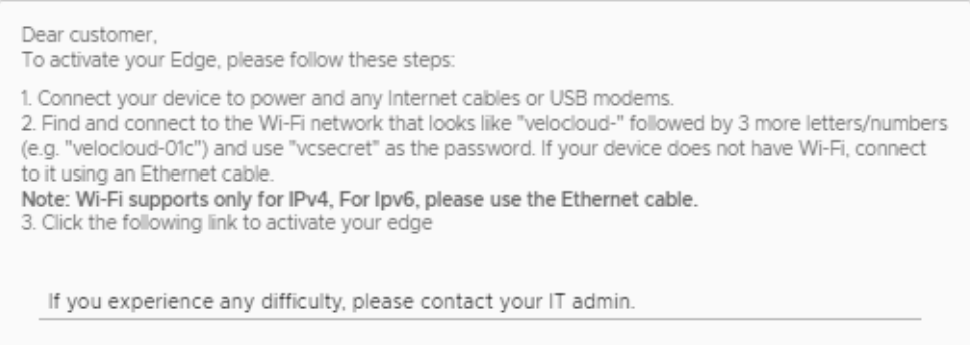The procedure below describes the Edge email activation (pull activation) using an Android device and an Ethernet cable.
Prerequisites
The components required for this procedure are:
- Android phone with email access
- Ethernet adapter suitable for the phone
Note: The example used here is an Edge 610 and a Samsung Galaxy S10+ smartphone. You can use other Edge and Android phone models too.
Procedure
- Complete the Edge configuration on the Orchestrator software. For details, refer to the Configure Edge Device section in the VMware SD-WAN Administration Guide.
- Navigate to , and then click the Send Activation Email button.
- Enter the email address of the person activating the Edge, and then click Send.
- Power up the Edge, and then connect it to an available internet connection using an Ethernet cable.
Note: Refer to
Edge Activation Guides to check details of the model you are installing to determine the correct port.
- Connect an Ethernet adapter to your phone, and then connect the Edge’s LAN port to the Ethernet adapter.
Note: The Edge is configured by default to acquire a DHCP IP address from the ISP on the WAN (uplink). The Edge also assigns a DHCP address to the phone connected to the LAN port. When the WAN connection is fully operational, the cloud LED on the front of the Edge turns green.
- Open the activation email from your phone, and then click the activation link displayed at the bottom of the screen to activate your Edge. The following screenshot is an example.
- You can see the activation progress on your phone screen. Once complete, Activation successful message is displayed.
Results
Your Edge device is now activated.