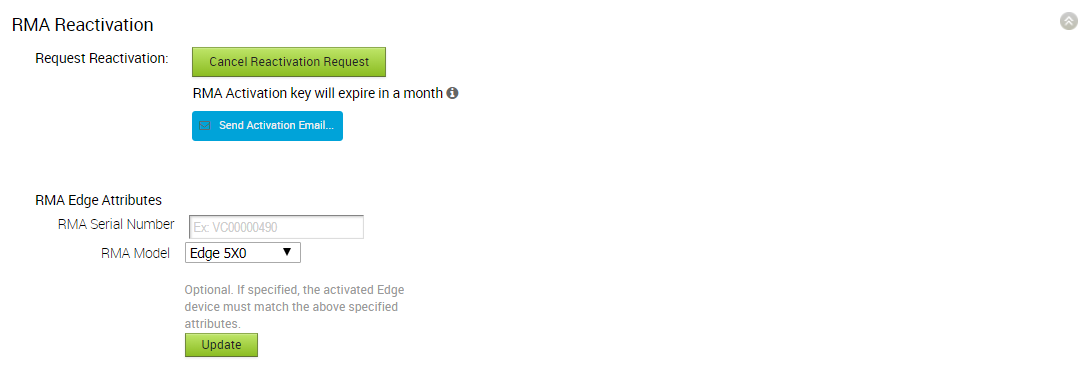In a Bastion Orchestrator topology setup, VMware SD-WAN allows RMA reactivation only for activated and promoted SD-WAN Edges to the Production Orchestrator.
You can initiate an RMA reactivation request to:
- Replace a SD-WAN Edge due to a malfunction
- Upgrade a SD-WAN Edge hardware model
To request Edge RMA reactivation, perform the following steps.
Procedure
- Login to the Orchestrator and in the SD-WAN service of the Enterprise portal, go to Configure > Edges.
- Select the Edge you want to reactivate.
- Click the Overview tab, go to the RMA Reactivation area.
- Click Request Reactivation to generate a new activation key. The status of the SD-WAN Edge changes to Reactivation Pending mode. The Bastion state changes to Staged and the Edge is pushed back to the Bastion (Public) Orchestrator.
Note: The reactivation key is only valid for one month.
When the key expires, a warning message is displayed. To generate a new key, click Generate New Activation Key and specify the number of days for the key to be active, and click Submit. A new key is generated, and you can reactivate the Edge with the new key
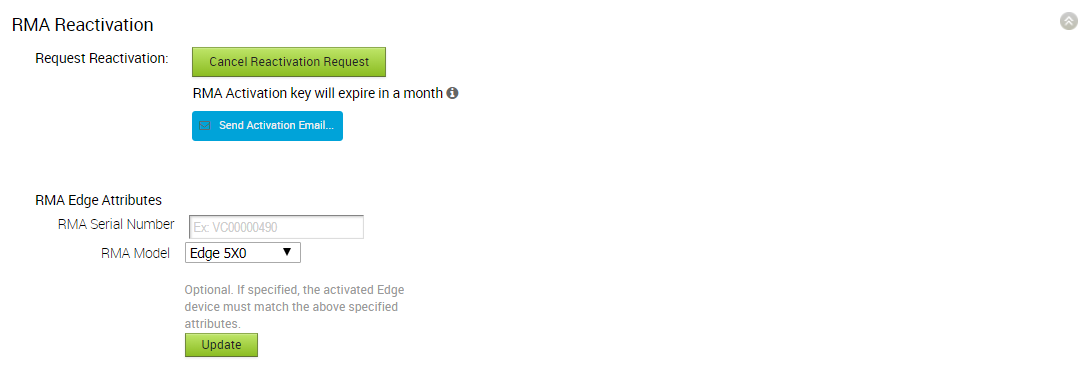
- Click Cancel Reactivation Request to cancel the request. When you cancel the request, the status of the Edge changes to Activated mode and the Bastion state changes to Promoted.
- Optionally, in the RMA Edge Attributes, you can enter the Serial Number of the Edge. If you are reactivating a different Edge model, choose the model from the RMA model list and click Update.
Note: If the Serial Number and the Edge model do not match the Edge to be activated, then the activation fails.
- Click Send Activation Email to initiate the Edge activation Email with instructions.
The Email consists of the instructions along with the activation URL. The URL displays the Activation key and the IP address of the Bastion Orchestrator.
- To activate the Edge:
- Disconnect the old Edge from the power and network.
- Connect the new Edge to the power and network. Ensure that the Edge is connected to the Internet.
- Follow the activation instructions in the Email.
Note: Click the activation link in the email to activate the Edge.
Note:
The Edge downloads the configuration and software from the Bastion Orchestrator and gets activated against it.
- Click Save Changes.