Operators can upload, modify, or delete Platform and Modem Firmware images for specific Edge devices and Factory images for all physical SD-WAN Edge devices from the Orchestrator.
Procedure
- In the Operator portal, click the Services tab.
Note: Starting from the 5.4.0 release, Edge Image Management is renamed to Services.
- To upload a Firmware image, click Firmware on the left panel under Services. To upload a Software image, click Software on the left panel under Services.
Note: Operators can upload, modify, or delete the following firmware and factory images:
- Firmware Platform images for 6X0 Edge device models and 3X00 Edge device models (3400/3800/3810)
- Firmware Modem images for 510-LTE (Edge 510LTE-AE, Edge 510LTE-AP) and 610-LTE (Edge 610LTE-AM, Edge 61LTE-RW)
- Factory images for all physical SD-WAN Edge devices
For more information about uploading/managing Firmware images, see Manage Operator Profiles.
- In the appropriate screen (Firmware or Software depending upon which option you have chosen), click the +Upload Image link and choose an image file (ZIP format, file size less than 200MB) to upload from your local storage.
Note: It is important that you update the software version first. Then, after completion, update the firmware (Platform or Modem) and the factory default. Do not update the software version, the firmware, and the factory default at the same time.
- After the file is successfully attached, click the Done button in the File Upload dialog.
The Orchestrator UI validates the package and uploads it to the portal. You can upload multiple Firmware and Software images to the portal. The uploaded packages are displayed on the appropriate page ( Firmware Images or Software Images) based on your chosen image type.Note: When Firmware is selected, note the Image Type column which indicates if the image is (Platform Firmware or Factory Default).
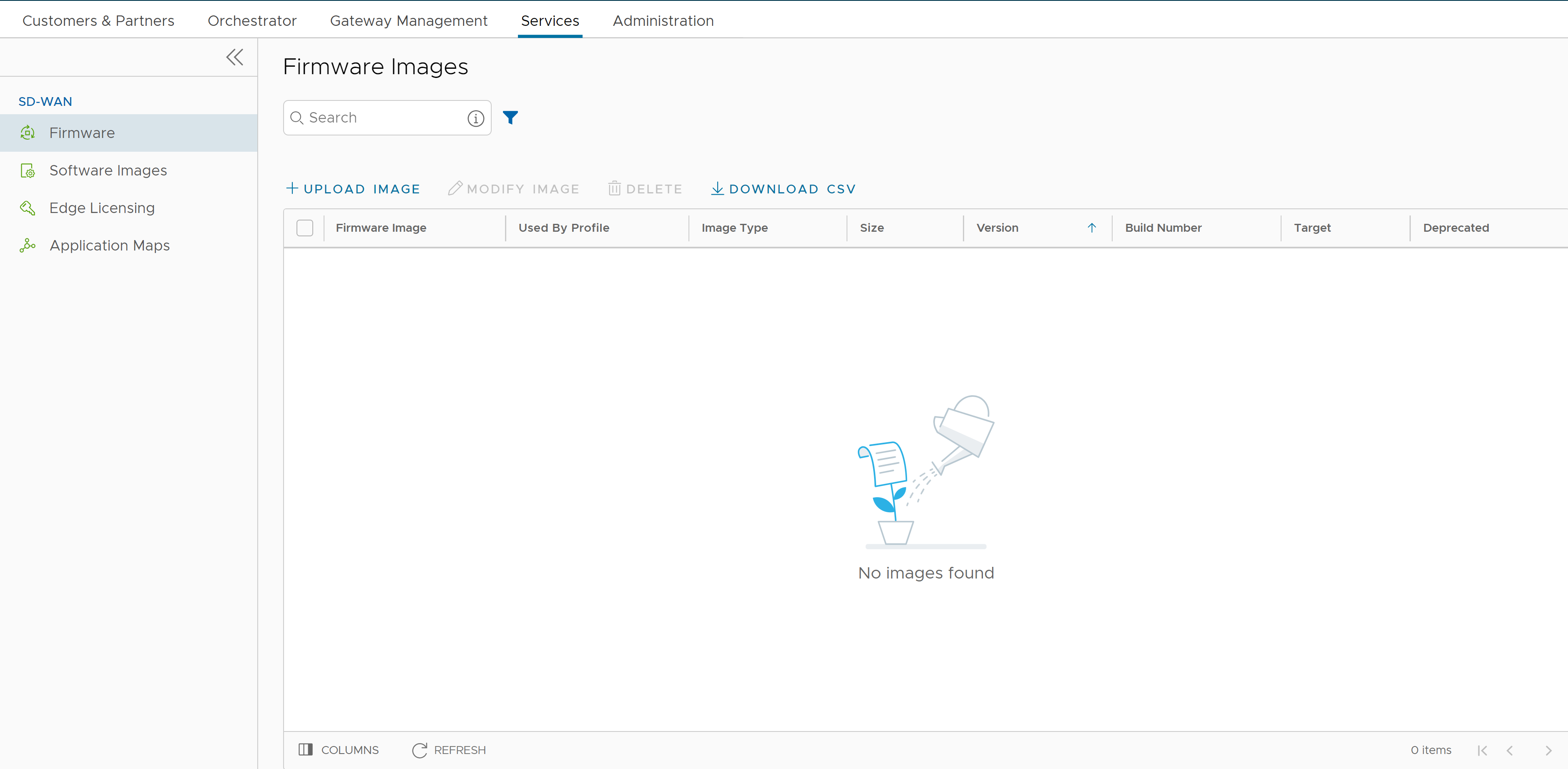
- To modify a Firmware or Software image, select an image from the appropriate page (Firmware or Software), and then click Modify Image. The Modify Image pop-up window appears.
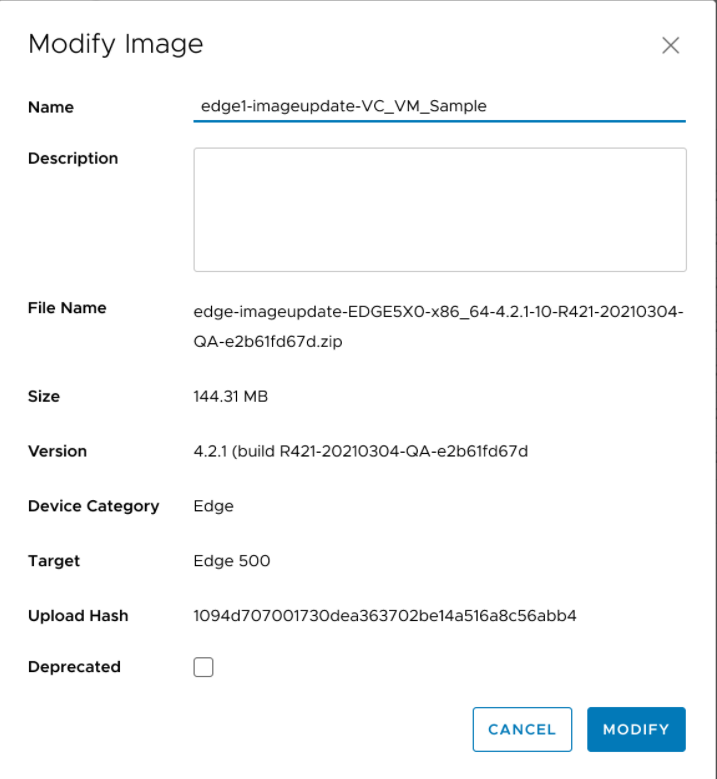
- You can update the Name and Description of the Firmware or Software image package, if needed.
- If necessary, select the Deprecated check box to deprecate the Firmware or Software image and click the Modify button. The deprecated Firmware or Software image is flagged and appears in the respective page (Firmware Images or Software Images).
Note: Once the image is deprecated, the image will not appear in the list of available firmware or software images, or versions to be assigned to Operator Profiles, or Customers or Edges.Note: The existing Operator Profiles that contain a deprecated image are also flagged to notify the user that the Firmware or Software version of the profile contains a deprecated software image.
- To delete a package from the portal, select the image and click Delete (depending upon which option you have chosen).
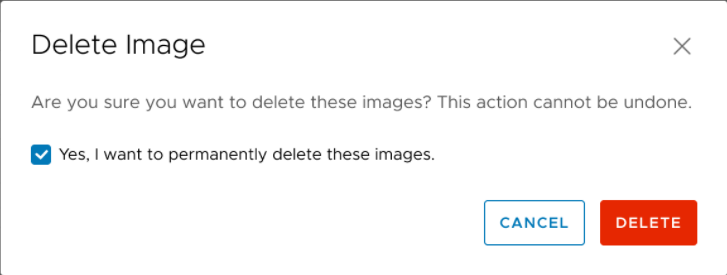
What to do next
To manage the SD-WAN Edges within an Enterprise with a specific Software/Firmware Image, see Manage Operator Profiles.