SASE Orchestrator allows an Operator Super User and Operator Standard Administrator to create and manage End User License Agreements. Only an Operator Super User can create an End User License Agreement.
- In the Operator Portal, click Administration tab and from the left pane click User Agreements button.
- By default, the User Agreement option is de-activated. To activate this option, navigate to the System Properties in the Operator portal, and set the value of the System Property
session.options.enableUserAgreementsas True. In addition, you can configure the display mode of the User Agreement by defining the Value of the System Propertyvco.enterprise.userAgreement.display.modeas follows:- NONE — The User Agreement is not displayed to any of the Enterprise Users. This is the default value.
- ALL — The User Agreement is displayed to all the Enterprise Users.
- WITH_MSPS — The User Agreement is displayed to all the Enterprise Users with MSPS.
- WITHOUT_MSPS —The User Agreement is displayed to all the Enterprise Users without MSPS.
The above display settings are applied to all the Customers managed by the Operator. As an Operator, you can override these settings for each Enterprise Customer, as described in Configure Customers.
Only an Enterprise Super User or Partner Super User can accept a license agreement, based on the System Property settings.
Once the properties mentioned above are set, the User Agreement page appears in Administration tab.
- To create and manage User Agreement, click tab in the Operator portal and perform the following actions:
Option Description New Creates a new End User License Agreement. Duplicate Duplicates and creates a copy of the selected User Agreement. Download Downloads a copy of the User Agreement details. Delete Deletes the selected User Agreements. Export Acceptance Report Exports a report of all the customers who have accepted the User Agreements, to a CSV file. Note: To Update, click on the existing agreement in the table and update as required.
Create a User Agreement
Only Operator Super Users and Operator Standard Administrator can create a new user agreement. You can create multiple active user agreements and configure the default one from the list of active user agreements. You can also choose and configure an active user agreement that you want to show for a particular customer.
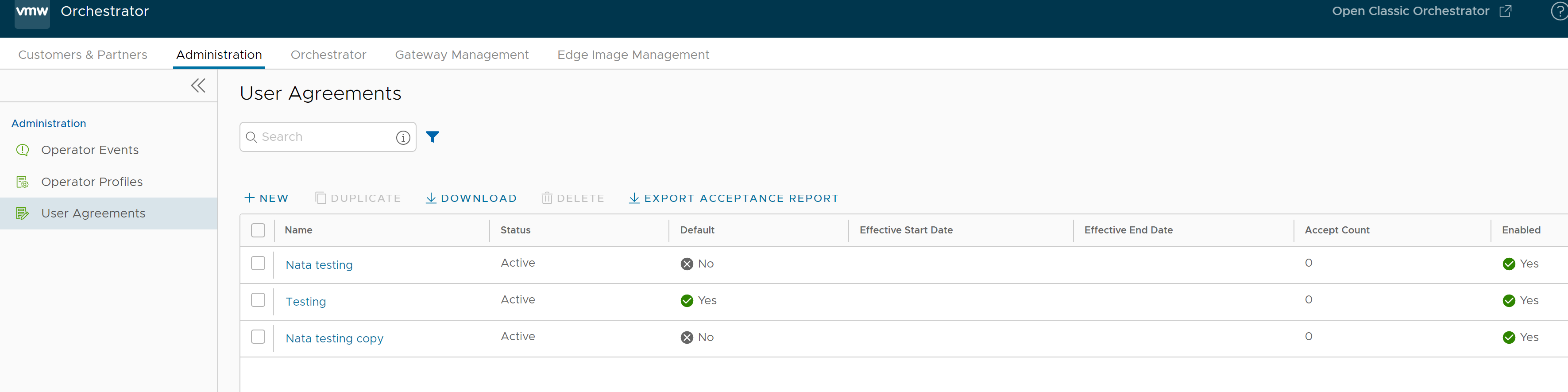
- In the Administration tab, click User Agreements and click .
User Agreement dialog box appears.
- Enter the following information in the User Agreement dialog box:
-
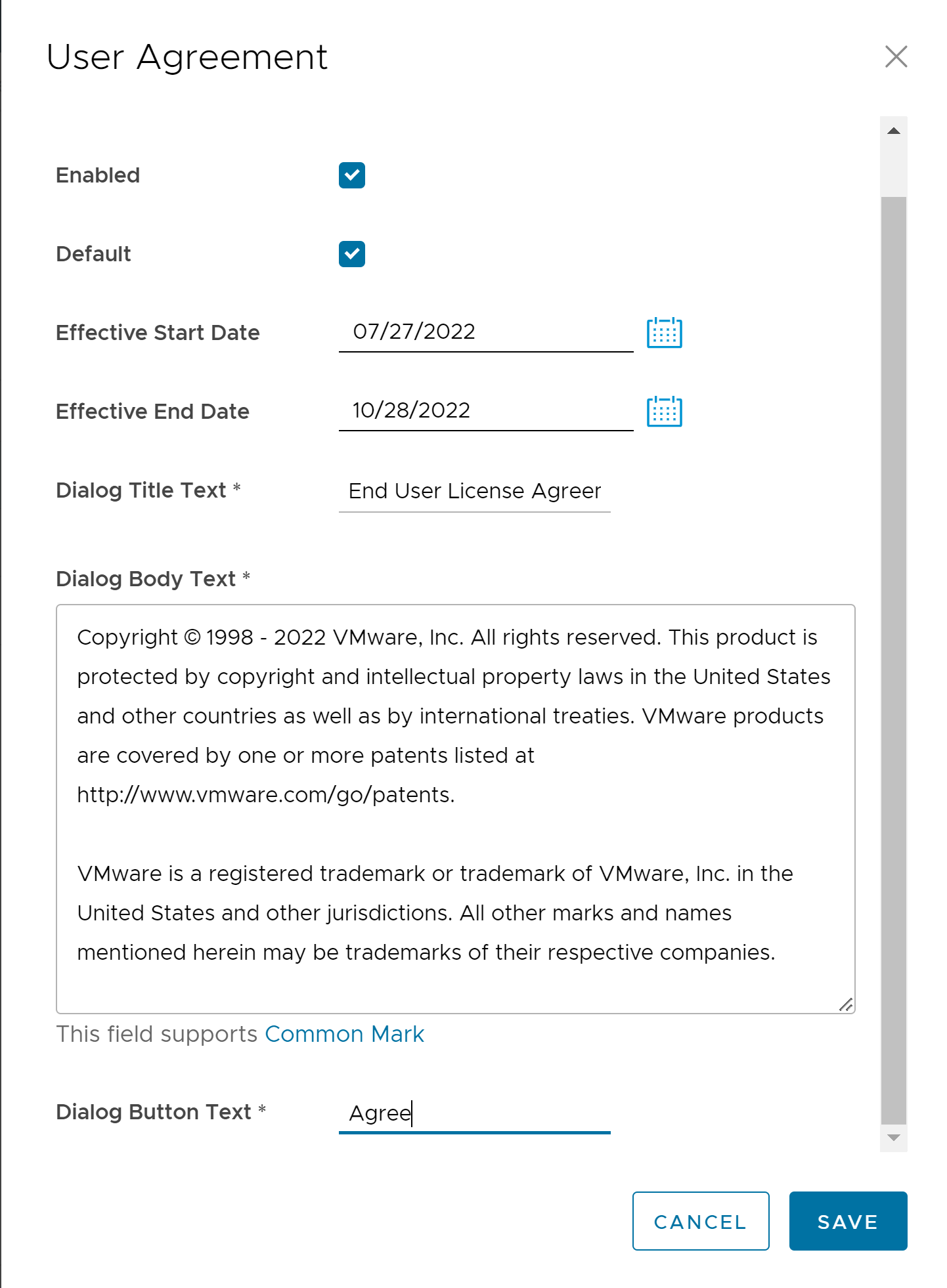
-
Option Description Name Enter the name for the user agreement. Enabled By default, this check box is selected. If unselected, the user agreement is Inactive. Effective Start Date Enter the date from which the user agreement is effective. Effective End Date Enter the date until which the user agreement is effective. Dialog Title Text Enter a title for the user agreement. Dialog Body Text Enter the descriptive user agreement text that would be visible to the Customer. Dialog Button Text Enter the text to be displayed on the button that customer would click to accept the agreement. - Click Create.
The agreements get displayed on the User Agreements page.
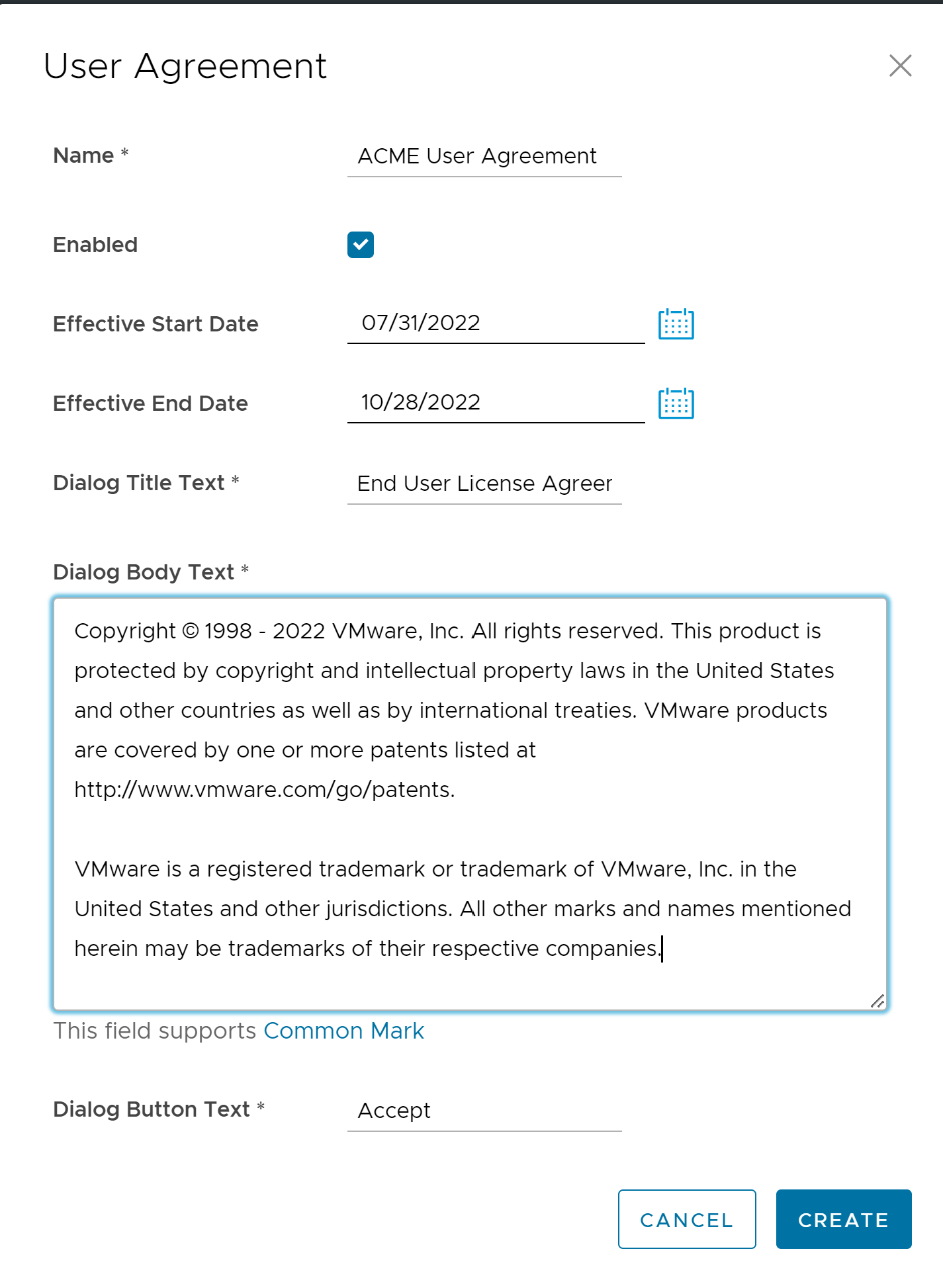
- Select an inactive agreement and click Delete, to delete it.
Note: Active agreements cannot be deleted.
When an Enterprise Super User or Partner Super User logs into the SASE Orchestrator for the first time, a 'User Agreement' message pops up prompting the user to accept the agreement. The user must accept the agreement to get access to the SASE Orchestrator. If the user does not accept the agreement, it gets automatically logged out.