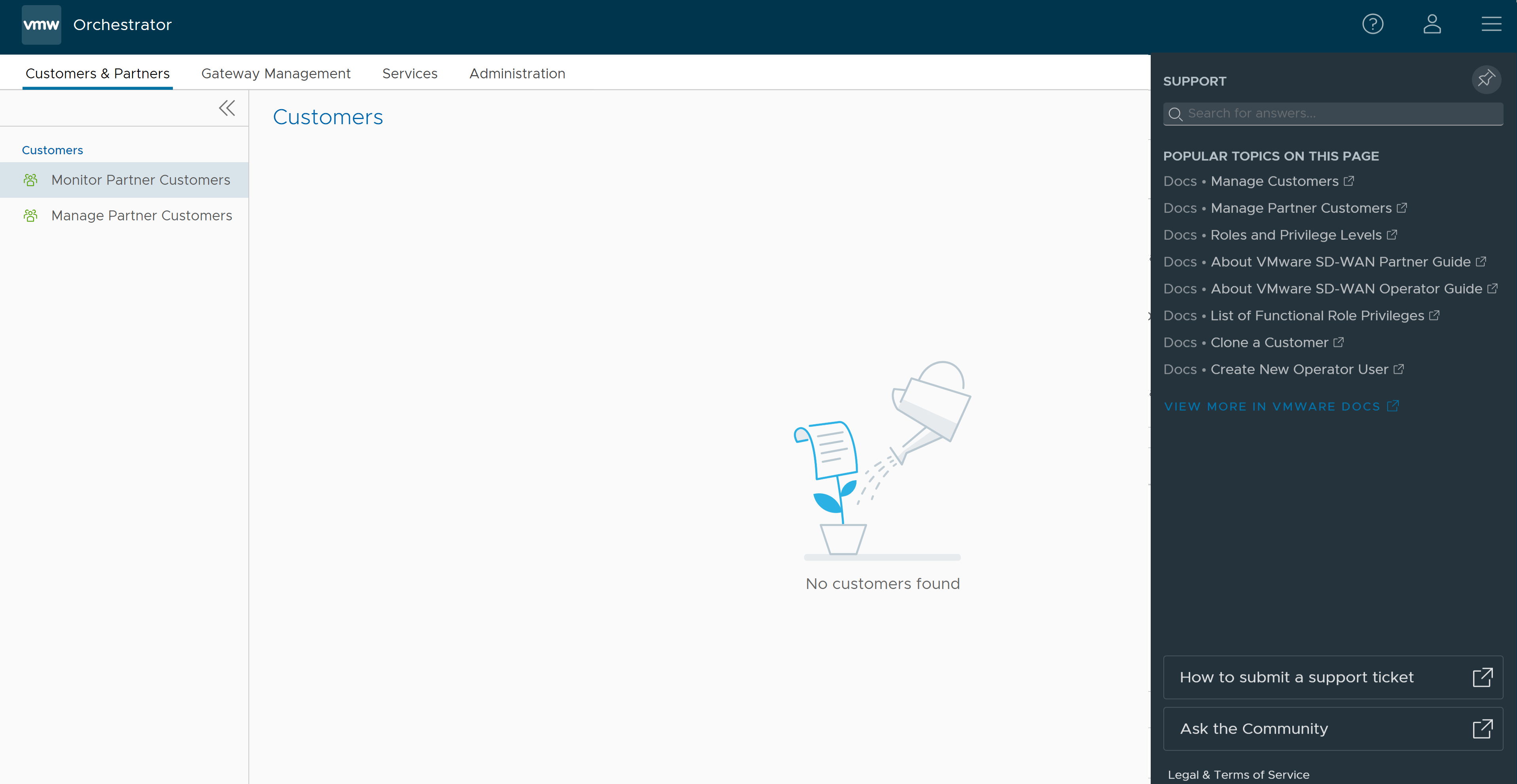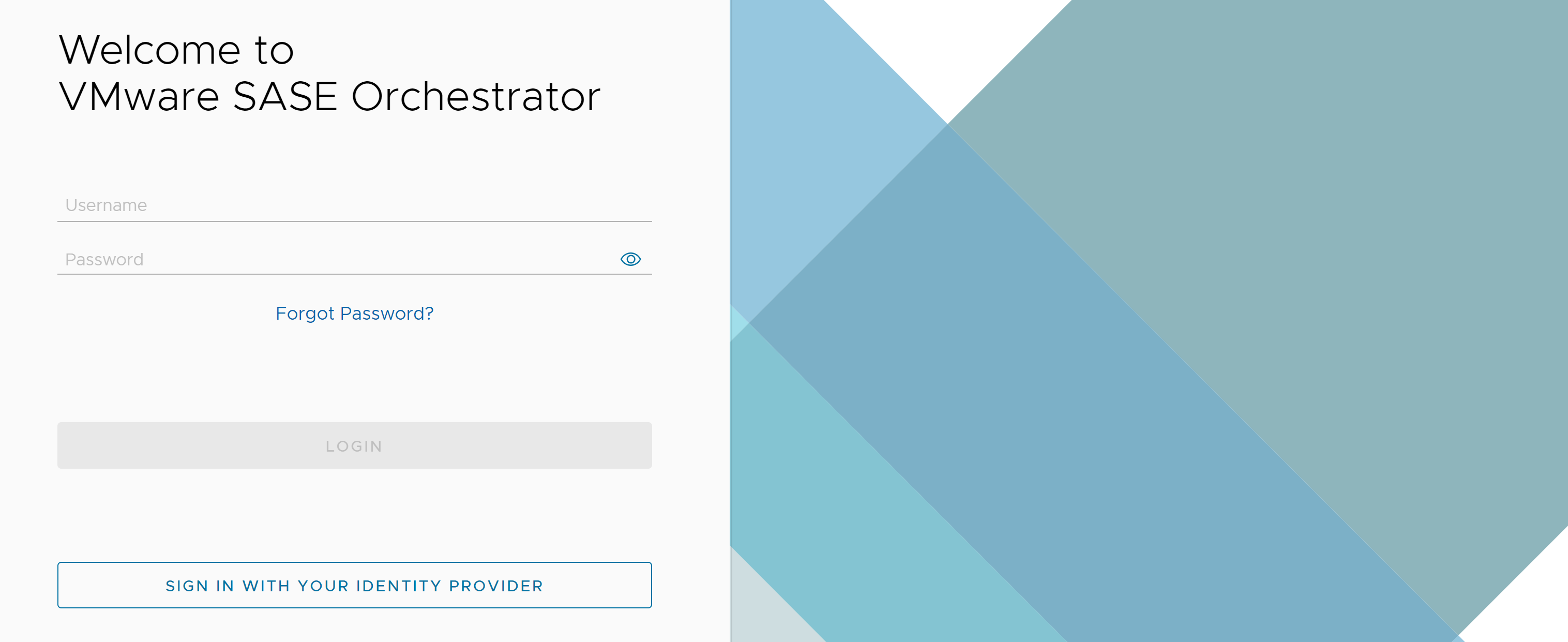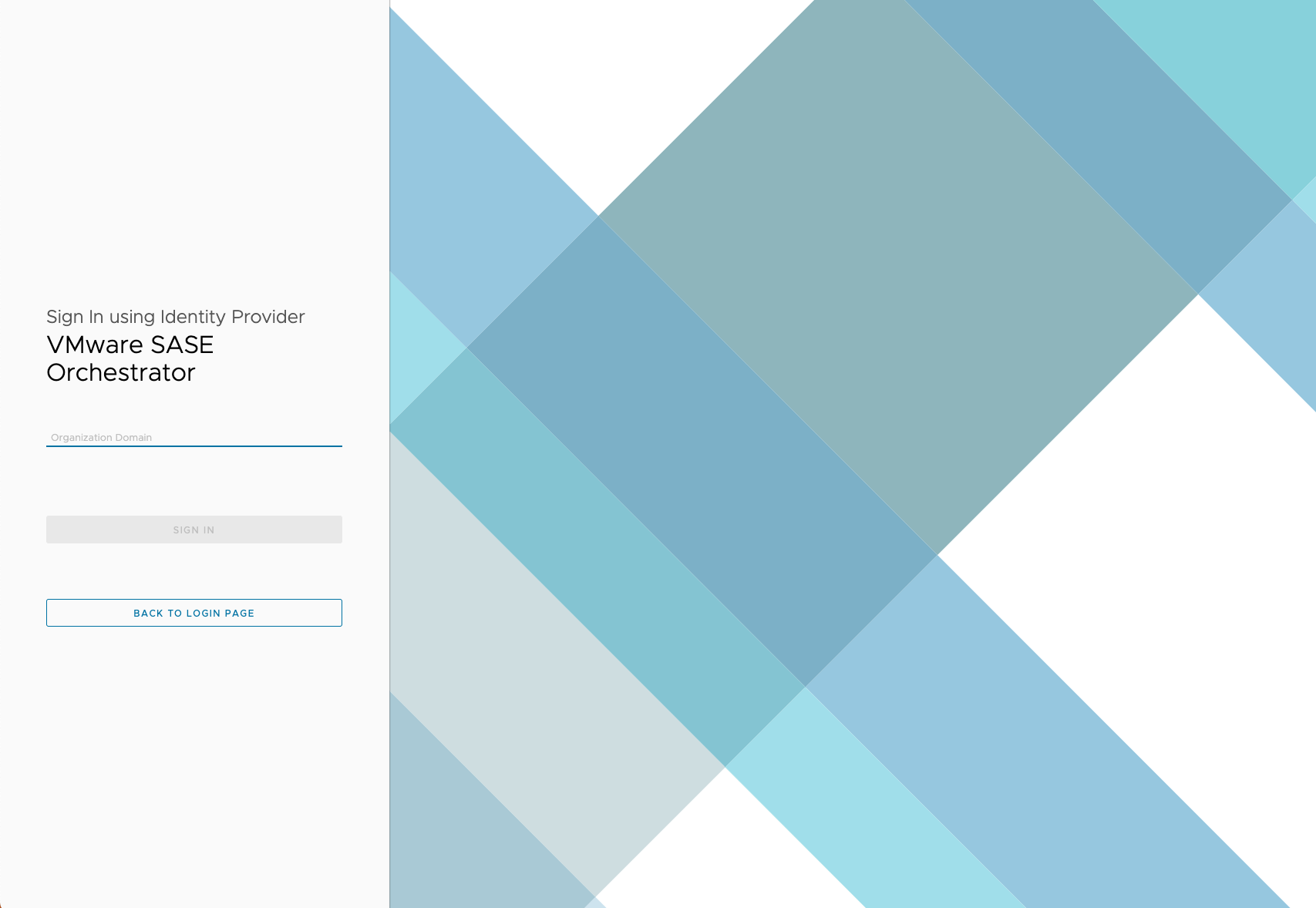You can login to the SASE Orchestrator with your local credentials or SSO, if set up at the Partner level. This section describes how to log in to SASE Orchestrator using Single Sign On (SSO) as a Partner user.
Prerequisites
- Ensure you have configured the SSO authentication in SASE Orchestrator.
- Ensure you have set up roles, users, and OIDC application for the SSO in your preferred IDPs.
For more information, see Authentication.
Procedure
What to do next
- Manage and monitor Partner customers
- Manage Partners and Partner settings
- Configure User Account details
- Manage Gateway pools and Gateways
Additionaly, in the SASE Orchestrator home page, you can access the following features from the Global Navigation bar:
- The user can click the User icon located at the top right of the screen to access the My Account page. The My Account page allows users to configure basic user information, SSH keys, and API tokens. Users can also view the current user's role, associated privileges, and additional information such as version number, build number, legal and terms information, cookie usage, and VMware trademark. For more information, see Configure User Account details.
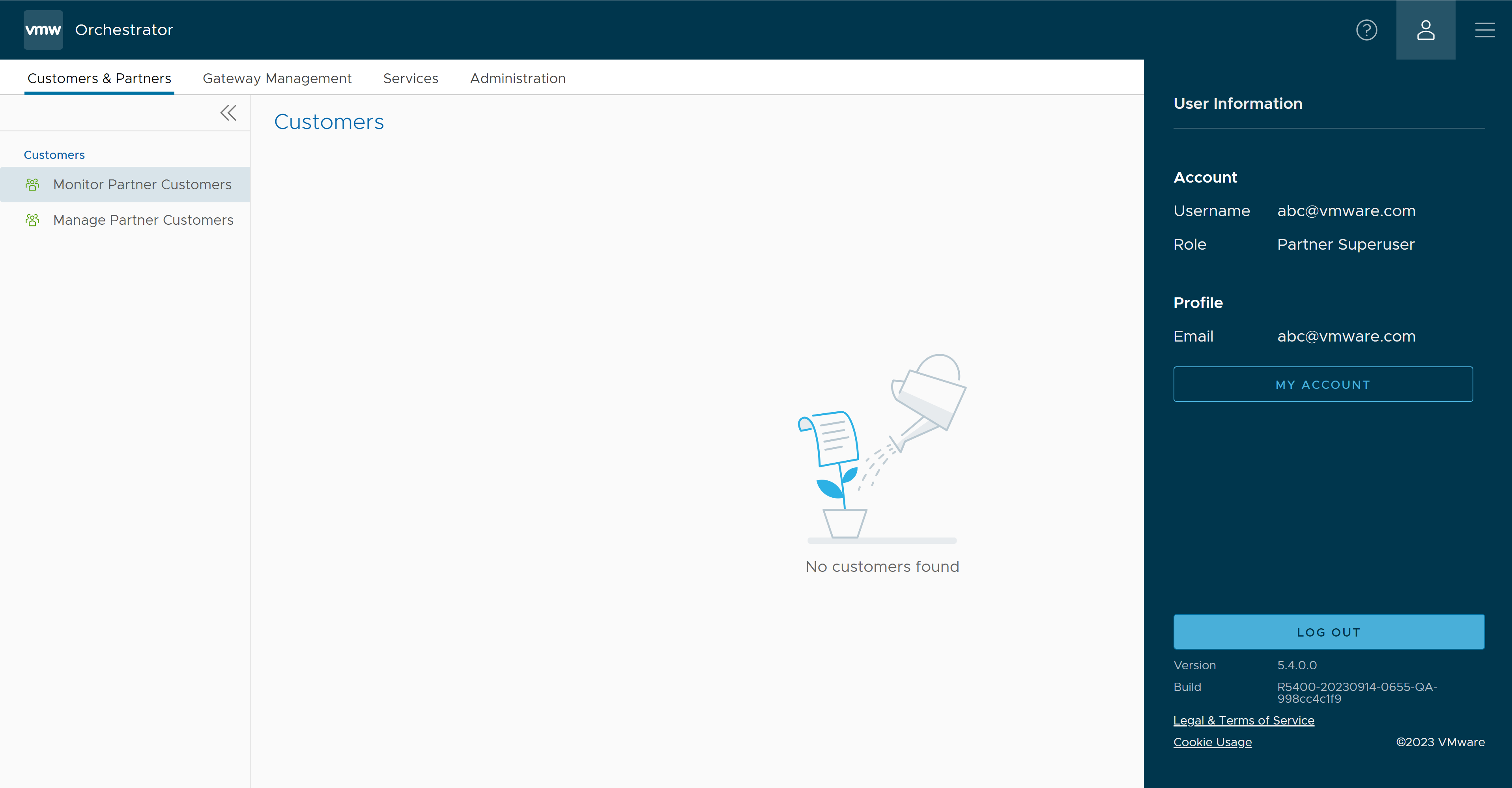
- Starting with the 5.4.0 release, the In-product Contextual Help Panel with context-sensitive user assistance is supported in the SD-WAN service of the Enterprise Orchestrator UI and as well as for the Operator and Partner levels. In the Global Navigation bar, click the Question Mark icon located at the top right of the screen to access the Support panel.
The Support panel allows users across all levels to access helpful and important information such as Question-Based Lists (QBLs), Knowledge base links, Ask the Community link, how to file a support ticket, and other related documentation from within the Orchestrator UI page itself. This makes it easier for the user to learn our product without having to navigate to another site for guidance or contact the Support Team.
Note: By default, the Support Panel is not available to all Customers. You can activate this feature for a Customer by navigating to the page. For more information, see Configure Partner Customers.