The SD-WAN Gateway connects to the Check Point CloudGuard service using IKEv1/IPsec. There are two steps to configure a Check Point: Configuring the Check Point CloudGuard service and configuring the Non SD-WAN Destination of type Check Point. You must perform the first step on the Check Point Infinity Portal and the second step on the SASE Orchestrator.
Configure the Check Point CloudGuard service
- Login to the Check Point’s Infinity Portal using the link https://portal.checkpoint.com/.
- Once logged in, create a site at Check Point's Infinity Portal using the link https://sc1.checkpoint.com/documents/integrations/VeloCloud/check-point-VeloCloud-integration.html.
Configure a Non SD-WAN Destination of type Check Point
- Once you have created a Non SD-WAN Destination configuration of the type Check Point, you are redirected to an additional configuration options page:
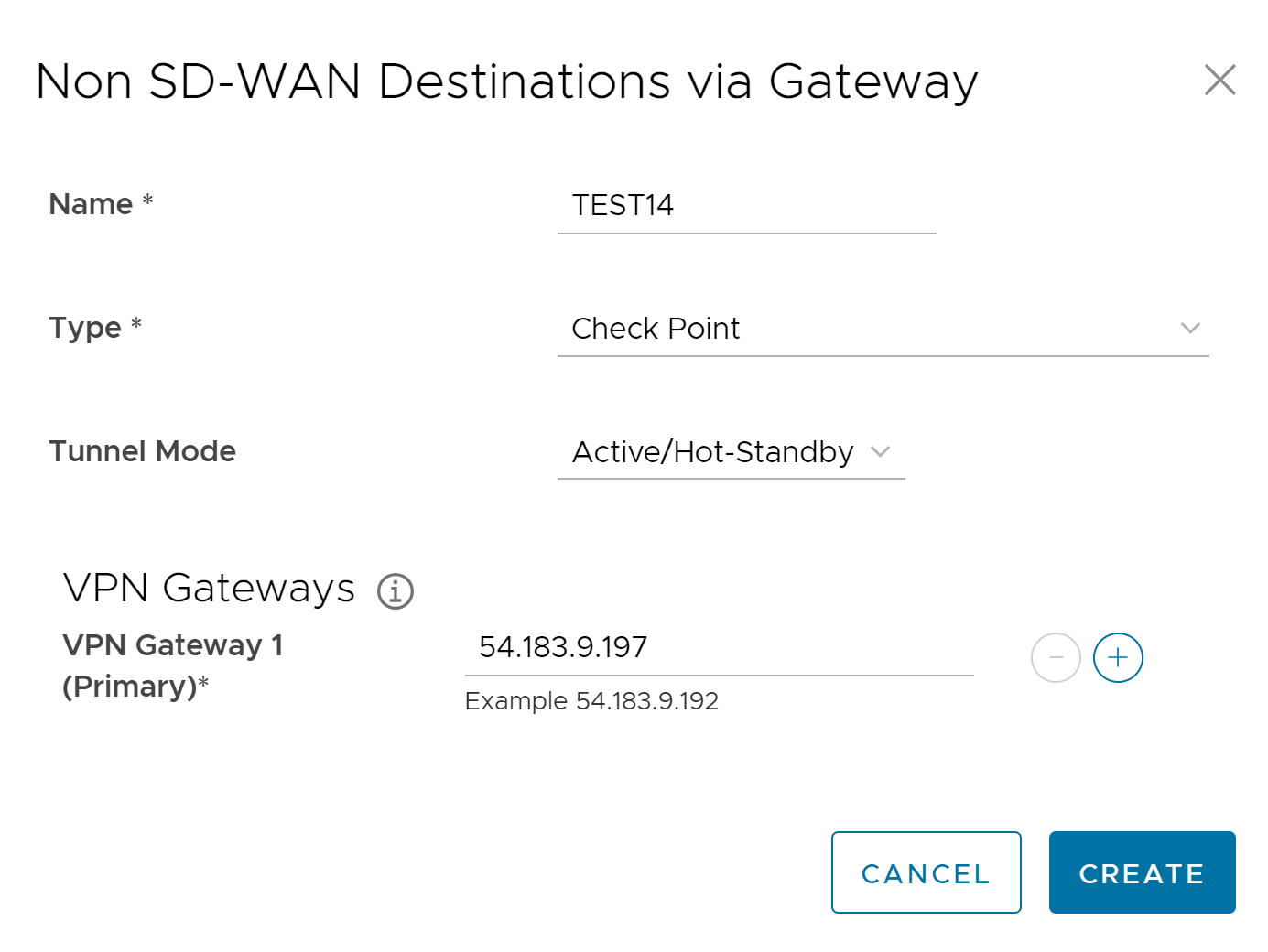
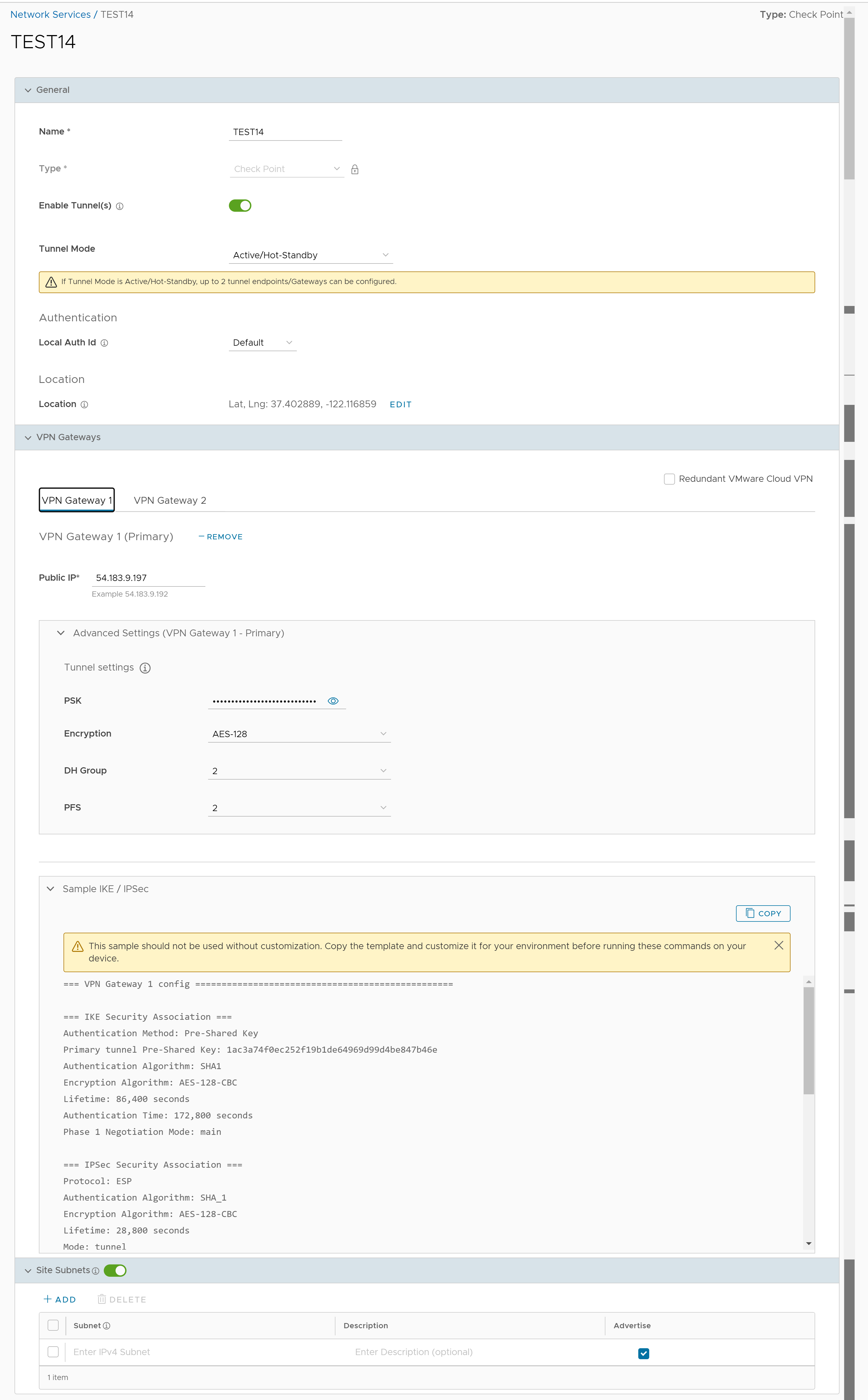
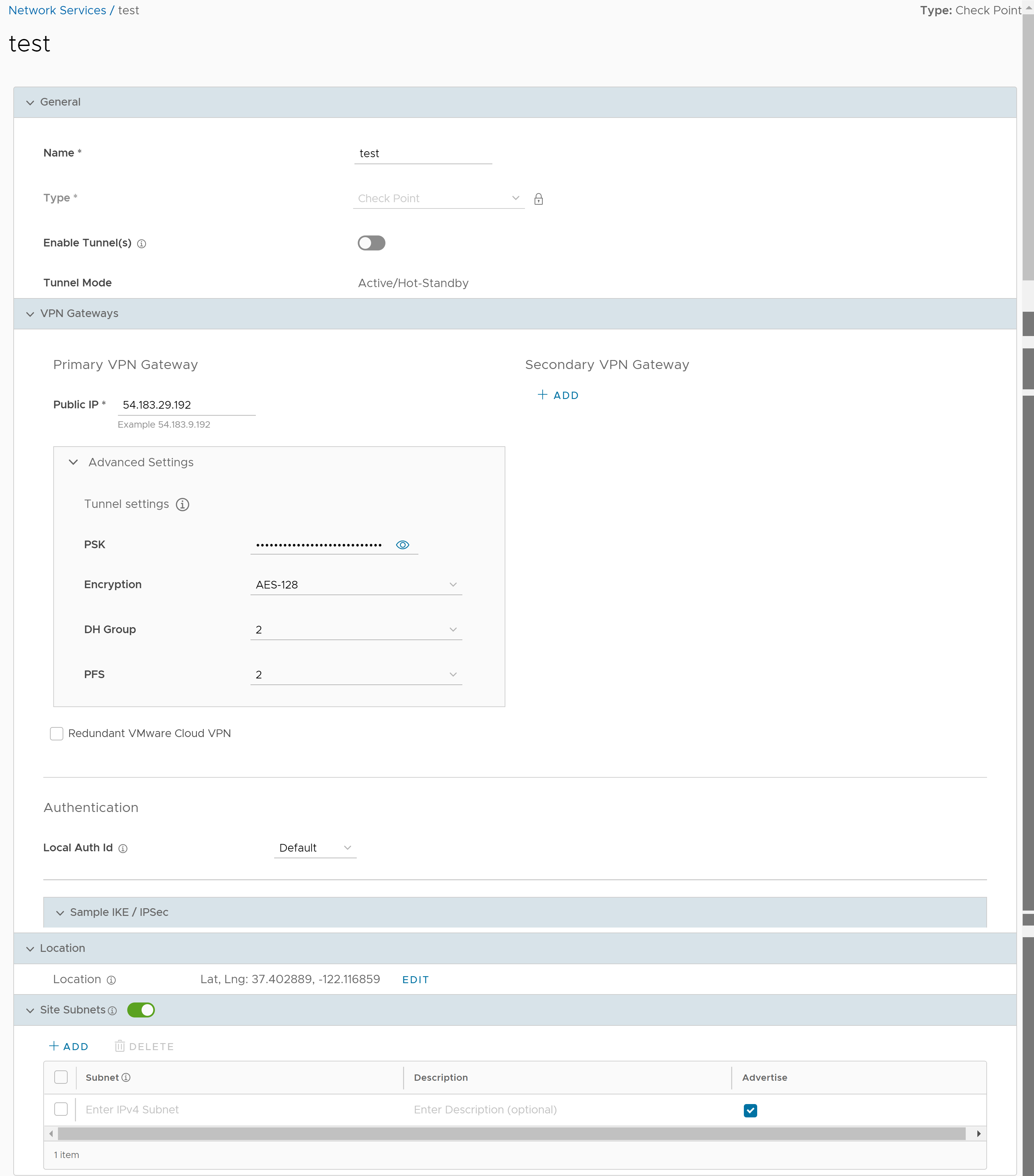
- You can configure the following tunnel settings:
Option Description General Name You can edit the previously entered name for the Non SD-WAN Destination. Type Displays the type as Check Point. You cannot edit this option. Enable Tunnel(s) Click the toggle button to initiate the tunnel(s) from the SD-WAN Gateway to the Check Point VPN Gateway. ECMP Load Sharing Method Flow Load Based (Default) Flow load based algorithm maps the new flow to the path with least number of flows mapped among the available paths to the destination. Hash Load Based algorithm takes input parameters from 5-tuple (SrcIP, DestIP, SrcPort, DestPort, Protocol). These inputs can be any or all or any subset of this tuple based on user configuration. Flow is mapped to the path based on hash value with selected inputs. VPN Gateway 1 Enter a valid IP address. VPN Gateway 2 Enter a valid IP address. This field is optional. VPN Gateway 3 Enter a valid IP address. This field is optional. VPN Gateway 4 Enter a valid IP address. This field is optional. Public IP Displays the IP address of the Primary VPN Gateway. PSK The Pre-Shared Key (PSK) is the security key for authentication across the tunnel. The SASE Orchestrator generates a PSK by default. If you want to use your own PSK or password, enter it in the text box. Encryption Select either AES-128 or AES-256 as the AES algorithm key size to encrypt data. The default value is AES-128. DH Group Select the Diffie-Hellman (DH) Group algorithm from the drop-down menu. This is used for generating keying material. The DH Group sets the strength of the algorithm in bits. The supported DH Groups are 2, 5, and 14. The default value is 2. PFS Select the Perfect Forward Secrecy (PFS) level for additional security. The supported PFS levels are deactivated, 2, and 5. The default value is 2. Redundant VMware Cloud VPN Select the check box to add redundant tunnels for each VPN Gateway. Changes made to Encryption, DH Group, or PFS of Primary VPN Gateway also apply to the redundant VPN tunnels, if configured. Secondary VPN Gateway Click the Add button, and then enter the IP address of the Secondary VPN Gateway. Click Save Changes. The Secondary VPN Gateway is immediately created for this site and provisions a VMware VPN tunnel to this Gateway.
Local Auth Id Local authentication ID defines the format and identification of the local gateway. From the drop-down menu, choose from the following types and enter a value: - FQDN - The Fully Qualified Domain Name or hostname. For example: vmware.com
- User FQDN - The User Fully Qualified Domain Name in the form of email address. For example: [email protected]
- IPv4 - The IP address used to communicate with the local gateway.
- IPv6 - The IP address used to communicate with the local gateway.
Note:- If you do not specify a value, Default is used as the local authentication ID.
- For Checkpoint Non SD-WAN Destination, the default local authentication ID value used is SD-WAN Gateway Interface Public IP.
Sample IKE / IPsec Click to view the information needed to configure the Non SD-WAN Destination Gateway. The Gateway administrator should use this information to configure the Gateway VPN tunnel(s). Location Click Edit to set the location for the configured Non SD-WAN Destination. The latitude and longitude details are used to determine the best Edge or Gateway to connect to in the network. Site Subnets Use the toggle button to activate or deactivate the Site Subnets. Click Add to add subnets for the Non SD-WAN Destination. If you do not need subnets for the site, select the subnet and click Delete. Note: To support the datacenter type of Non SD-WAN Destination, besides the IPsec connection, you must configure Non SD-WAN Destination local subnets into the VMware system. - Click Save Changes.
Prerequisites
You must have an active Check Point account and login credentials to access Check Point's Infinity Portal.