The administrator initiates the activation process of an Edge by sending an activation procedure Email to the person installing the Edge, typically a Site Contact.
To send the Edge Activation Email:
- In the SD-WAN service of the Enterprise portal, go to .
- The Edges page displays the existing Profiles.
- Click the link to the Edge to be activated or click the View link in the Device column of the Edge.
- Click the Overview tab. For an Edge that is not activated, the Edge Status section displays the option to send an activation Email:
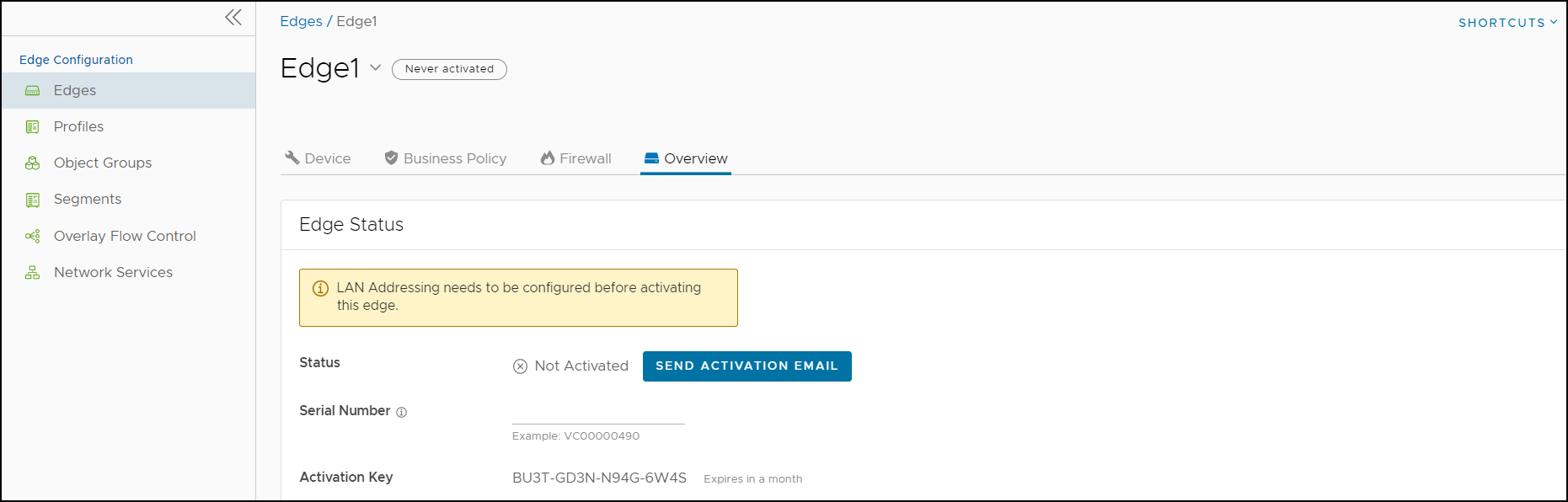
- Click Send Activation Email.
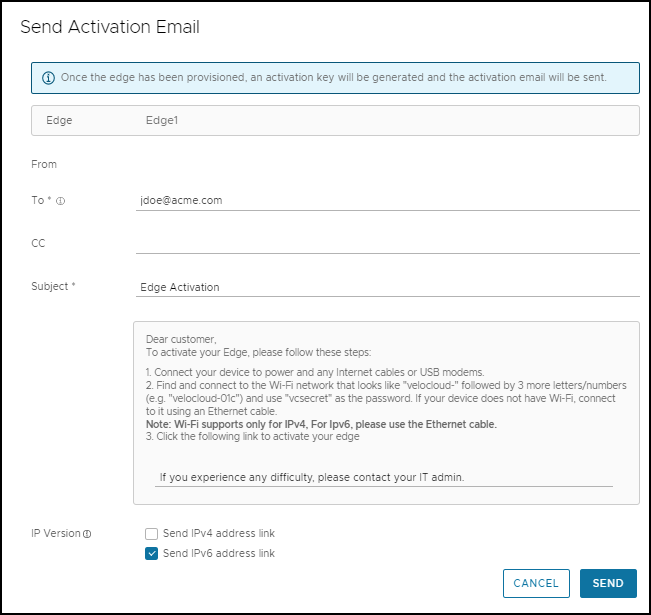
- Enter the details like Email address of the recipient, the Site contact, and Subject line. A default Email message is available. If required, you can add the contact details of IT admin in the message. Select the IP version of the activation link to be sent. You can select the link to contain either IPv4 address or IPv6 address, or both.
- Click Send and the activation Email is sent to the Site contact.
Once the Site contact receives the activation Email, the person can activate the Edge. For more information, see
Activate an Edge Device.
Note:
- For the Edge 510 LTE device, the Activation Email consists of Cellular Settings like SIM PIN, Network, APN, and Username. A supported factory default image is required.
- For the 610, 620, 640, 680, and 610 LTE devices with SFP that are configured with ADSL2/VDSL2, the activation email consists of configuration settings like Profile, PVC, VPC, and so on. A supported factory default image is required.
Remote Diagnostics for 510 LTE and 6X0 Devices:
- If you configure the SD-WAN Edge 510 LTE device, you can run the “LTE Modem Information” diagnostic test for troubleshooting purposes. The LTE Modem Information diagnostic test will retrieve diagnostic information, such as signal strength, connection information, etc..
- The DSL Status diagnostic test is available only for the 610, 620, 640, and 680 devices. Running this test will show the DSL status, which includes information such as Mode (Standard or DSL), Profile, xDSL Mode, and so on.
For information on how to run a diagnostic test, see the VMware SD-WAN Troubleshooting Guide published at https://docs.vmware.com/en/VMware-SD-WAN/index.html.