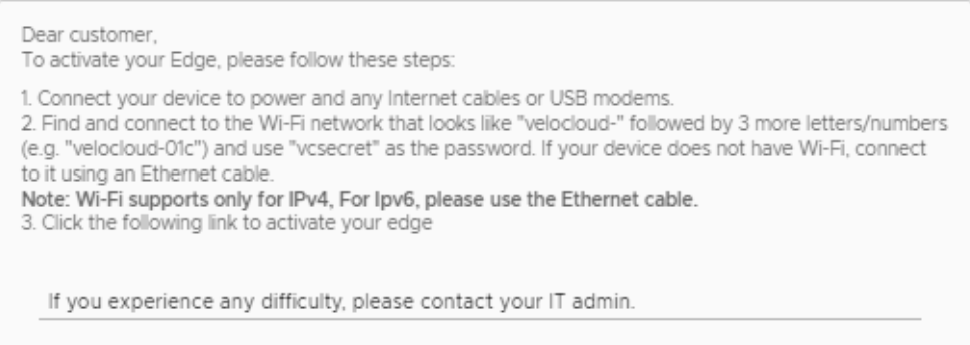There are multiple ways to activate a VMware SD-WAN Edge. It is recommended to use the Edge Auto-activation push activation whenever possible. Alternatively, you can use the email activation (pull activation) method using an iOS device and an Ethernet cable.
Prerequisites
The components required for this procedure are:
- iPhone/iPad with email access
- Ethernet adapter suitable for phone or tablet
Note: The example used here is an Edge 540 and an iPhone 12 Pro Max. You can use other Edge and iPhone/iPad models too.
Procedure
- Complete the Edge configuration on the Orchestrator software. For details, refer to the Configure Edge Device section in the VMware SD-WAN Administration Guide.
- Navigate to , and then click the Send Activation Email button.
- Enter the email address of the person activating the Edge, and then click Send.
- Power up the Edge, and then connect it to an available internet connection using an Ethernet cable.
Note: Refer to
Edge Activation Guides to check details of the model you are installing to determine the correct port.
- Connect an Ethernet adapter to your phone, and then connect the Edge’s LAN port to the Ethernet adapter.
Note: The Edge is configured by default to acquire a DHCP IP address from the ISP on the WAN (uplink). The Edge also assigns a DHCP address to the phone connected to the LAN port. When the WAN connection is fully operational, the cloud LED on the front of the Edge turns green.
- In your iOS device, go to . Select the appropriate interface. Under the IPv4 Address, select Configure IP as Automatic.
- Open the activation email from your phone, and then click the activation link displayed at the bottom of the screen to activate your Edge. The following screenshot is an example.
- You can see the activation progress on your phone screen. Once complete, Activation successful message is displayed.
Results
Your Edge device is now activated.