Unique MAC Address is for virtual High Availability environments that also have VNF Service Chaining, which requires a unique MAC address on the Active and Standby edges.
Instead of generating a common or shared virtual MAC address when in HA, this feature uses the physical MAC address for hardware Edges and the assigned MAC address for virtual Edges.
This feature also helps with virtual HA deployments in general, and is recommended if MAC Learning on the vSwitch isn't an option to use.
For more information on MAC learning with vSphere Networking, see: What is MAC Learning Policy.
Configure a Unique LAN MAC Address
By default, High Availability uses a common virtual MAC address to support seamless failover between devices. If you need to use a unique MAC address in certain virtual environments, instead of generating a common or shared virtual MAC address, you can select the Deploy with Unique LAN MAC checkbox, which is deactivated by default. This option will use the physical MAC address for hardware Edges and the assigned MAC address for virtual Edges. The LAN and Routed LAN use physical MAC address, while the WAN links would still use virtual MAC address.
You can activate or deactivate the Deploy with Unique LAN MAC option only when you enable High Availability by choosing Active Standby Pair. Once High Availability is enabled, you cannot activate or deactivate Deploy with Unique LAN MAC at a later point of time.
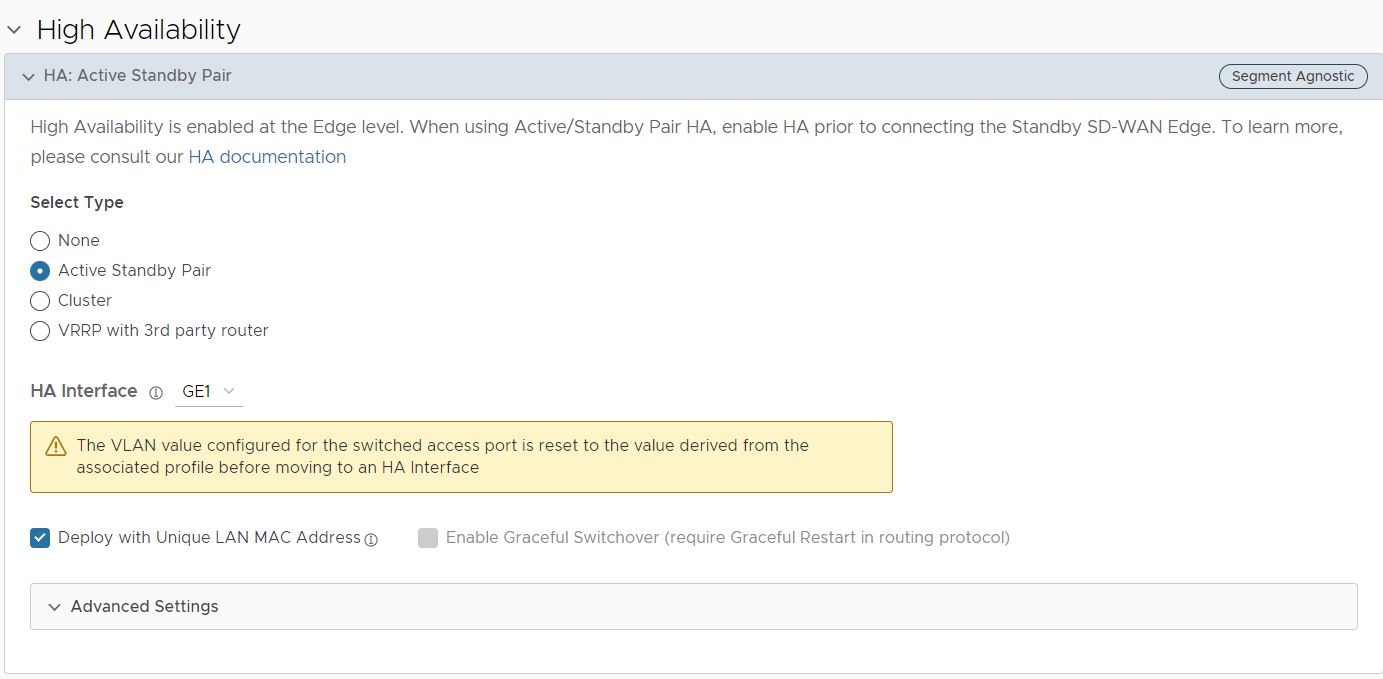
If you need to activate or deactivate the option, follow these steps:
- Disconnect the Standby Edge's WAN and LAN links, leaving only the HA link connected to the Active Edge. If it is a Virtual Edge, disable the virtual NICs that correspond to the WAN and LAN links, leaving only the HA interface NIC connected.
- In the High Availability section, click None.
- Click Save Changes at the top of the Device window.
- Enable High Availability again and then click the Deploy with Unique LAN MAC checkbox to activate or deactivate the option.
- Once the HA status becomes High Availability Ready on the Orchestrator UI, reconnect the LAN and WAN cables of the Standby Edge. If using Virtual Edges, reenable the virtual NICs.