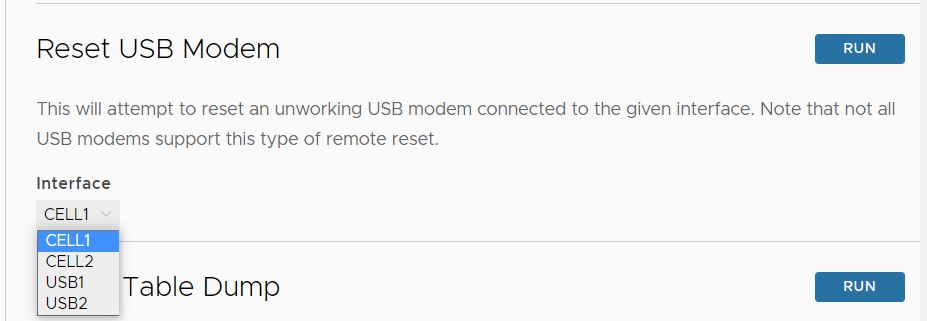This section describes Enhanced HA. The Enhanced HA eliminates the need for L2 Switches on WAN side of the Edges. For users looking for LAN side settings, please refer to the Standard HA documentation. This option is chosen when the Active Edge detects different WAN link(s) connected to the Standby Edge when compared to the link(s) connected to itself.
The following figure shows a conceptual overview of Enhanced HA.
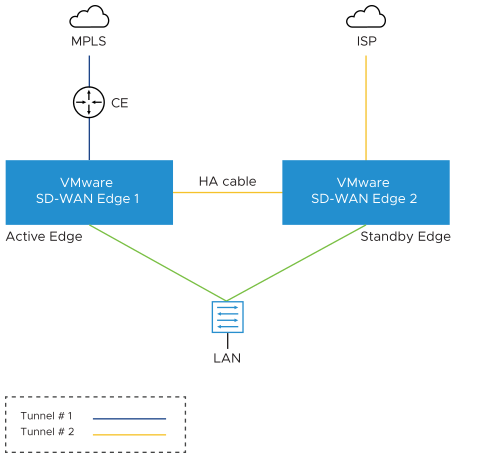
The Edges, one Active and one Standby, are connected by using an HA link to establish a failover link. The Active Edge establishes overlay tunnels on both WAN links (connected to itself and the Standby Edge) through the HA link.
In order to leverage the WAN link connected to the Standby Edge, the Active Edge establishes the overlay tunnel through the HA link. The LAN-side traffic is forwarded to the Internet through the HA link. The business policy for the branch defines the traffic distribution across the overlay tunnels.
Enhanced HA Support for LTE Interface
Long-Term Evolution (LTE) is a standard for wireless broadband communication for mobile devices and data terminals, based on the GSM/EDGE and UMTS/HSPA technologies. It increases the capacity and speed using a different radio interface together with core network improvements. VMware SD-WAN supports LTE in 510 and 610 Edge models which have two SIM slots.
Starting with the 4.2 release, the LTE link/CELL interface is counted in the HA election. Internally, a lesser weight is provided for CELL links than wired links. So depending on the number of wired links connected to each Edge in the eHA pair, the Edge with the LTE link can either be the Active or the Standby Edge. Here are some use cases for eHA with LTE interface.
Use case 1: 1-Wired link on Active Edge and 1-LTE link on Standby Edge
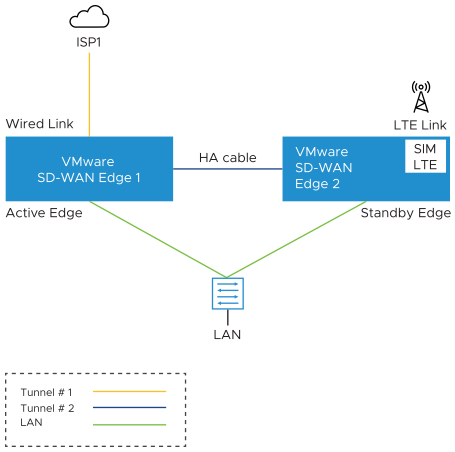
The figure illustrates the topology of Enhanced HA support for LTE Interface on a Standby Edge. In this example, there are two Edges, one Active (SD-WAN Edge 1) and one Standby (SD-WAN Edge 2), that are connected by using an HA cable to establish a failover link. The wired WAN link Edge is preferred as Active Edge. The Standby Edge uses an LTE link for tunnel establishment. The LTE link on the Standby Edge could be used as active, backup, or hot-standby link, based on the Edge configuration. The Active Edge establishes overlay tunnels on WAN link connected to itself and the LTE link on the Standby Edge through the HA link. If an Active Edge fails, the Standby Edge will continue to forward the LAN-side traffic through the LTE link.
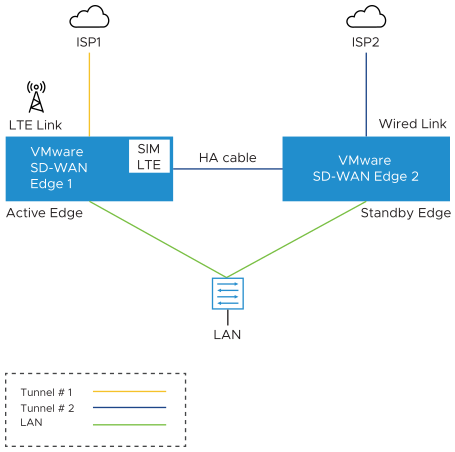
The figure illustrates the topology of Enhanced HA support for LTE Interface on an Active Edge. In this example, the SD-WAN Edge 1 with one wired link and one LTE link acts as an Active Edge, and SD-WAN Edge 2 with one wired link acts as Standby Edge. If the wired WAN link on the Active Edge goes down, the Standby Edge would take over as Active and the LTE link would be used in eHA mode.
Supported Topologies
The requirement for HA is to have same models connected in HA pair. The enhanced HA support for LTE supports the following topologies:
- 510 - 510 LTE HA pair
- 610 - 610 LTE HA pair
- 510 LTE - 510 LTE HA pair
- 610 LTE - 610 LTE HA pair
Limitations
- LTE Dual SIM Single Standby (DSSS) is not supported with eHA LTE.
- USB modems on Standby Edge in eHA mode is not supported.
Troubleshooting Enhanced HA support for LTE
- LTE Modem Information - Run this test on a selected Edge interface to collect diagnostic details such as Modem information, Connection information, Location information, Signal information, and Status information for the internal LTE modem.
The below screen shows the output for an Edge's CELL1 interface where there is no SIM card attached, while exhibiting the expected fields for this diagnostic.
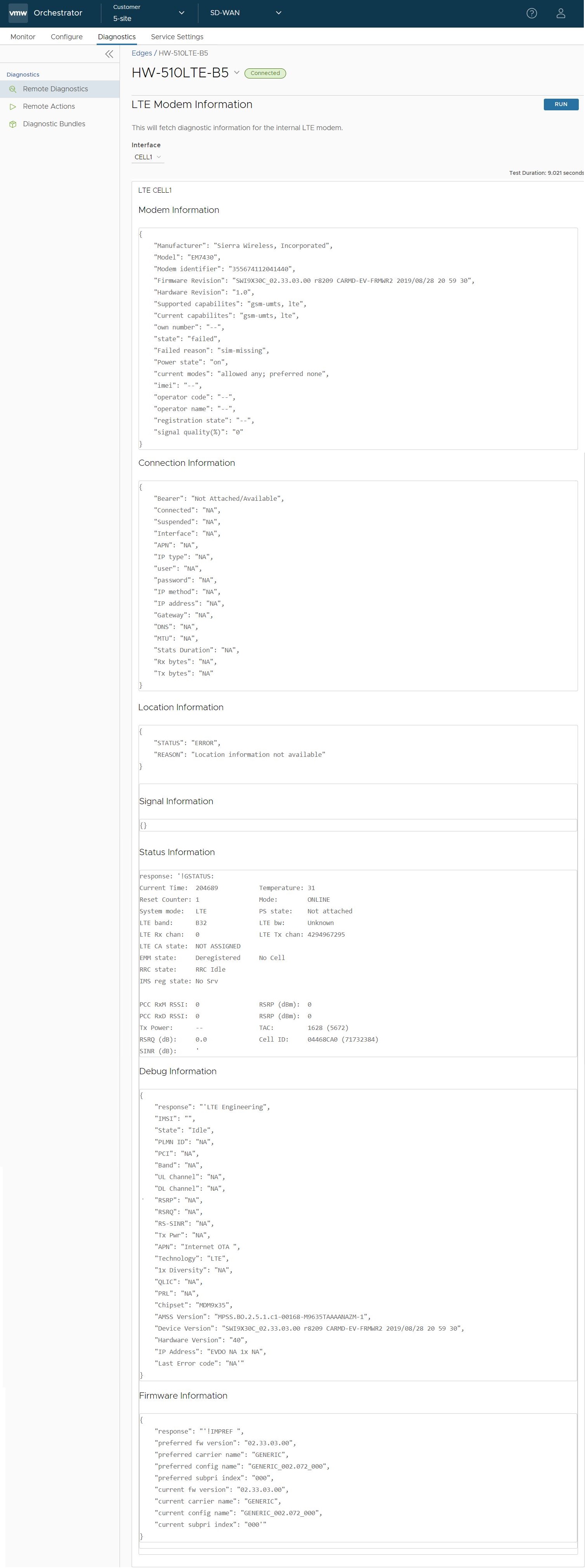
- Reset USB Modem - Run this test on a selected Edge interface to reset an malfunctioning USB modem connected to the given interface.
Note: Not all USB modems support this type of remote reset.