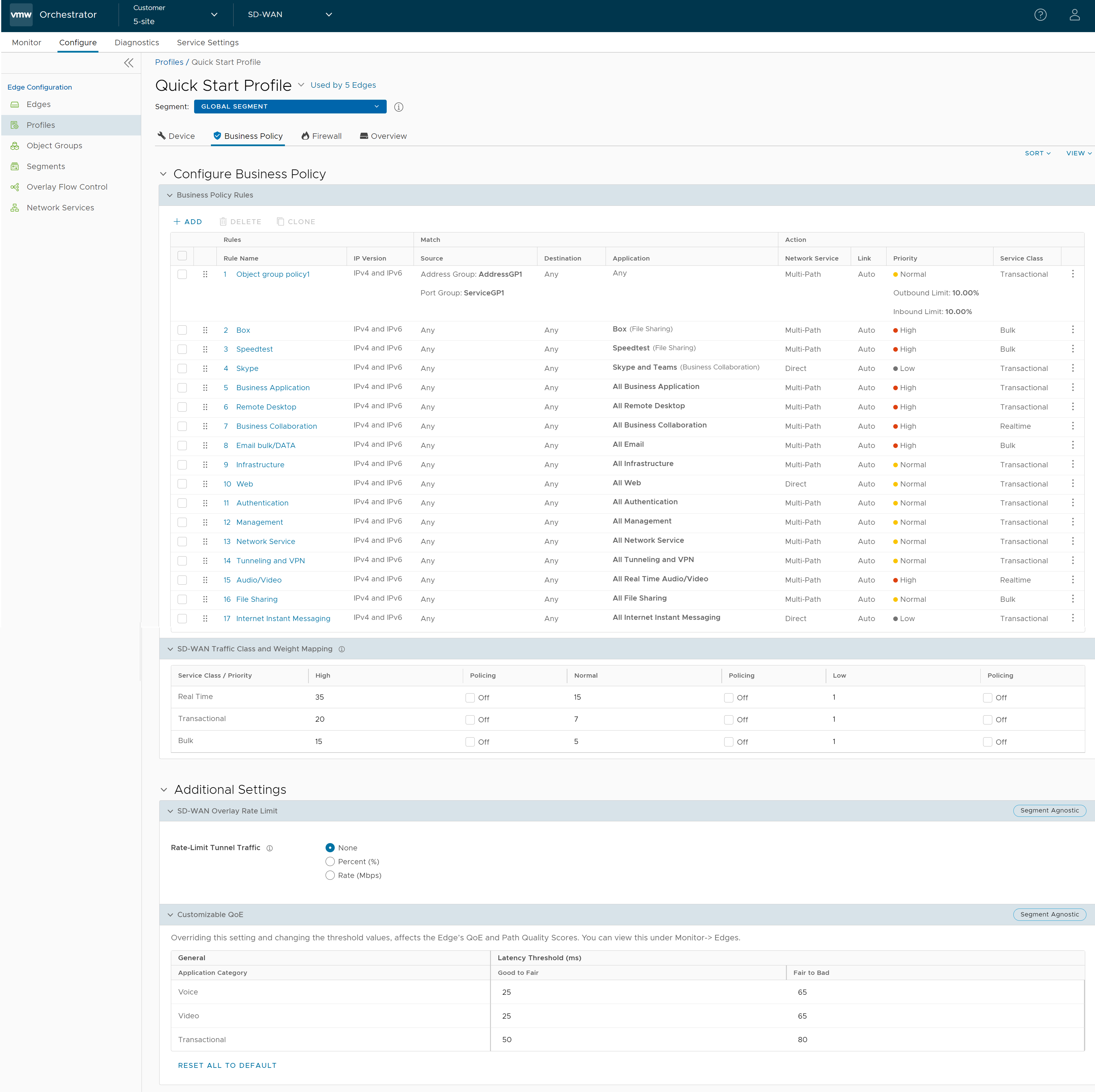You can configure Business Policy rules using the Business Policy tab in the Profile Configuration page. Optionally, you can also override the Profile Business Policy rules at the Edge-level.
Business Policy Rules are now Segment aware. All Segments available for configuration are listed in the Segment drop-down menu, located at the top of the screen. By default, Global Segment [Regular] Segment is selected. When you choose a Segment to configure from the Segment drop-down menu, the settings and options associated with that Segment appear in the Configure Business Policy area. For more information. see Configure Segments.
Based on the business policy configuration, VMware examines the traffic being used, identifies the Application behavior, the business service objective required for a given app (High, Medium, or Low), and the Edge WAN Link conditions. Based on this, the Business Policy optimizes Application behavior driving queuing, bandwidth utilization, link steering, and the mitigation of network errors.
Prerequisites
- Ensure that you have the details of IP addresses configured in the network devices.
- For an Enterprise user to configure the Customizable QoE settings, an Operator Super user must select the Customizable QoE check box, by navigating to .