The Overlay Flow Control page displays a summarized view of all the routes in your network.
For the 4.3 release, a new NSD bucket has been introduced for the classification of NSD Routes. The new NSD bucket preference logic will be applicable only when the Use NSD policy is enabled along with the Distributed Cost Calculation. The Use NSD policy can only be enabled after you enable the Distributed Cost Calculation.
You can view and edit the global routing preferences and the advertise actions for the Edges, Hubs, Partner Gateways, and Non SD-WAN Destinations via Edge and Gateway.
In the SD-WAN Service of the Enterprise portal, click .
- In the SD-WAN Service of the Enterprise portal, click .
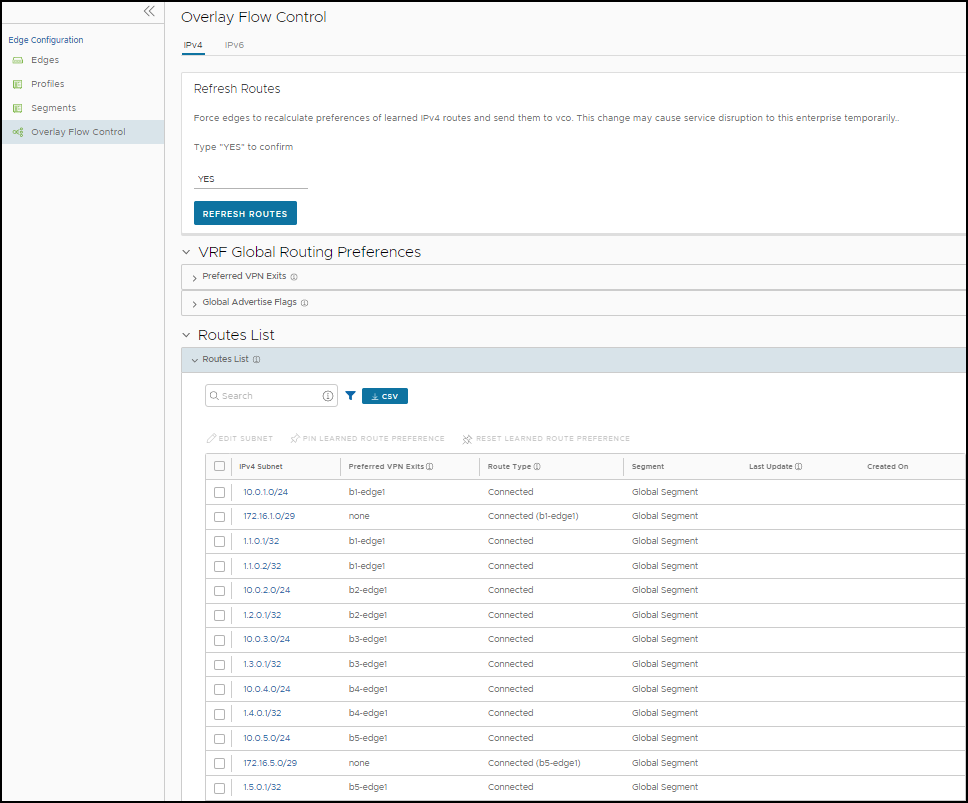
The Overlay Flow Control page displays the following details:
Option Description Preferred VPN Exits Displays the priority of the destinations to where the traffic should be routed. Global Advertise Flags Displays the advertise actions of static, connected, internal, external, and uplink routes. Routes List Displays all routes. You can change the Preferred VPN Exits order for a particular subnet by clicking Edge Subnet in the Overlay Flow Control page. - In the Overlay Flow Control page, you can configure the following settings:
- Edit – Click to update the priorities and the advertise actions. See Configure Global Routing Preferences.
- Refresh Routes – This option is available only when the Distributed Cost Calculation feature is enabled by the Operator. By default, the Orchestrator is actively involved in learning the dynamic routes. Edges and Gateways rely on the Orchestrator to calculate initial route preferences and return them to the Edge and Gateway. The Distributed Cost Calculation feature enables to distribute the route cost calculation to the Edges and Gateways. For IPv4, this option is available only when the Distributed Cost Calculation feature is enabled by Operator. For IPv6, Distributed Cost Calculation is enabled by default. The Operator cannot turn off this feature for IPv6.
For more information on Distributed Cost Calculation, refer to the Configure Distributed Cost Calculation section in the VMware SD-WAN Operator Guide available at: https://docs.vmware.com/en/VMware-SD-WAN/index.html.
Note: To enable the Distributed Cost Calculation feature, check with your supporting partner. If you are directly supported by VMware, contact the support team.
- Type YES and then click Refresh Routes to make the Edges and Gateways recalculate learned route costs and send them to the Orchestrator. In addition, the changes in the Overlay Flow Control are applied immediately on the new and existing learned routes.
When you refresh the routes, the Customer Enterprise has the following impact on the network:
- All the local dynamic routes are refreshed, and the preference and advertise action of these routes are updated. This updated information is advertised to the Gateway, Orchestrator, and eventually across the Enterprise. As this leads to an update in the routing table, there is a brief impact on the traffic for all the sites.
- Any existing flow using these routes can potentially be affected due to the change in the routing entries.
Note: It is recommended to use Refresh Routes in a maintenance window to minimize the impact on the Customer Enterprise. - VRF Global Routing Preferences – This option enables you to edit the global routing preferences, advertise actions, and modify the priorities of the destinations to where the traffic should be routed.
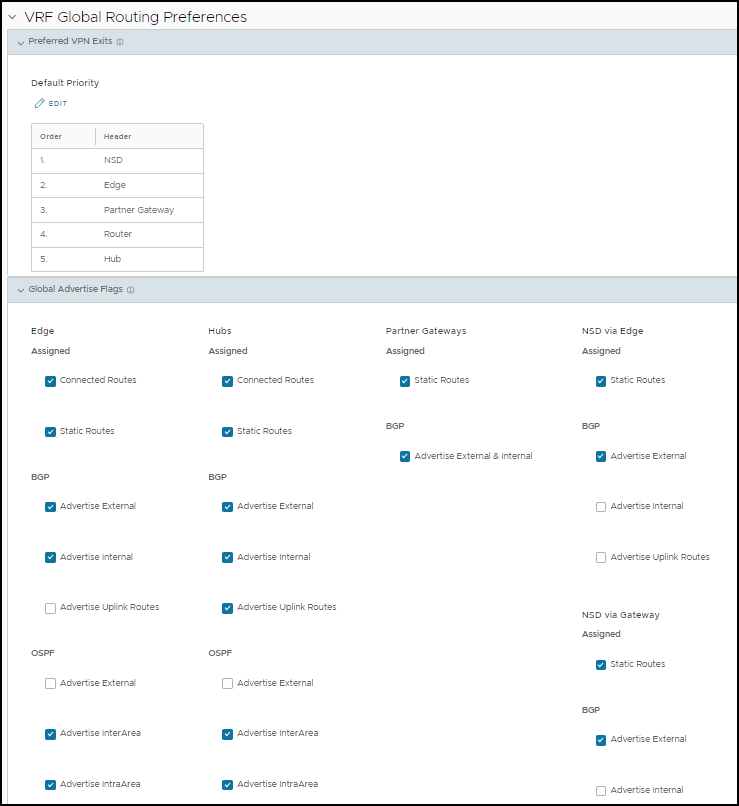
- Click Preferred VPN Exits to prioritize the VPN Exits.
Click Edit and use the UP and DOWN arrows to modify the priorities.
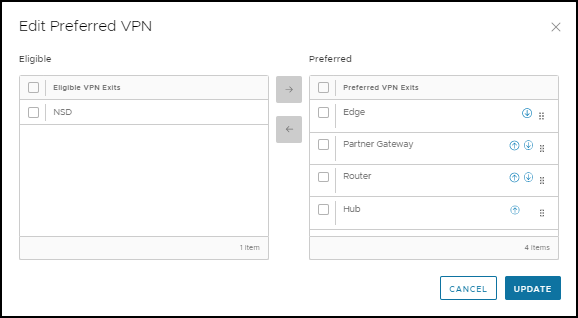
- In the Global Advertise Flags section, select the relevant check boxes to modify the advertise actions for the routes.
- Click Preferred VPN Exits to prioritize the VPN Exits.
- Routes List – This section displays the learned routes in the subnets. You can click the IPv4 or IPv6 tab to view the corresponding subnets. The following image shows IPv6 subnets. For more information, see Configure Subnets.
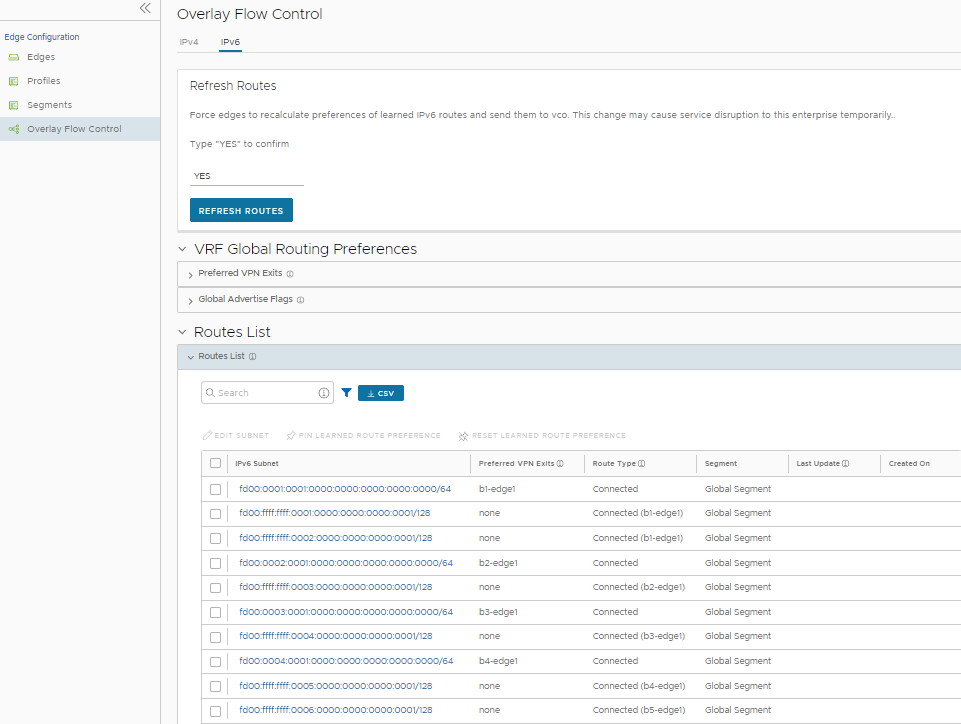
The bottom panel of the Overlay Flow Control window displays the subnets. You can prioritize the preferred destinations for the subnets and pin or unpin learned route preferences. For more information, see For more information on the subnets, see Configure Subnets.