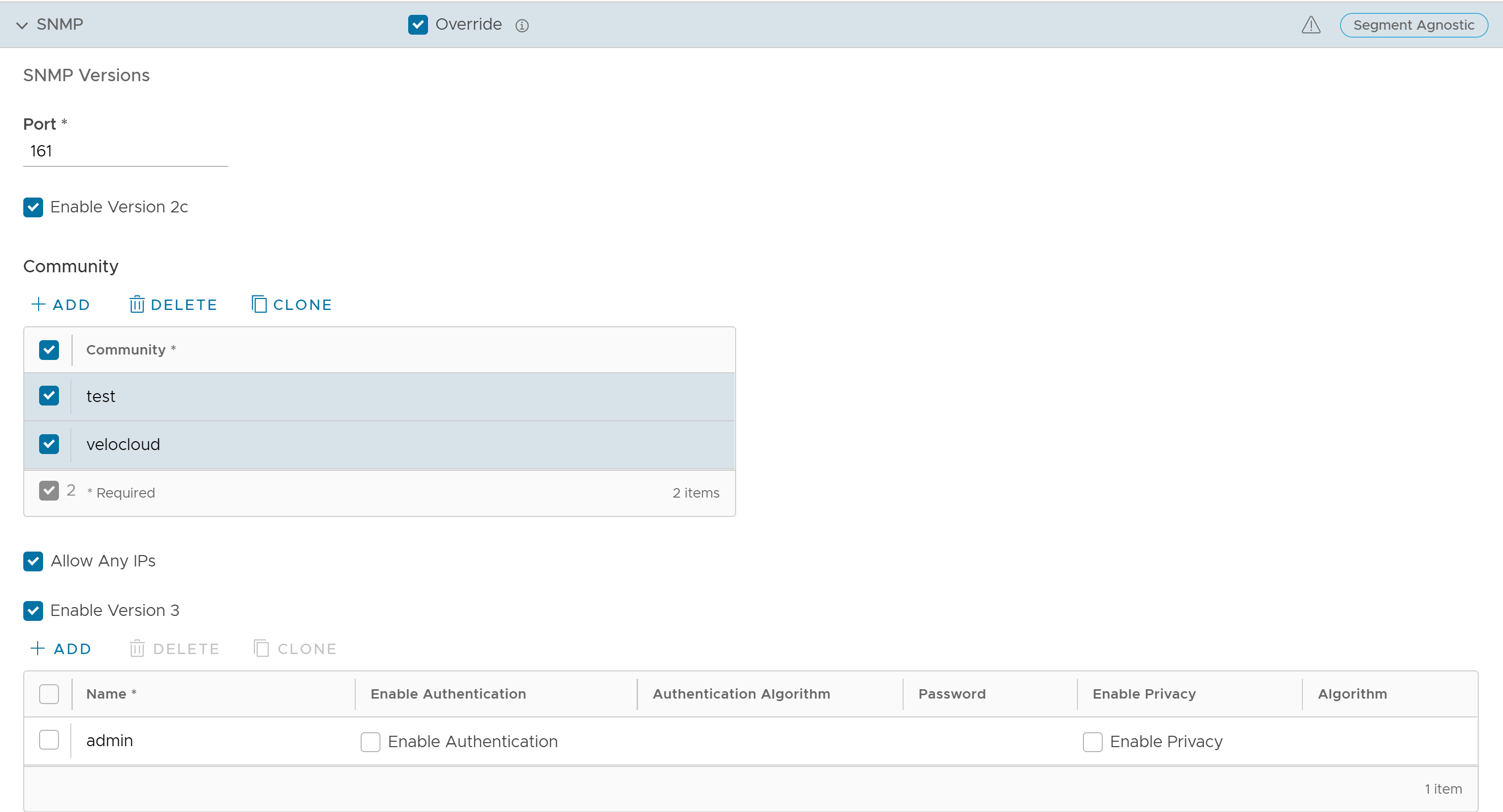Simple Network Management Protocol (SNMP) is a commonly used protocol for network monitoring, and Management Information Base (MIB) is a database associated with SNMP to manage entities. In the SASE Orchestrator, you can activate SNMP by selecting the desired SNMP version. At the Edge Level, you can override the SNMP settings specified in the Profile.
Prerequisites
- In the SD-WAN service of the Enterprise portal, go to .
- Click the link to the required Edge, and then go to the MIBs for Edge area. Select VELOCLOUD-EDGE-MIB from the drop-down menu, and then click Run.
- Copy and paste the results onto your local machine.
- Install all MIBs required by VELOCLOUD-EDGE-MIB on the SNMP manager, including SNMPv2-SMI, SNMPv2-CONF, SNMPv2-TC, INET-ADDRESS-MIB, IF-MIB, UUID-TC-MIB, and VELOCLOUD-MIB. All these MIBs are available on the Remote Diagnostics page.
- SNMP MIB-2 System
- SNMP MIB-2 Interfaces
- VELOCLOUD-EDGE-MIB
About this task: At the Edge level, you can override the SNMP settings specified in the Profile, by selecting the Override check box. The Edge Override option enables Edge specific edits to the displayed settings, and discontinues further automatic updates from the configuration Profile for this module. For ongoing consistency and ease of updates, it is recommended to set configurations at the Profile level rather than Edge level.
Procedure to Configure SNMP Settings at Edge Level:
Procedure
What to do next
- Navigate to , and then select a Profile.
- Click the View link in the Firewall column.
- Go to Edge Access located under the Edge Security area.
- Configure SNMP Access and click Save Changes .