Diagnostic bundles allow users to collect all the configuration files and log files from a specific VMware SD-WAN Gateway into a consolidated zipped file. The data available in the diagnostic bundles can be used for troubleshooting the SD-WAN Gateways.
Request Diagnostic Bundle
To generate a new Diagnostic bundle:
- In the Operator portal, click the Gateway Management tab and select Diagnostic Bundles in the left navigation pane.
The Diagnostic Bundles page appears with the existing diagnostic bundles.
- To generate a new Diagnostic bundle, click Request Diagnostic Bundle.
- In the Request Diagnostic Bundle dialog, configure the following details and click Submit.
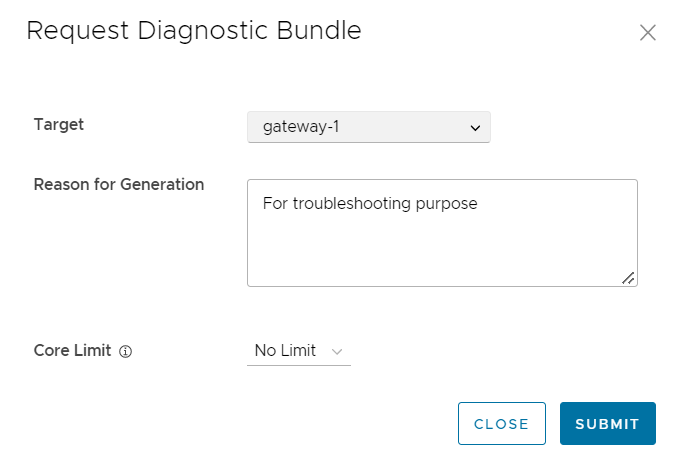
Table 1. Field Description Target Select the target Gateway from the drop-down list. The data is collected from the selected Gateway. Reason for Generation Optionally, you can enter your reason for generating the bundle. Core Limit Select a Core Limit value from the drop-down, which is used to reduce the size of the uploaded bundle when the Internet connectivity is experiencing issues.
The Diagnostic Bundles page displays the details of the bundle being generated, along with the status.
To search a specific diagnostic bundle, enter a relevant search text in the Search box. For advanced search, click the filter icon next to the Search box to filter the results by specific criteria.
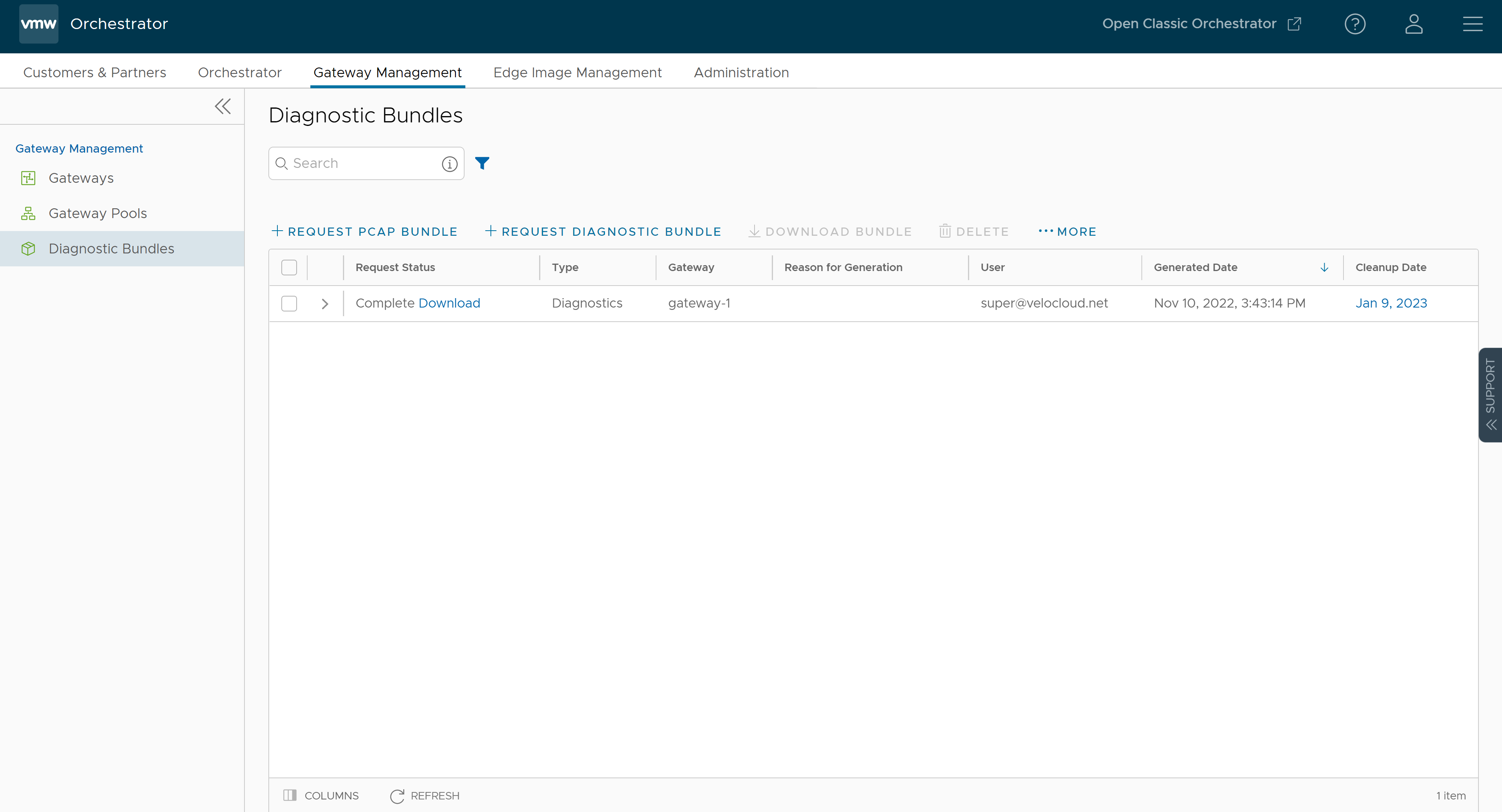
Download Diagnostic Bundle
You can download the generated Diagnostic bundles to troubleshoot an Edge.
To download a generated bundle, click the link next to Complete in the Request Status column or select the bundle and click Download Bundle. The bundle is downloaded as a ZIP file.
You can send the downloaded bundle to a VMware Support representative for debugging the data.
Delete Diagnostic Bundle
The completed bundles get deleted automatically on the date displayed in the Cleanup Date column. You can click the link to the Cleanup Date or choose the bundle and click More > Update Cleanup Date to modify the Date.
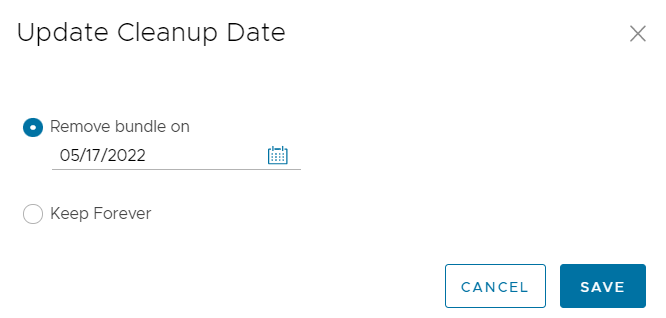
In the Update Cleanup Date dialog, choose the date on which the selected Bundle would be deleted.
If you want to retain the Bundle, select the Keep Forever checkbox, so that the Bundle does not get deleted automatically.
To delete a bundle manually, select the bundle and click Delete.