The Application Maps are JSON files consisting of various Applications with definitions, which can be used while creating Business Policies.
In the SD-WAN service of the Enterprise Portal, click . The following screen appears:
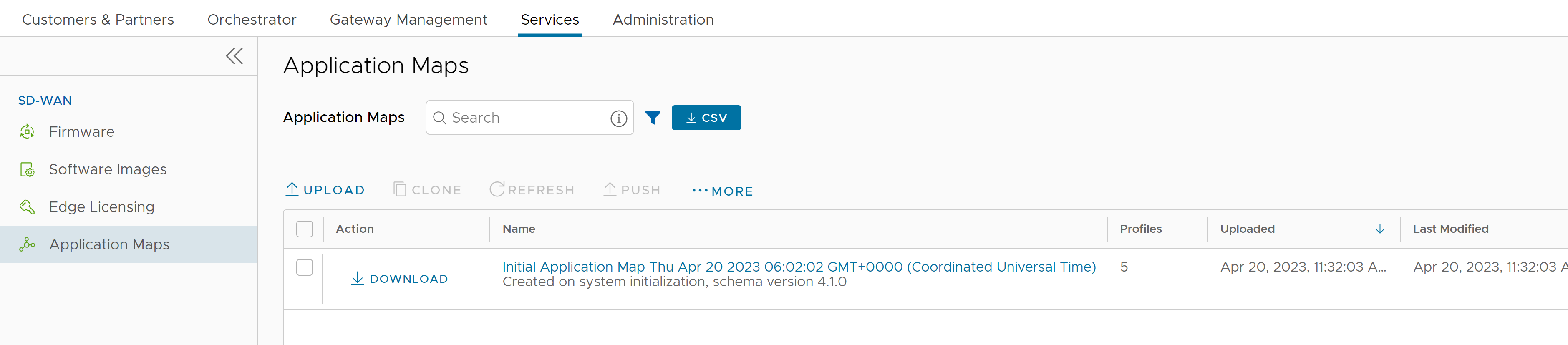
You can perform the following actions on this page:
- Upload Application Map
- Clone Application Map
- Refresh Application Map
- Push Application Map
- Edit Application Map
- Delete Application Map
Upload Application Map
VMware SD-WAN provides an initial Application Map with possible applications. You can also upload your JSON file with Applications to be used in Business Policies.
- To upload a map file, click Upload.
- In the File Upload window, you can either drag and drop, or browse and choose the Application Map file to be uploaded.
- Click Done. The file is uploaded after the content is validated.
-
The Application Map file is in JSON format and you can customize the applications as per your requirements. The following example illustrates a customized JSON file for the application bittorrent.
{ "id": 15, "name": "APP_BITTORRENT", "displayName": "bittorrent", "class": 14, "description": "BitTorrent is a peer-to-peer protocol. [Note: bittorrent is also known as kadmelia.]", "knownIpPortMapping": {}, "protocolPortMapping": {}, "doNotSlowLearn": 1, "mustNotUseGateway": 1 }
Clone Application Map
You can create a new Application Map by cloning an existing Application Map.
- Select an existing Application Map, and then click Clone.
- In the Clone Application Map window, enter a new name and description for the Application.
- Click Clone.
Refresh Application Map
You can update the Application definitions, managed by third party SaaS providers, listed in the Application Map.
- Select one or more Application Maps, and then click Refresh . The Refresh Application Maps window appears, which lists the details of the selected Application Map(s) and Profile Count associated with the selected Application Map(s).
- Click Refresh to refresh the selected Application Map(s).
Push Application Map
You can push the latest updates of the Application definitions available in the Application Maps to the associated VMware SD-WAN Edges.
- Select an Application Map, and then click Push.
- Click Push to Edges to update the latest Application definitions available in the selected Application Map.
Note: This option pushes the Application definitions only when any updates are available.Important: When you change an application map and push those changes to the Edges from the Orchestrator, all Edge flows are flushed. This is done to ensure all Edge flows apply the updated version of the application map. As a result, you should only push an update to a custom application map in a maintenance window which minimizes disruption from an Edge flow flush.Note: On Hosted Orchestrators, the VMware Cloud Operations team updates and pushes all application maps on the first Saturday of each month. The application map refresh operation serves to update application definitions managed by third-party SaaS providers (for example, Microsoft 365). The updates and pushes are scheduled to minimize the disruption to customer traffic and are as follows:As noted earlier, an application map refresh and push will flush all flows for the Edges assocatiated with that map and customers should anticipate this in the monthly maintenance window when it is performed.
Region Local Time UTC Time Day of the Month Asia Pacific 02:00 18:00 UTC 1st Saturday of the month Europe 02:00 00:00 UTC 1st Saturday of the month North America 02:00 08:00 UTC 1st Saturday of the month
Edit Application Map
You can add or update the application details available in the existing Application Maps.
- Select an Application Map, and then click to edit the associated Application.
- Click Add to add a new application along with the ID. Update details like Name, Display Name, Description, Category, TCP Ports, UDP Ports, and IP/Subnets.
- Click Delete to delete the selected application.
- Click Save Changes to save the entered details.
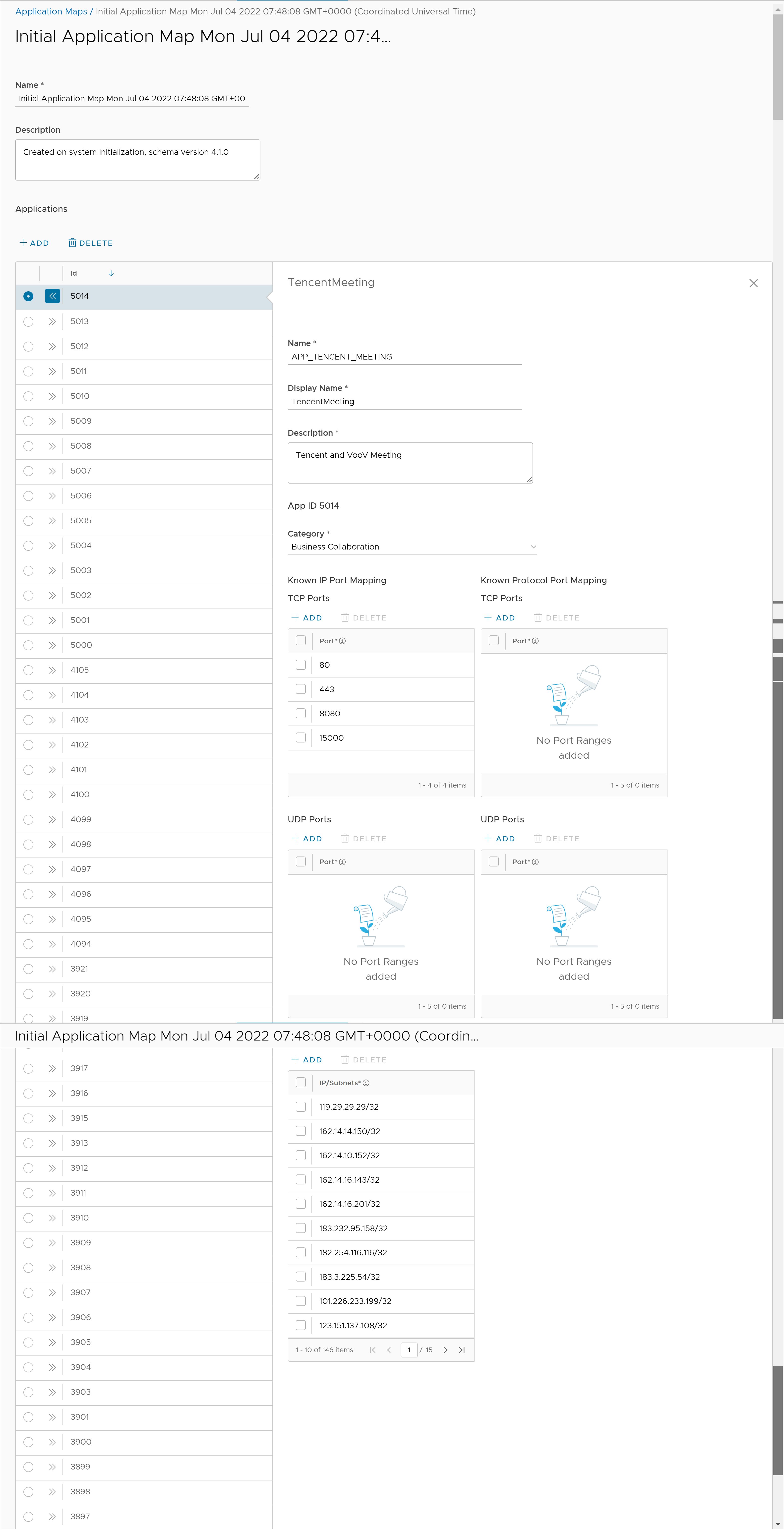
Delete Application Map
You can delete a selected Application Map, but you cannot delete a map that has been assigned to an Operator profile.
- Select an Application Map and then click .
- Enter the Number of Application maps selected and click Delete.