You can customize the privileges and apply them to the existing permission in the SASE Orchestrator.
To add a new permission, perform the following steps:
Procedure
- In the Operator portal, click Administration from the top menu.
- From the left menu, click User Management, and then click the Service Permissions tab.
- Click New Permission.
The following screen appears:
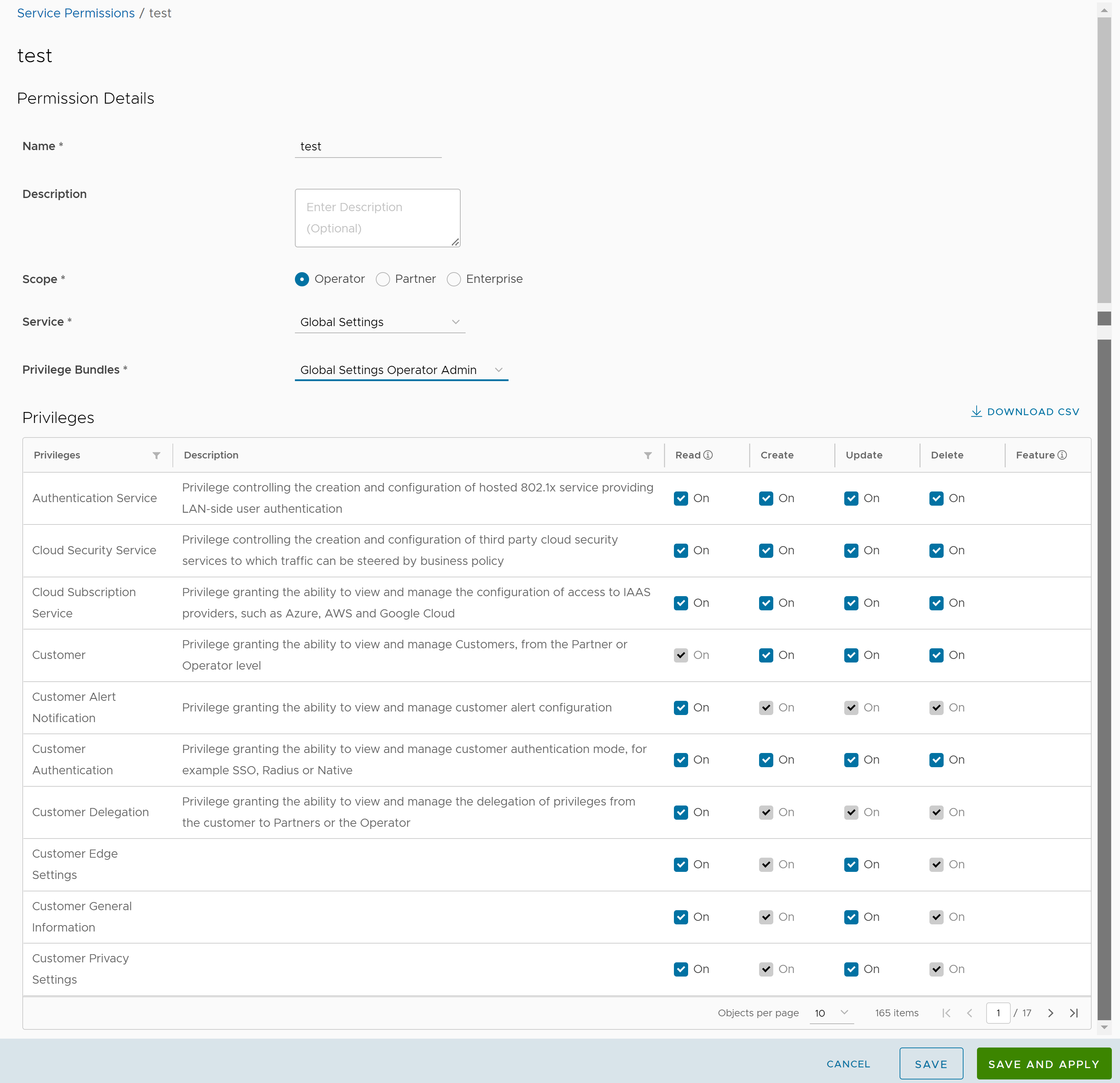
- Enter the following details to create a new permission:
Option Description Name Enter an appropriate name for the permission. Description Enter a description. This field is optional. Scope Select Operator, Partner, or Enterprise as the scope. An Operator can apply the permissions for Operators, Partners, and Customers. Service Select a service from the drop-down menu. The available services are: - Global Settings
- SD-WAN
- Cloud Web Security
- Secure Access
- Edge Network Intelligence
- App Catalog
- MCS
- Private Mobile Network
Privilege Bundle Select a privilege bundle from the drop-down menu. The privileges are populated depending on the selected Service. Privileges Displays the list of privileges based on the selected Privilege Bundle. You can edit only those privileges that are eligible for customization. Note: Operator Superuser role cannot be customized. - Click Download CSV to download the list of all privileges, their descripton, and associated actions, into a file in CSV format.
- Click Save to save the new permission. Click Save and Apply to save and publish the permission.
Note: The Save and Save and Apply buttons are activated only after you modify the permissions.The new permission is displayed on the Service Permissions page.