As an Operator Superuser and Operator Admin, when you create a new Partner, you are automatically redirected to the Partner Overview page, where you can configure Partner capabilities, Software images, Gateway pools, and other settings that the Partner can access.
To configure Partner information for an existing Partner:
- In the Operator portal of the VMware SASE Orchestrator, click Manage Partners, and then click the Partner name to navigate to the Partner portal and add more configurations to the Partner.
The Partner Overview page for the selected Partner appears.
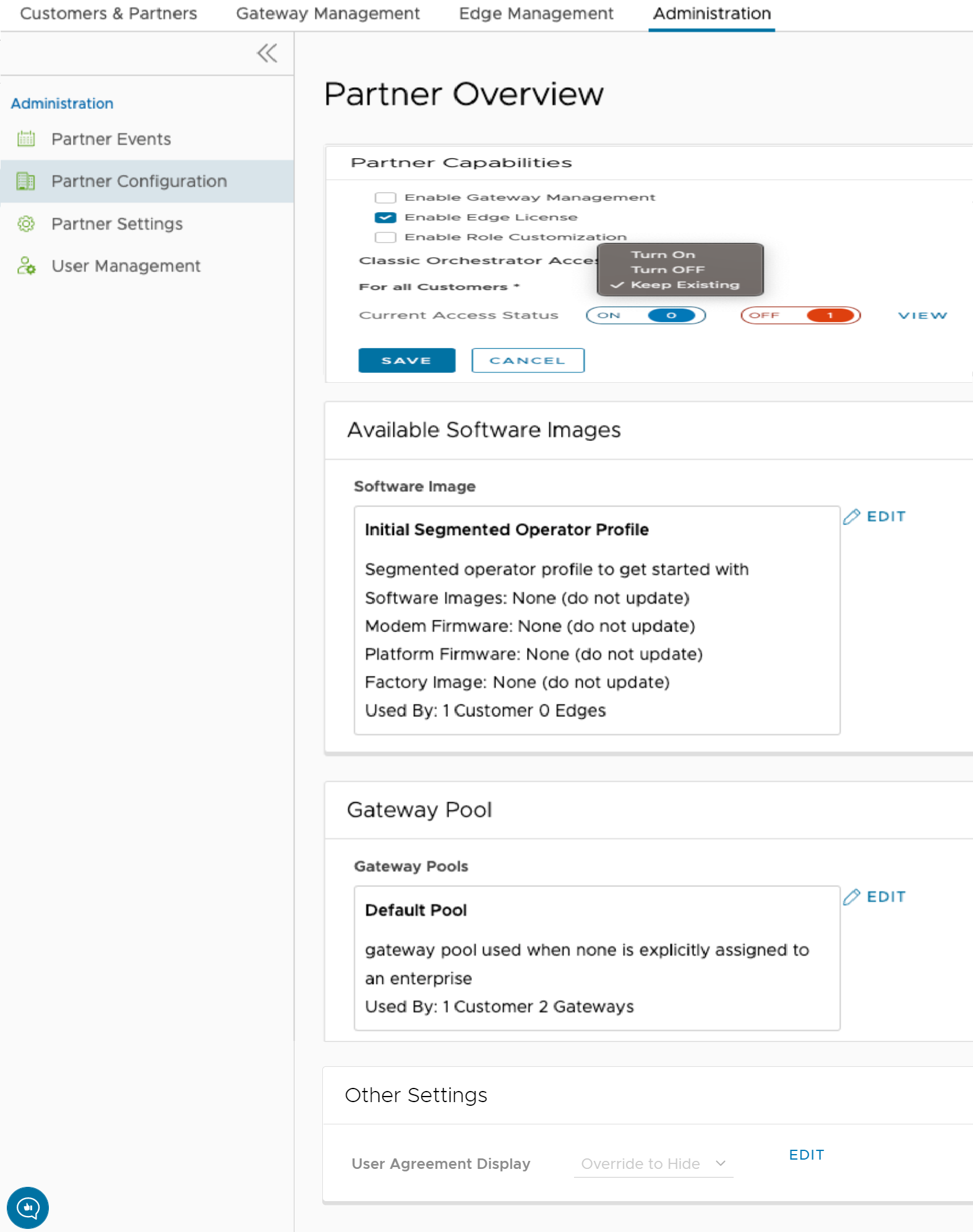
- You can configure the following capabilities and settings for the selected Partner:
Option Description Partner Capabilities Clicking Edit allows you to select the following capabilities for the current Partner: - Enable Gateway Management – Allows the Partner users to create, configure, and manage their own Gateways.
- Enable Edge License – Allows the Partner users to manage their Edge Licenses.
- Enable Role Customization – Allows a Partner Super user to customize the service permissions of other Partner users and Enterprise users of the Partner.
Classic Orchestrator Access Displays the Classic Orchestrator accessibility settings for the Partner Customers. For All Customers: An Operator can choose any one of the following options from the drop-down menu:- Turn On: Allows Partner Customers to access the Classic Orchestrator.
- Turn Off: Does not allow Partner Customers to access the Classic Orchestrator.
- Keep Existing: This option indicates no change to the settings.
Current Access Status: Displays the access information (On/Off) for the existing Partner Customers. Click View to view the list of names and statuses of the Partner Customers.
Note: You must refresh the page to see the Classic Orchestrator UI button at the top right of the screen.Available Software Images Displays all the software images assigned to the Partner. Click Edit to add or remove the software images in the list. Note: You cannot remove the software images that are assigned to a Customer.Gateway Pool Displays the Gateway pools associated with the selected Partner. Click Edit to add or remove the Gateway pools in the list. Note: You cannot remove the Gateway Pools that are assigned to a Customer.Other Settings Displays the settings of the User Agreement only if you have activated the User Agreement feature. By default, the User Agreement feature is not activated. To enable the User Agreement feature, navigate to the System Properties in the Operator portal, and set the value of the session.options.enableUserAgreementssystem property as True.You can choose to override the default display settings of the User Agreement, by clicking the Edit button and selecting relevant option from the User Agreement Display drop-down menu. By default, the Customer inherits the display mode set in the system properties.
- After configuring the required Partner details, click Save Changes.