The Packet Capture bundle collects the packets data of a network. These files are used in analyzing the network characteristics. You can use the data for debugging the network traffic and determining network status.
Partner Super user and Admin with Gateway management access activated can create, manage, and delete Packet Capture (PCAP) bundles only for Gateway created by a Partner or a Partner managed Gateway created by your Operator. The Partner IT support users can only view the generated PCAP bundles and download the CSV file.
Note: The Diagnostic bundles feature is not supported for Partner Business Specialist user.
To generate a PCAP bundle:
- In the Operator portal, click the Gateway Management tab and select Diagnostic Bundles in the left navigation pane.
The Diagnostic Bundles page appears with the existing diagnostic bundles.
- To generate a new PCAP bundle, click Request PCAP Bundle.
- In the Request PCAP Bundle dialog, configure the following details and click Generate.
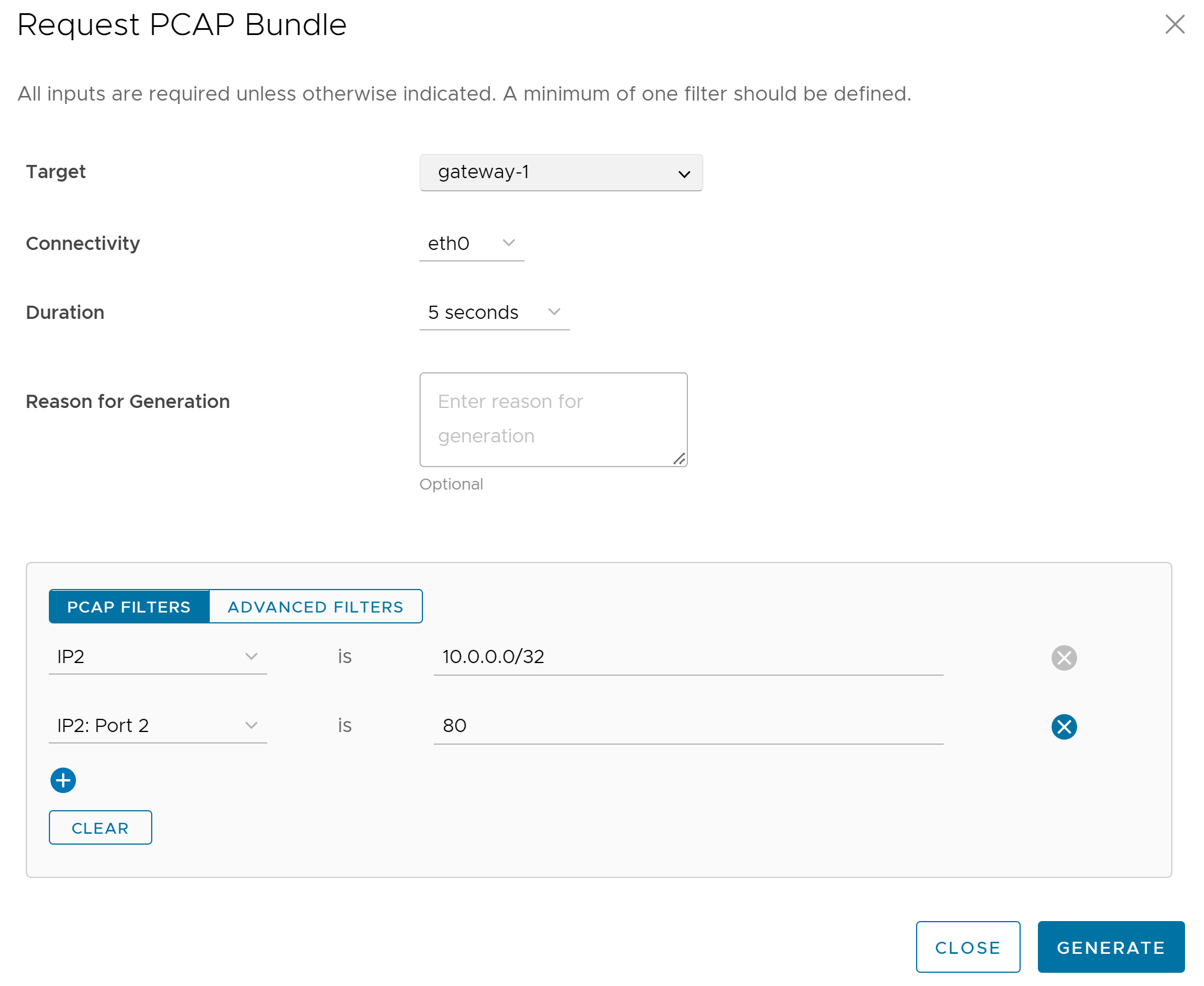
Field Description Target Choose the target Gateway from the drop-down list. The packets are collected from the selected Gateway. Connectivity Choose an Interface or an Edge ID from the drop-down list. The packets are collected on the selected Interface or Edge associated to the Gateway. Duration Choose the time in seconds. The packets are collected for the selected duration. The default value is 5 seconds. Reason for Generation Optionally, you can enter your reason for generating the bundle. PCAP Filters You can define PCAP filters by which you want to control the PCAP data to be generated by choosing the following options: - IP1 - Enter an IPv4 address, or IPv6 address, or Subnet mask.
- IP2 - Enter an IPv4 address, or IPv6 address, or Subnet mask.
- IP1:Port1 - Enter a Port ID associated with IP1.
- IP2:Port2 - Enter a Port ID associated with IP2.
- Protocol - Select a protocol from the list.
Note: If you choose to use the PCAP filtering capability then you must define at least one filter.Advanced Filters You can define free form filters by which you want to control the PCAP data to be generated. Note: The Request Diagnostic Bundle and Request PCAP Bundle options are available only for Partners with Gateway management access activated. If the Gateway management access is deactivated for a Partner, then the Partner can only view the generated Diagnostic bundles and download only the CSV file, but cannot request a new Diagnostic or PCAP bundle or download the generated bundle. To request Gateway Management access, Partners should contact the Operator Super user.The Diagnostic Bundles page displays the details of the PCAP bundle being generated, along with the status.
- To download a generated bundle, click the link next to Complete in the Request Status column or select the bundle and click Download Bundle. The bundle is downloaded as a ZIP file.
- The completed bundles get deleted automatically on the date displayed in the Cleanup Date column. You can click the link to the Cleanup Date or choose the bundle and click More > Update Cleanup Date to modify the Date.
- To delete a bundle manually, select the bundle and click Delete.