To add a new role for a Partner, perform the following steps:
Procedure
- Login to the SASE Orchestrator as a Partner.
- Click Administration from the top menu.
- From the left menu, click User Management, and then click the Roles tab.
- Click Add Role.
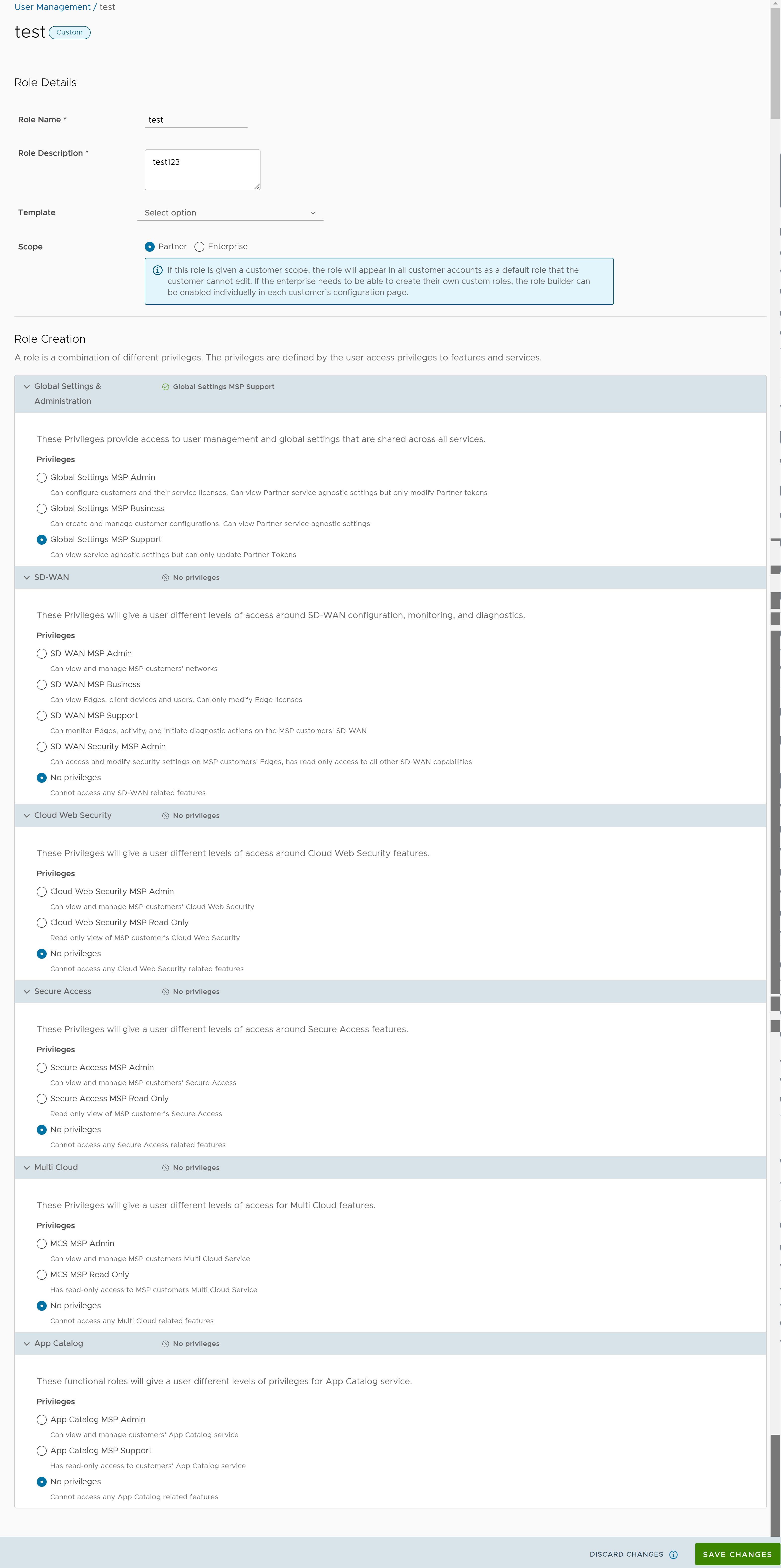
- Enter the following details for the new custom role:
Option Description Role Details Role Name Enter a name for the new role. Role Description Enter a description for the role. Template Optionally, select an existing role as template from the drop-down list. The privileges of the selected template are assigned to the new role. Scope Select either Partner or Enterprise as the scope for the new role. A role with the Partner scope can be applied to Partner level Administrators for the current Partner. A role with the Enterprise scope appears in the role list for all of the Partner's Customers. Role Creation: The options in this section vary depending on the selected Scope. Global Settings & Administration These privileges provide access to user management and global settings that are shared across all services. Choosing one of the privileges is mandatory. By default, Global Settings MSP Support is selected for the Partner scope. For the Enterprise scope, Global Settings Enterprise Read Only is selected by default. SD-WAN These privileges provide the Partner or Enterprise Administrator with different levels of read and/or write access around SD-WAN configuration, monitoring, and diagnostics. You can optionally choose an SD-WAN privilege. The default value is No Privileges. Cloud Web Security These privileges provide the Partner or Enterprise Administrator with different levels of access around Cloud Web Security features. You can optionally choose a Cloud Web Security privilege. The default value is No Privileges. Secure Access These privileges provide the Partner or Enterprise Administrator with different levels of read and/or write access around Secure Access features. You can optionally choose a Secure Access function privilege. The default value is No Privileges. Multi Cloud These privileges provide the Partner or Enterprise Administrator with different levels of read and/or write access around Multi Cloud features. You can optionally choose a Multi Cloud function privilege. The default value is No Privileges. App Catalog These privileges provide the Partner or Enterprise Administrator with different levels of read and/or write access around App Catalog features. You can optionally choose an App Catalog function privilege. The default value is No Privileges. - Click Save Changes.
The new custom role appears in the User Management > Roles page of the user, depending on the selected Scope. Click the link to the custom role to view the settings.