This section covers how to integrate IBM QRadar SIEM with VMware SASE and includes instruction on creating a Log Source group, importing the SD-WAN Edge DSM module, and setting up SD-WAN Edges as Log Source records.
Before data can be onboarded from the VMware SASE solutions, the IBM QRadar SIEM service must be prepared to accept the data. This requires the following steps:
- Create a Log Source Group for your SD-WAN Edge appliances.
- Import the VMware SD-WAN Edge DSM module.
- Set up SD-WAN Edges as Log Source records.
Once these steps are ready, you can configure the SD-WAN Edges in the VMware SASE Orchestrator to send log messages and flow telemetry data to their designated event collectors.
1. Create a Log Source Group for your SD-WAN Edge Appliances
Log Source Groups help you manage larger-scale network deployments by associating default DSMs or Log Source Extensions with your network devices. Log source groups help filter event data to a particular group of devices.
To view or create a Log Source Group, go to . Depending on your system, you might see something similar:

In the main window, select Log Source Groups, then select New Group in the new window:
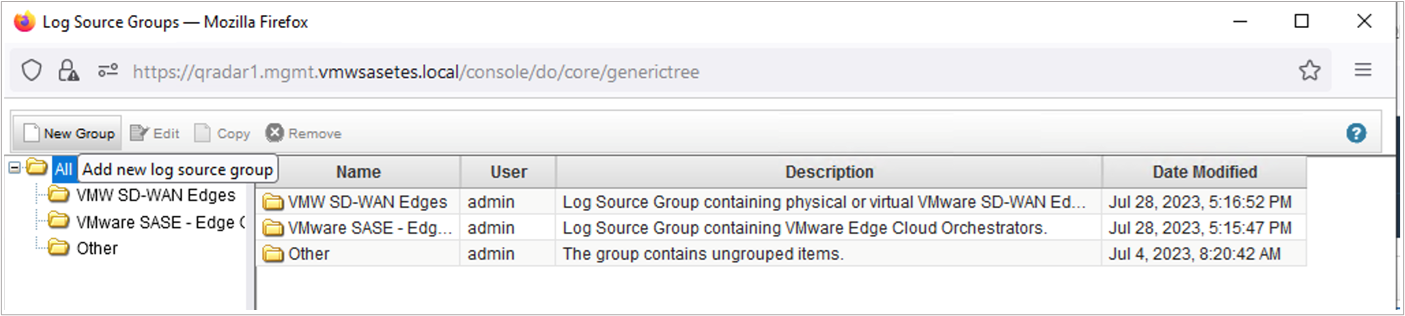
A new window, titled Group Properties will open:
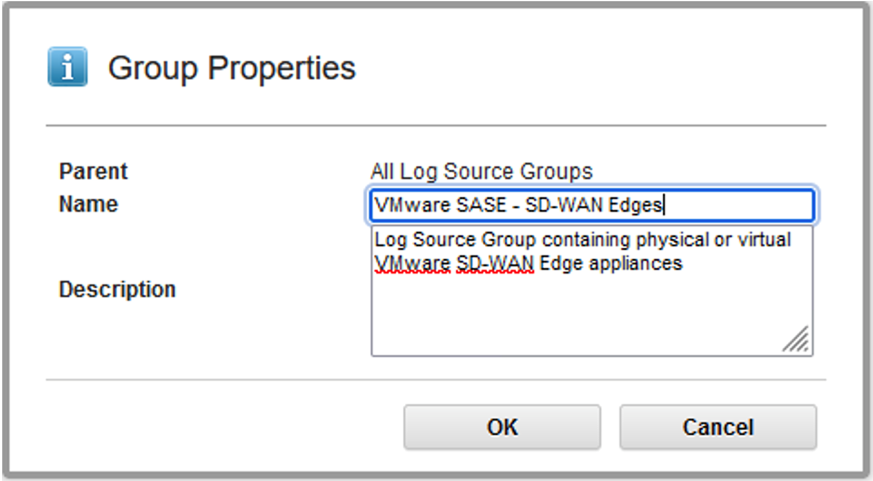
| IBM QRadar – Log Source Group Properties | |
|---|---|
| Parent | The parent container for the newly created child object. Before you save your changes, make sure that the new Log Source Group is created under the correct container. QRadar supports nested Log Source Groups. |
| Name | Administrative name for the Log Source Group |
| Description | Summary of the log source group’s function or its contents. |
2. Import the VMware SD-WAN Edge DSM module into your IBM QRadar Deployment
Now that the Log Source Group is ready, we will import the custom DSM for VMware SD-WAN Edge appliances. The DSM is delivered as a ZIP archive. To start with the import process, navigate to , then select Extensions Management:
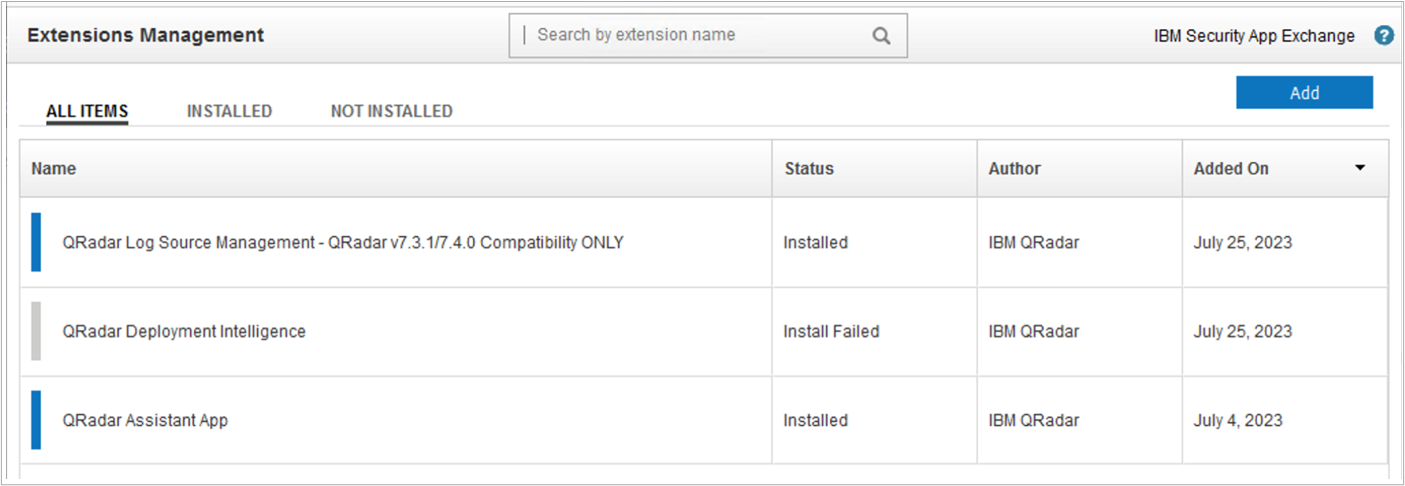
In this window, you will see a list of extension modules that enhance QRadar's functionality and their installation statuses. The list of available modules depends on your deployment. To upload the ZIP archive, click the Add button in the top-right corner. If you want to install it right away, select Install Immediately:
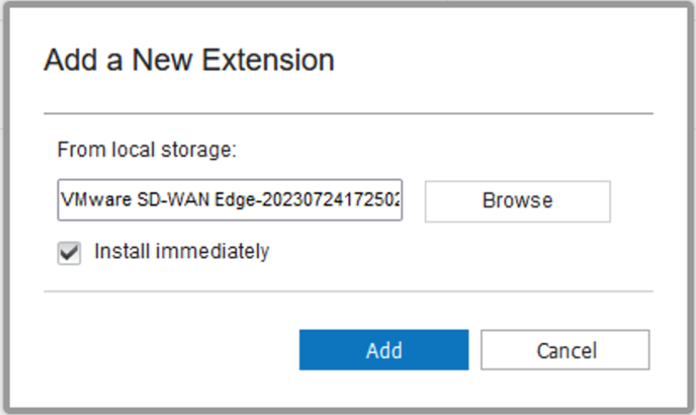
After the upload, a new line item will appear in the Extensions Management window. From here you can install the DSM (if you have not done it already), remove the module or look at its contents (the output might vary based on the DSM contents):
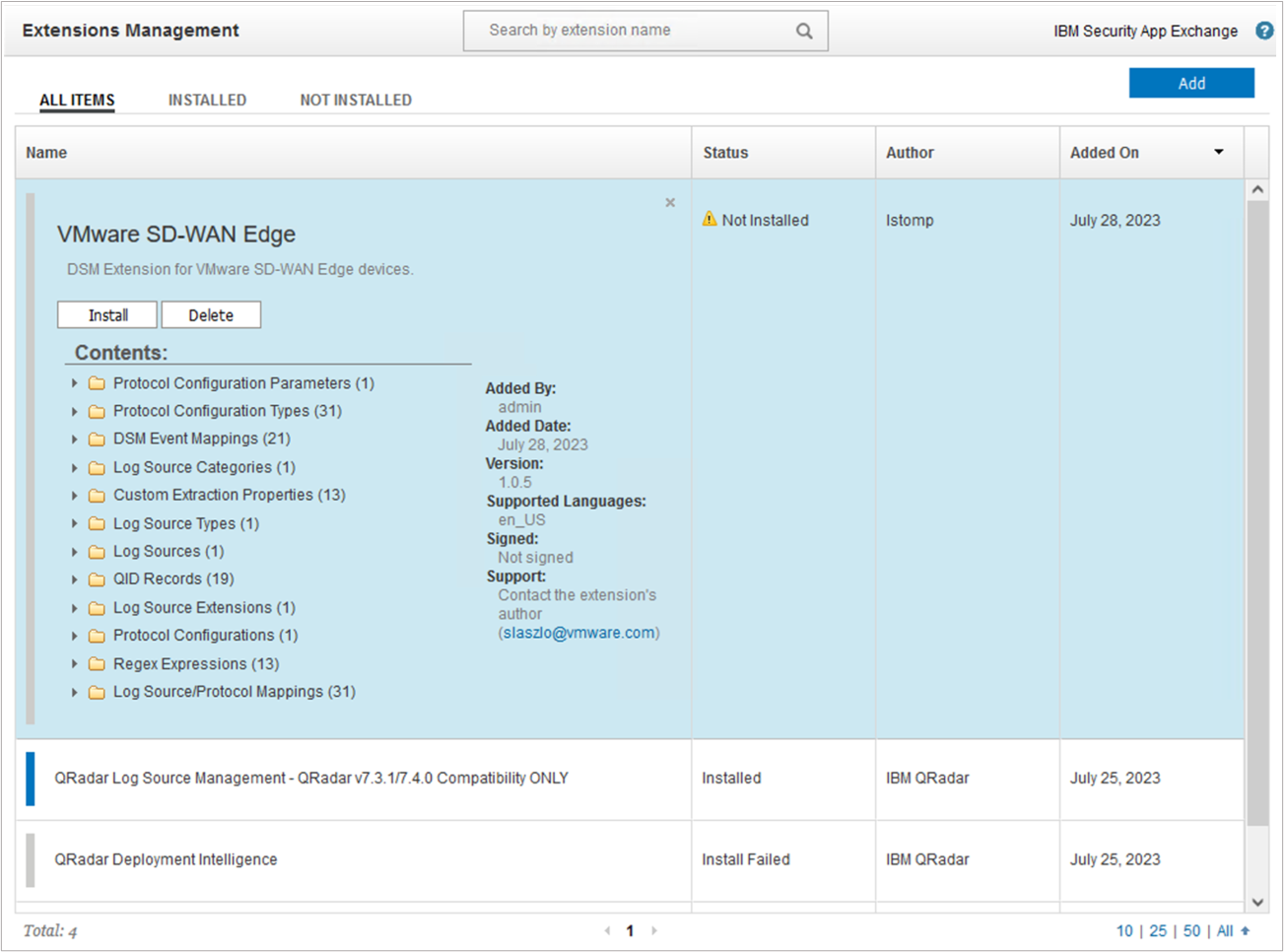
3. Create a Log Source Record for Each SD-WAN Edge
You need to create a log source record for each SD-WAN Edge to make them trusted sources of events. You can use an extension called IBM QRadar Log Source Managementto set up the Edge Syslog feeds. This extension may be different from the legacy Log Source Management interface, depending on your QRadar version. To launch the app, go to .
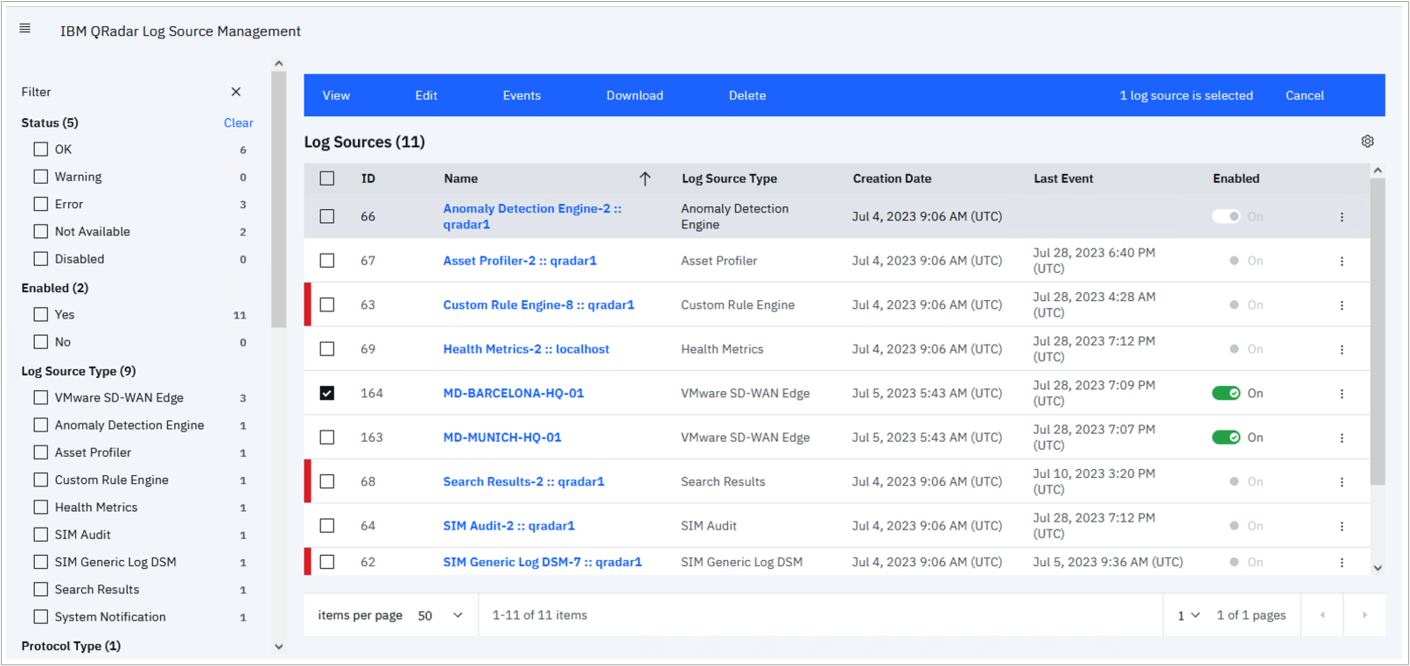
After clicking on + New Log Source, select Single Log Source (if you want to add just one Edge appliance), or Multiple Log Sources (if you need to create log sources in bulk).
Under Select Log Source Type, search for VMware SD-WAN Edge:
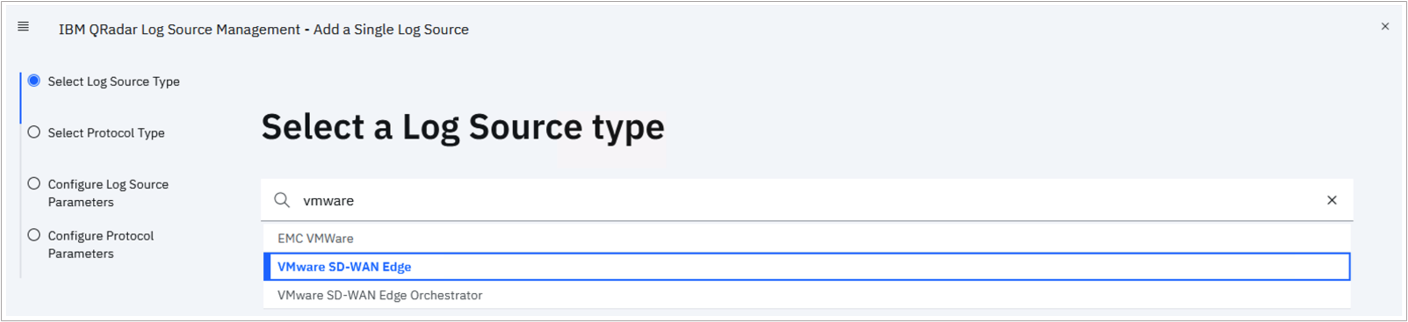
If you cannot find the SD-WAN Edge option, please check the Admin tab to see if changes are to be deployed, or you can do a Deploy Full Configuration from Advanced. After a few minutes, the log source type should show up.
Under Select a Protocol Type, it should default to Syslog, this is what we need:
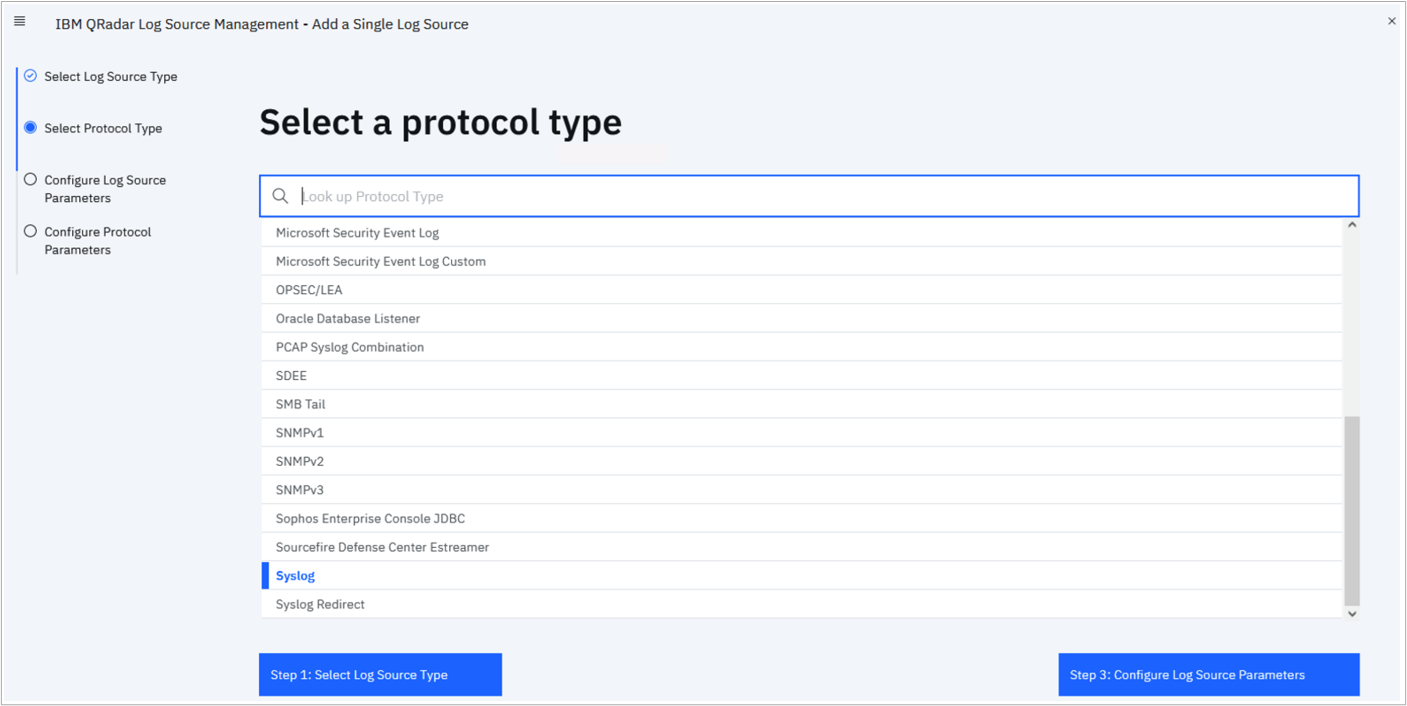
On the Log Source parameters screen, you must complete all the device-specific details:
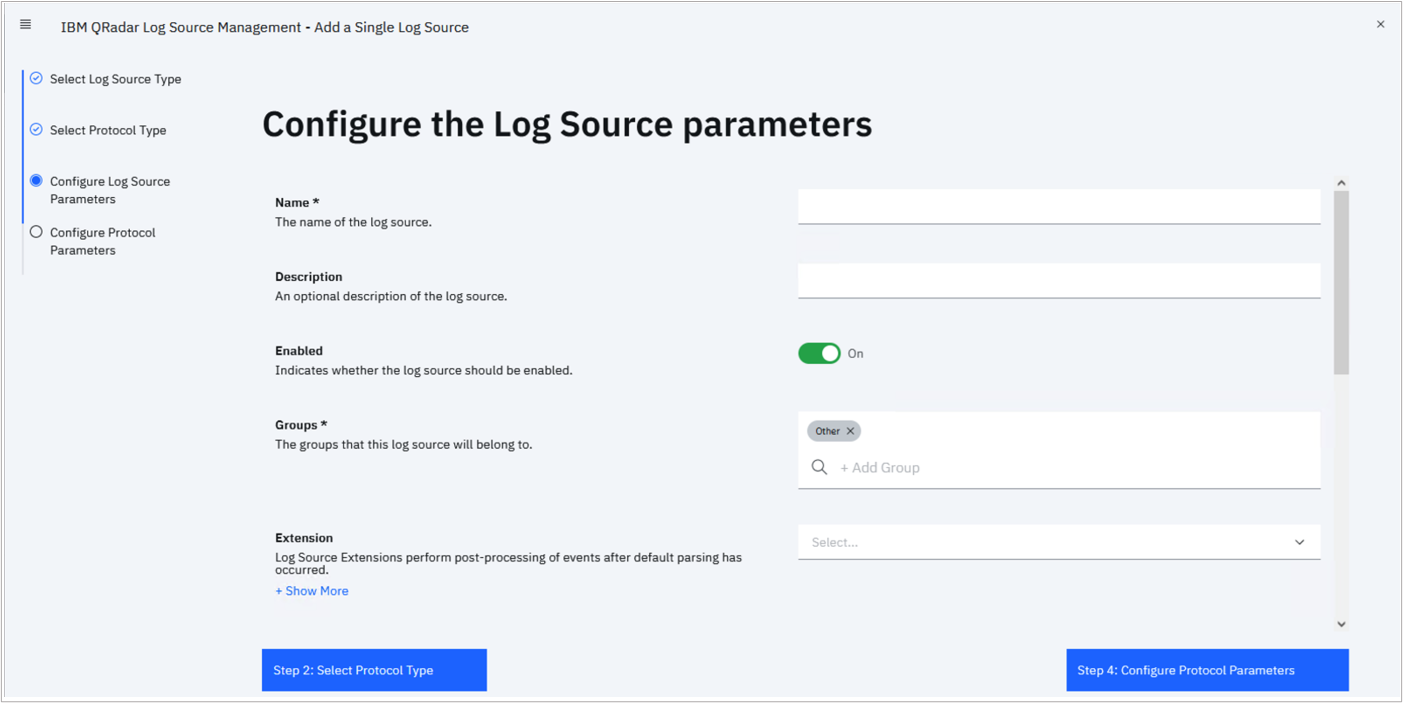
| Parameter Name | Description | Mandatory? |
|---|---|---|
| Name | The device name of the Edge (as appears in the Orchestrator). | Yes |
| Description | A brief description that helps identify the appliance sending events. | No |
| Enabled | This switch instructs QRadar to use this record to identify the log source, or not. | Yes |
| Groups | Assigns the device to a log source group. A device can be part of multiple groups if required. Grouping can help parse events faster or manage group members in a uniform fashion. |
Yes |
| Extension | The associated DSM that helps to correctly format messages from the device and perform event mapping against logs. This should point to the SD-WAN Edge Extension. | No |
| Language | The language of the logs. Defaults to English. | Yes |
| Target Event Collector | Most of the IBM QRadar deployments are distributed in nature. You can select the correct event collector that should accept Syslog messages from the Edges and parse them. | Yes |
| Credibility | An administrative measure on a scale of from 0 to 10, It is a measure of the log source’s reliability. | Yes |
| Coalescing Events | If this feature is enabled, the SIEM will aggregate similar activities into a single entry. | No |
| Store Event Payload | If enabled, QRadar will record the payload of the Syslog messages. Typically enabled in production environments. | No |
Once every parameter is set, you can progress to the next screen, selecting the Protocol Parameters. Encoding should be UTF-8, and the Log Source Identifier must be configured as the device name from the Orchestrator.
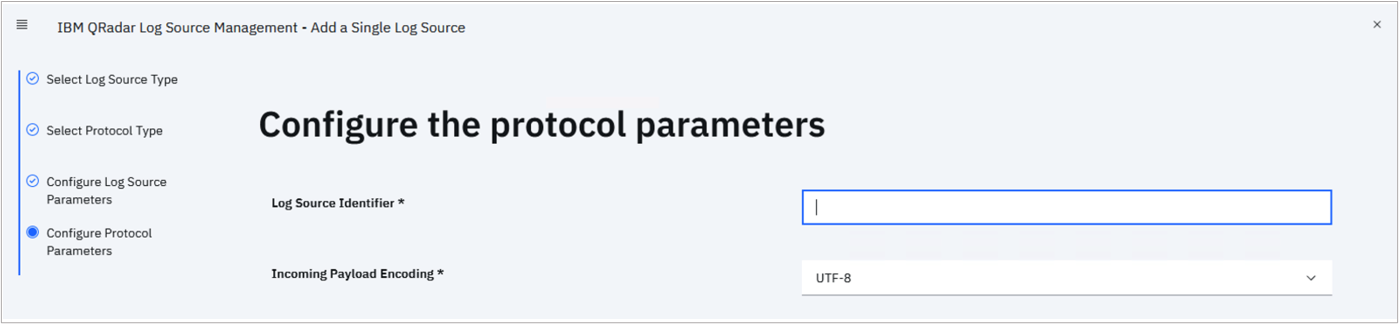
Once all settings are set, click Finish. By selecting on the log source in the main screen, the Log Source Summary screen will open, and you can double-check the settings:
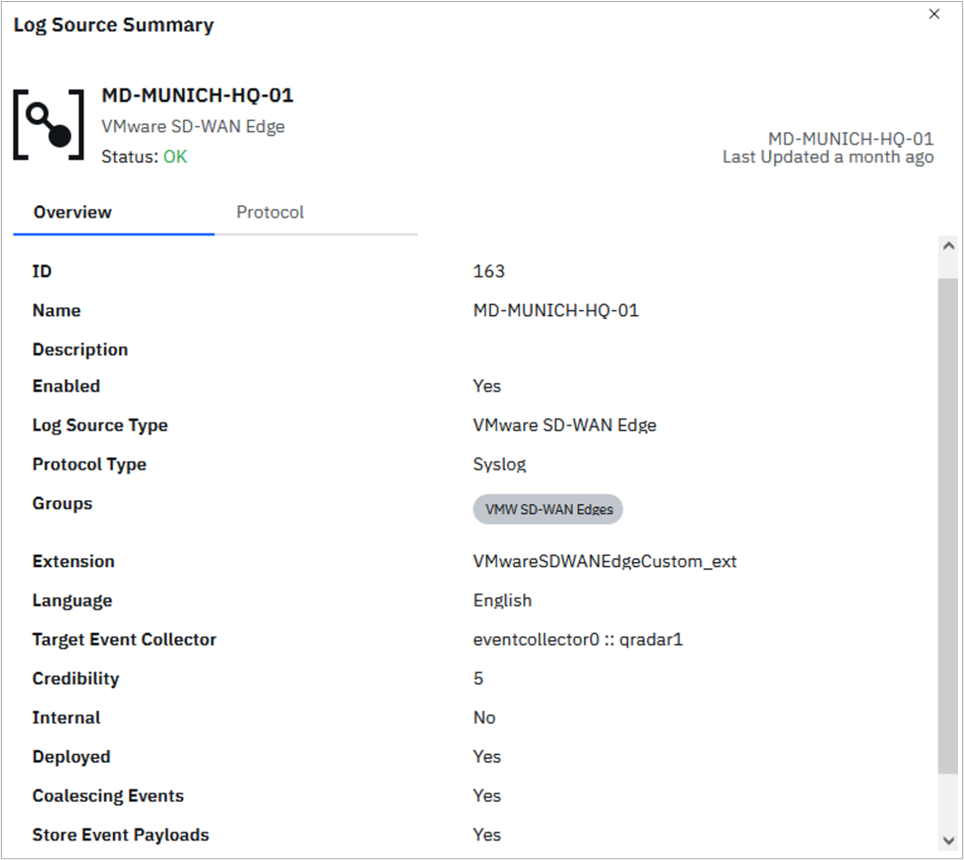
If you are using a distributed QRadar deployment (common in production environments), take note of the Target Event Collector setting, as you will set this up as a IPFIX and Syslog Target.
Event collectors might have multiple network interfaces that might have various assigned roles. Please see this KB article if you need assistance understanding how your IBM QRadar deployment is connected to your enterprise network fabric.
How to Integrate VMware SD-WAN Edge with IBM QRadar
You have prepared IBM QRadar to receive data from the SD-WAN Edge appliances. Now, you need to configure the IBM QRadar Event Collectors as IPFIX and Syslog service endpoints.
Remember, IBM QRadar uses "Regular" network interfaces to collect log and flow data. If you are not sure what the interface IP address is, please follow these steps:
- Go to .
- In the Display field, select Systems.
- Select the Event Collector that you want to use as a target system.
- Open the Actions drop-down menu from the top menu bar.
- Select View and Manage System.
- Select the Network Interfaces tab in the new window.
You will see a similar output for your node:

Now, you can switch from IBM QRadar to the VMware Edge Cloud Orchestrator. We will perform the following steps in the Orchestrator:
- On the Enterprise level, define the IBM QRadar Flow Collectors as NetFlow/IPFIX Collectors.
- On the Edge or Edge Profile level, enable the Edges to start the flow export process and send telemetry to the Flow Collectors defined in the previous step.
- While on the Edge or Edge Profile level, configure Event Collectors as Syslog servers.
- Enable the Edge Firewall or Enhanced Firewall Services logging.
- Define a Firewall Rule with logging enabled.