Describes the steps to deploy a Virtual SD-WAN Edge on Azure Private MEC.
To deploy a Virtual SD-WAN Edge on Azure Private MEC, perform the following steps:
Prerequisites
The following are the prerequisites to deploy a Virtual
SD-WAN Edge on Azure Private MEC:
- An Azure account and login information to the Azure portal.
- Familiarity with Azure Virtual Network concepts. (For more information, go to: https://docs.microsoft.com/en-us/azure/virtual-network/virtual-networks-overview)
- SD-WAN Orchestrator host name and admin account to login.
Procedure
- Provision a SD-WAN Edge on the SD-WAN Orchestrator as follows:
- Log in to the SD-WAN Orchestrator application as an Admin user, with your login credentials.
- In the SD-WAN service of the Enterprise portal, click Configure > Edges.
- In the Edges screen, click Add Edge. The Provision an Edge screen appears.
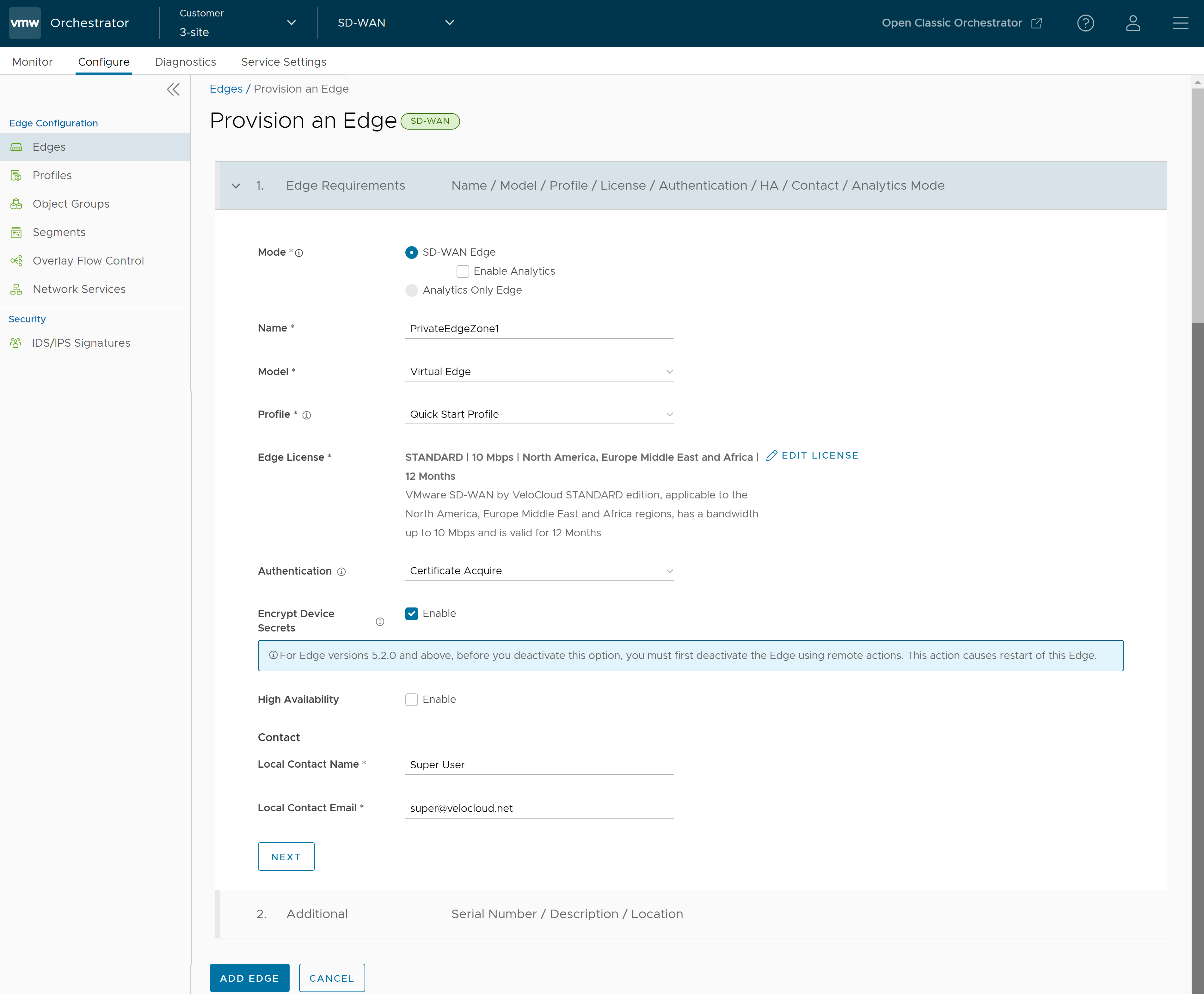
- By default, SD-WAN Edge mode is selected. For Enterprise Customers with Analytics enabled, you can provision an Analytics Edge by selecting the Analytics Only Edge option.
- In the Name textbox, enter a unique name for the Edge.
- From the Model drop-down menu, select Virtual Edge.
- From the Profile drop-down menu, select a profile. By default, Quick Start Profile is selected.
- Click Select License and from the list of available licenses, select a license assigned to your Enterprise account by the Operator, and click Save Changes.
- Configure optional additional details as required and then click Add Edge.
The Edge is provisioned, and you can find the activation key in the Edge Overview page. Make a note of the activation key and Orchestrator URL (for example, vcoxxx.xxxx.velocloud.net) to use it for deploying the Edge on Azure Private MEC.
- Navigate to the Virtual Edge’s Device page and configure the interface settings as follows:
- Change the interface capability of GE1,GE2, and GE3 interfaces from Switched to Routed.
- Ensure that the Address Type settings (DHCP or Static) configured for the Edge Interfaces in the SD-WAN Orchestrator matches the Interfaces configuration at the Azure side.
- Click Save Changes.
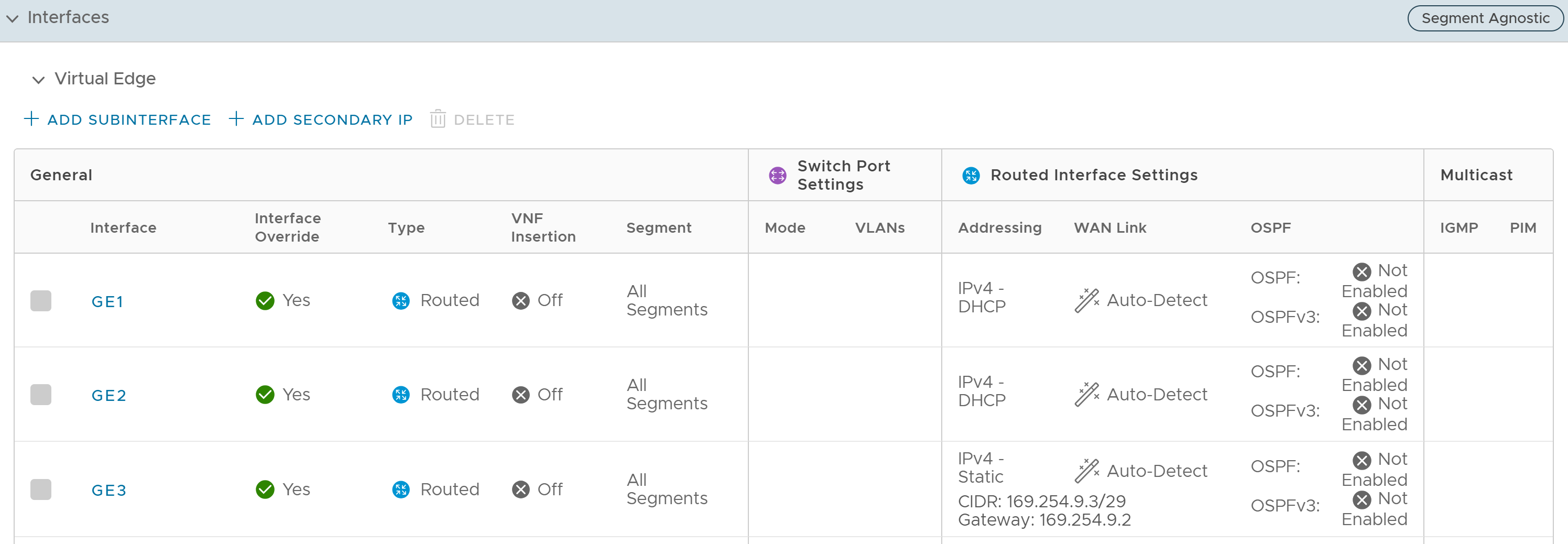 Note: You must configure the Edge interfaces before Edge activation. If this step is missed, the Virtual Edge activates, but then goes offline a few minutes later.
Note: You must configure the Edge interfaces before Edge activation. If this step is missed, the Virtual Edge activates, but then goes offline a few minutes later.
- Log in to the Azure portal and create an application instance of type “VMware SD-WAN on Azure private MEC” as follows:
- Search for VMware SD-WAN on Azure private MEC application and then click Create.
The Create VMware SD-WAN on Azure private MEC page appears.
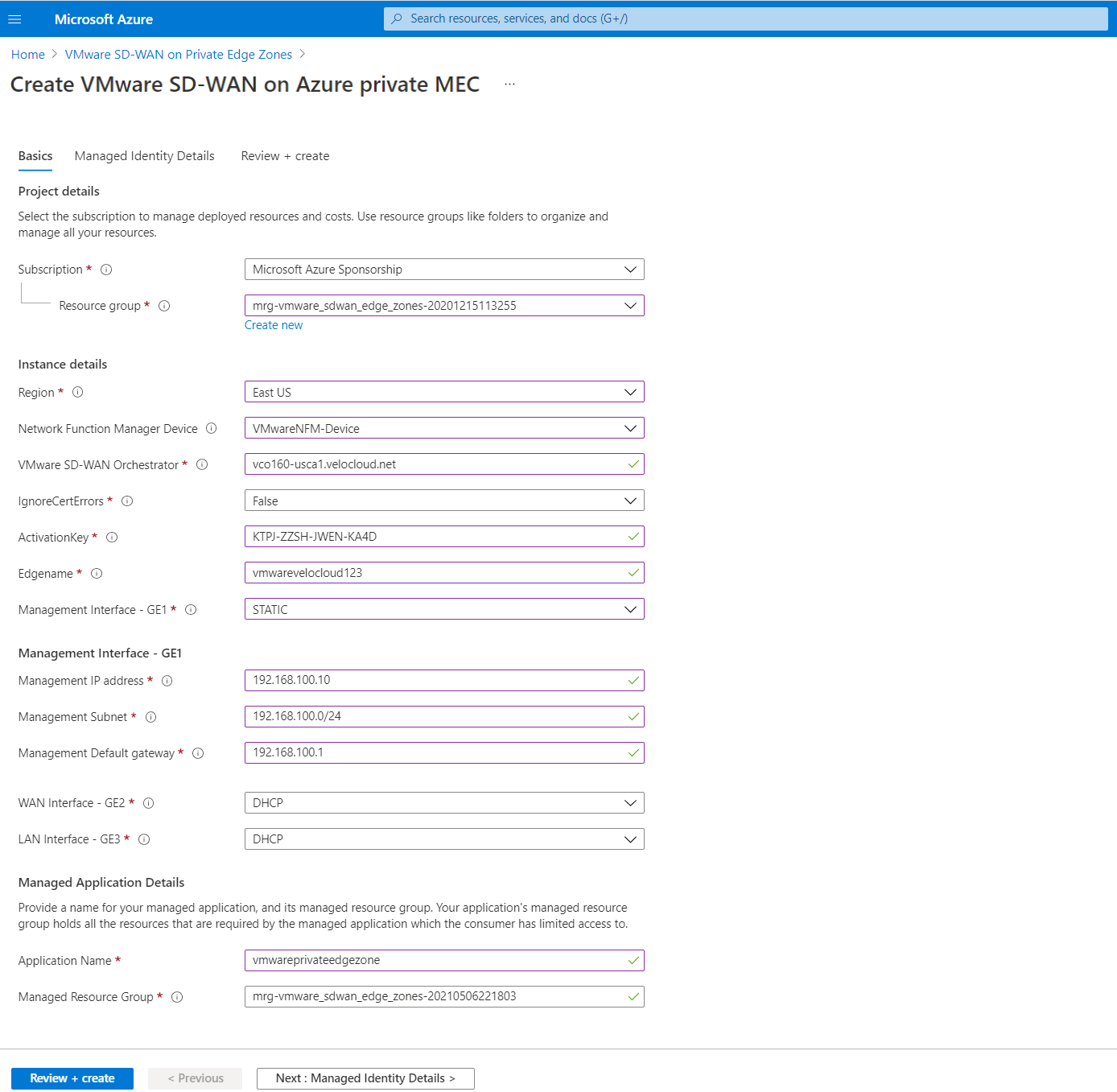
- In the Basics tab, configure Project details, Instance details, and Managed Application details as follows:
- From the Subscription drop-down menu, select your Microsoft Azure subscription.
- From the Resource group drop-down menu, select a resource group to organize and manage all your resources. You can also create a new resource group by clicking Create new. For more information, see Create a Resource Group topic in the SD-WAN Administration guide published at https://docs.vmware.com/en/VMware-SD-WAN/index.html.
- Configure the following Instance details:
Field Description Region Select a location for your resource group. Currently, location is restricted to East US and West Europe. Network Function Manager Device Select the Azure Stack Edge that you have registered to the Azure portal. All the registered ASEs under your subscription will be listed. VMware SD-WAN Orchestrator The SD-WAN Orchestrator URL. For example, vcoxxx.xxxx.velocloud.net. You can get the Orchestrator URL from the Address bar of Orchestrator portal.IgnoreCertErrors Set the value to Falseas you will be using the IP address of the Orchestrator.ActivationKey The activation key to activate the provisioned Edge. You can get the activation key from the Edge Overview page in the Orchestrator portal. Edgename Enter a valid name for the SD-WAN Edge. Management Interface – GE1 The Management interface of the SD-WAN Edge. You can configure DHCP or Static as the Address type for the interface. Note: Ensure that the Address Type settings (DHCP or Static) configured for the Edge Interfaces in the SD-WAN Orchestrator matches the Interfaces configuration at the Azure side.WAN Interface – GE2 The WAN interface of the SD-WAN Edge. You can configure DHCP or Static as the Address type for the interface. LAN Interface – GE3 The LAN interface of the SD-WAN Edge. You can configure DHCP or Static as the Address type for the interface. - Under Managed Application Details, enter a name for your managed application and its managed resource group.
- In the Managed Identity Details tab, add user-assigned identities that has access to Azure Stack Edge used to deploy SD-WAN Edges by clicking the Add button. For more information, see Manage User-assigned Identities.
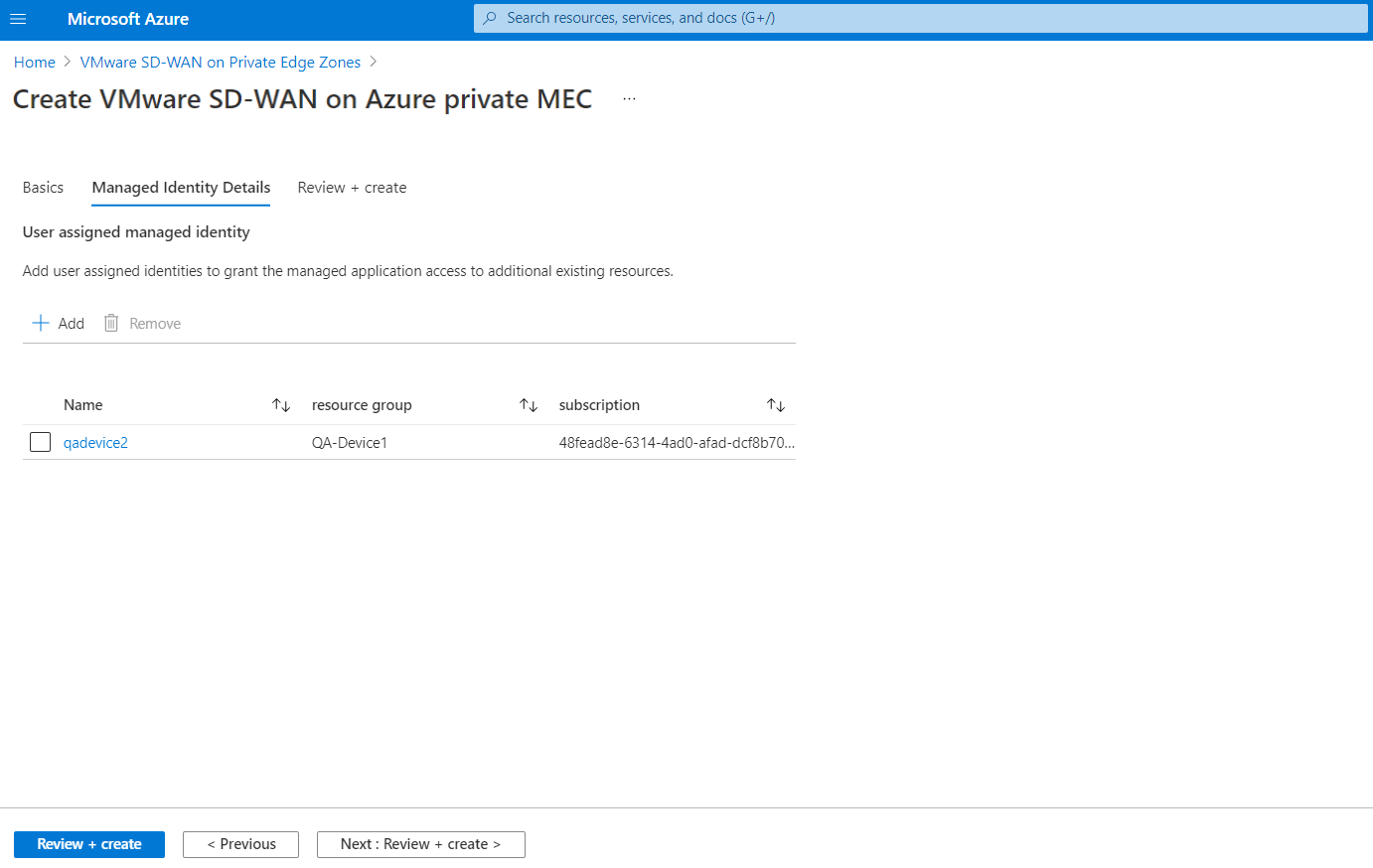
- Click Review + create.
- Review the product details, agree the terms and conditions, and Click Create.
The SD-WAN Edge deployment to the Azure Private MEC gets triggered. It takes 10 to 15 minutes to complete the deployment. Once the Edge is deployed successfully on Azure Private MEC, you can view the connection status of the Edge in the Orchestrator portal from Monitor > Edges page.
- Search for VMware SD-WAN on Azure private MEC application and then click Create.