From the Edges screen, users can assign Edges and view detailed Edge information.
Edge Information
The Edgesscreen displays a list of all the activated Edges that are assigned to a license. See the image and table below for more information.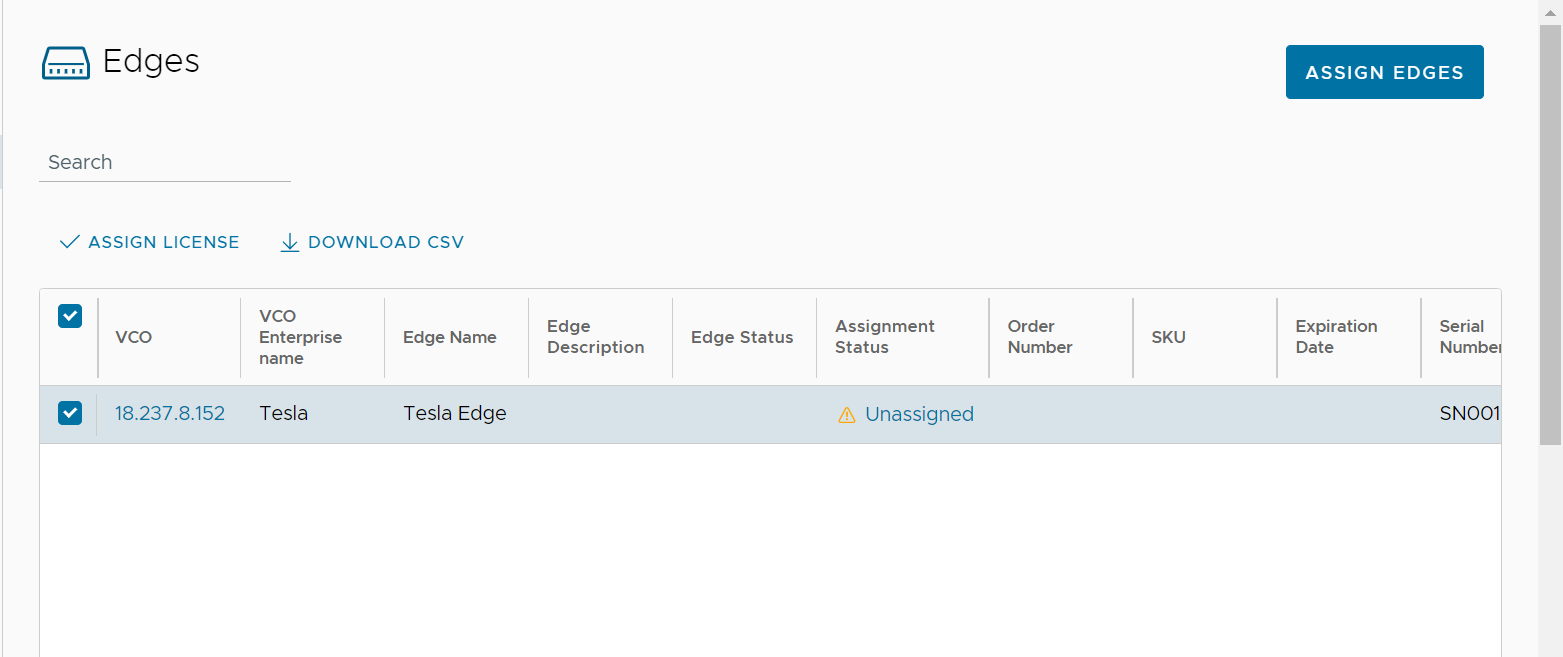
| Column Name | Description |
|---|---|
| Type | Displays the type of Edge. (Production in most cases). |
| Name | Displays the name of the activated Edge. Click the link to |
| Description | Displays a description of the Edge. |
| Country | Displays the country where the Edge is deployed. |
| State | Displays the state where the Edge is deployed. |
| City | Displays the city where the Edge is deployed. |
| Serial Number | Displays the serial number of the Edge. |
| HA Serial Number | Displays the HA serial number of the Edge. |
| Model Number | Displays the model number of the Edge. |
| License | Displays the type of license assigned to the Edge. |
| VCO | Displays the Orchestrator the Edge is connected to. |
| Activation Date | The date the Edge was activated. |
| VCO Enterprise Name | Displays the Enterprise name of the Orchestrator. |
| Customer UUID | Internal ID of the customer/partner. |
| License Assignment Status | Displays if the subscription is linked to an Edge. |
| License ID | Displays the license ID from the SD-WAN subscription. |
| License Assignment Date | Displays the date the license is assigned. |
| SKU | Displays the SKU of Edge. |
| License Expiration Date | Displays the subscription expiration date. |
| Order Number | Displays the VMware order number of the Edge. |
| Last Sync | Displays the last date the licensing server synced information about the Edge from the orchestrator. |
| Logical ID | The internal ID of the Edge. |
| Ship Date | Displays the date the Edge was shipped. |
| RMA Date | Displays the date VMware received the Edge. |
| Columns Icon | Click to display available columns in the Activated Edges table. |
| Edges Per Page | From the Edges per page drop-down menu, choose the number of records to display (10-5000). |
| Download CSV | Click to download an Excel file of details from the Subscriptions table. |
In the Edges screen, users can assign a subscription to an Unassigned Edge. See the procedures below, for more information.
Assign Edges
In the Assign Edges section, users can assign subscriptions to Edges by clicking the Assign Edges button located at the top, right corner above the Edges screen.
To Assign a Subscription to an Edge:
- Click the Assign Edges button.
- In the Subscription Assignment screen, select an Unassigned Edge, and then select the corresponding Subscription to assign/establish a pair with the selected Edge to the Subscription.
- Click the Create Edge + Subscription button at the bottom of the screen.
- Click Save All Pairs to save the Edge + Subscription pair.
The Edge & Subscription Pairs section of the Edges screen displays the newly created Edge + Subscription pair.
- Click the Save All Pairs button to save changes, and click Save & Exit to save and exit the screen.