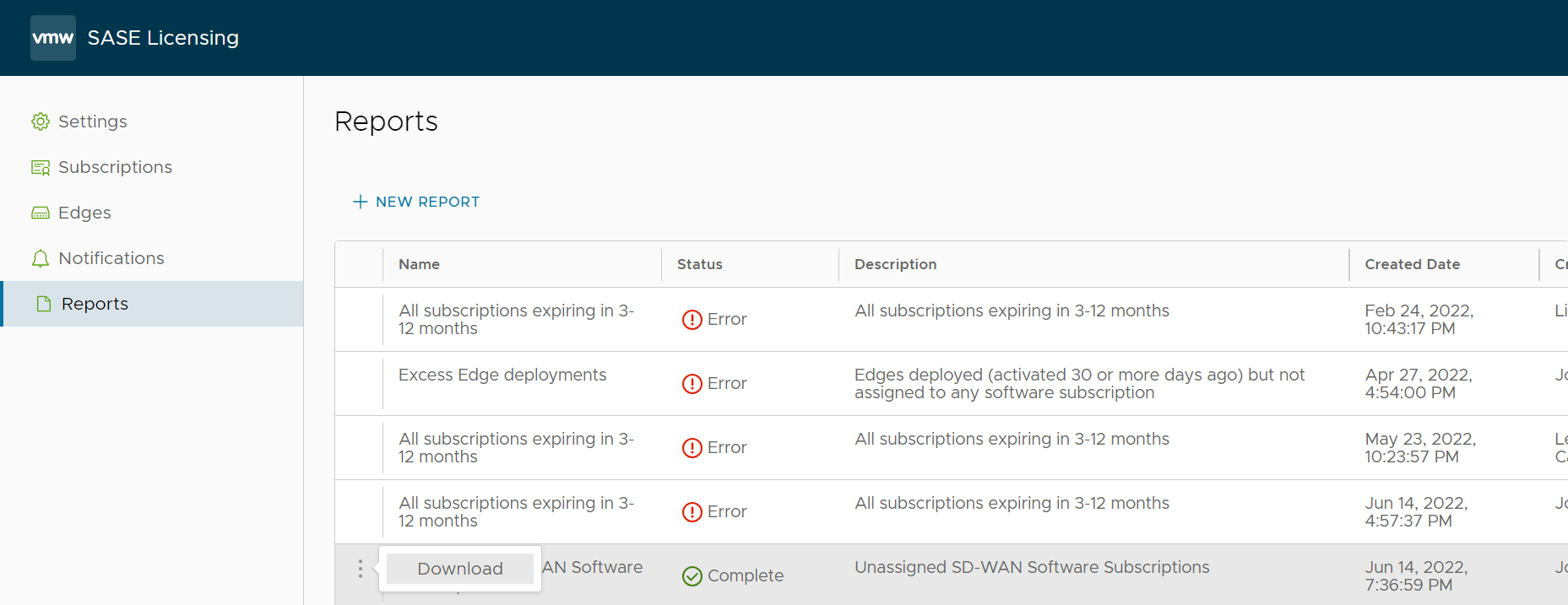You can create and download reports available for existing licenses from the Reports screen.
In the VMware SASE Licensing screen, click
Reports on the left-side panel. The
Reports screen displays reporting details for existing licences, as shown in the image below. For more information, see the table below. For information on how to create a report, see the section titled below
Create a New Report.
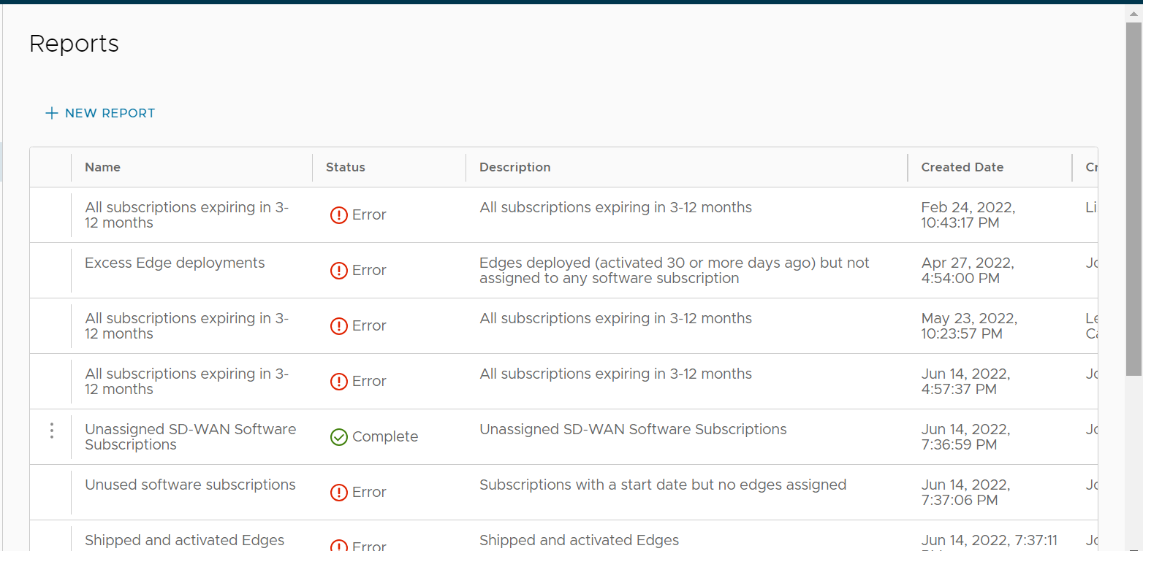
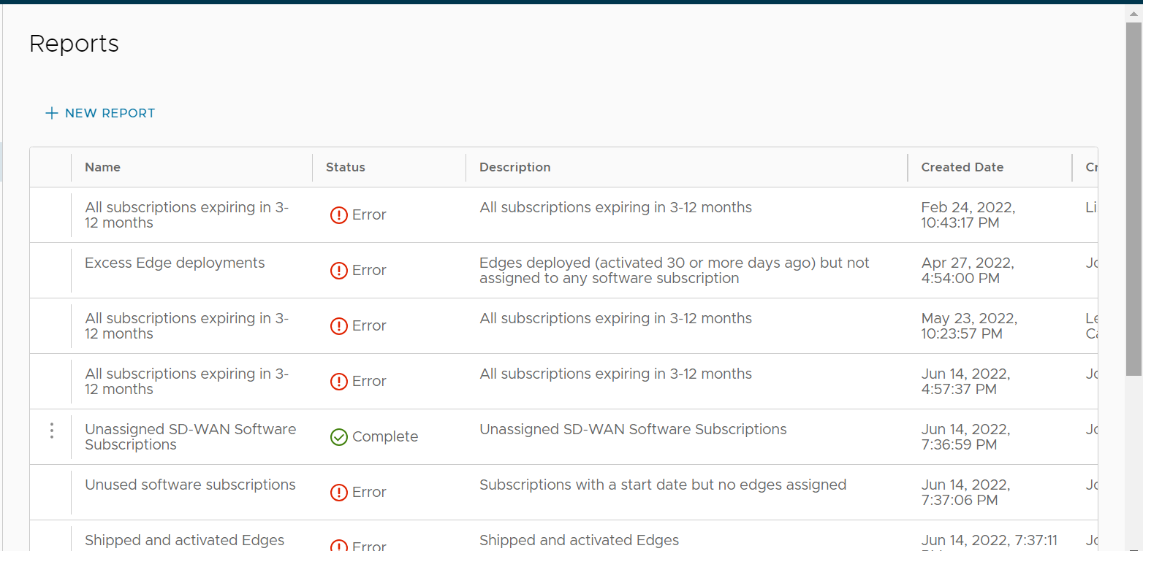
| Column Name | Description |
|---|---|
| Name | Displays name of the report. |
| Status | Displays the status of the report:
|
| Description | Displays a description of the report. |
| Created Date | Displays the date the report was generated. |
| Created By | Displays who generated the report. |
| Show Columns Icon | Click the Show Columns Iconto display available columns in the Activated Edges table. |
| Reports per page | From the Reports per page drop-down menu, choose the number of records to display (10-5000). |
Create a New Report
To create a new report:
- In the Reports screen, click New Report. The Report wizard opens.
- In the Select Template window, choose the type of licensing report to be generated and click Next.
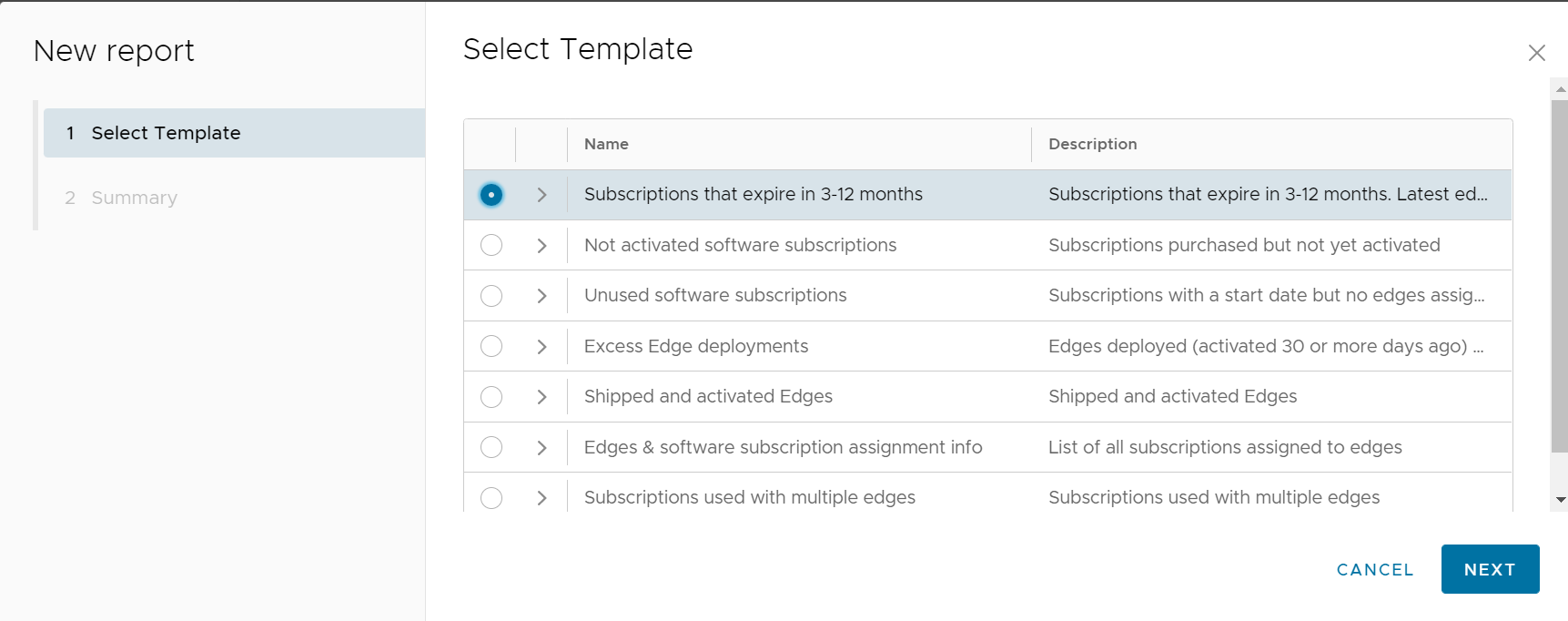
- In the Summary window, verify the selected template and click Submit.
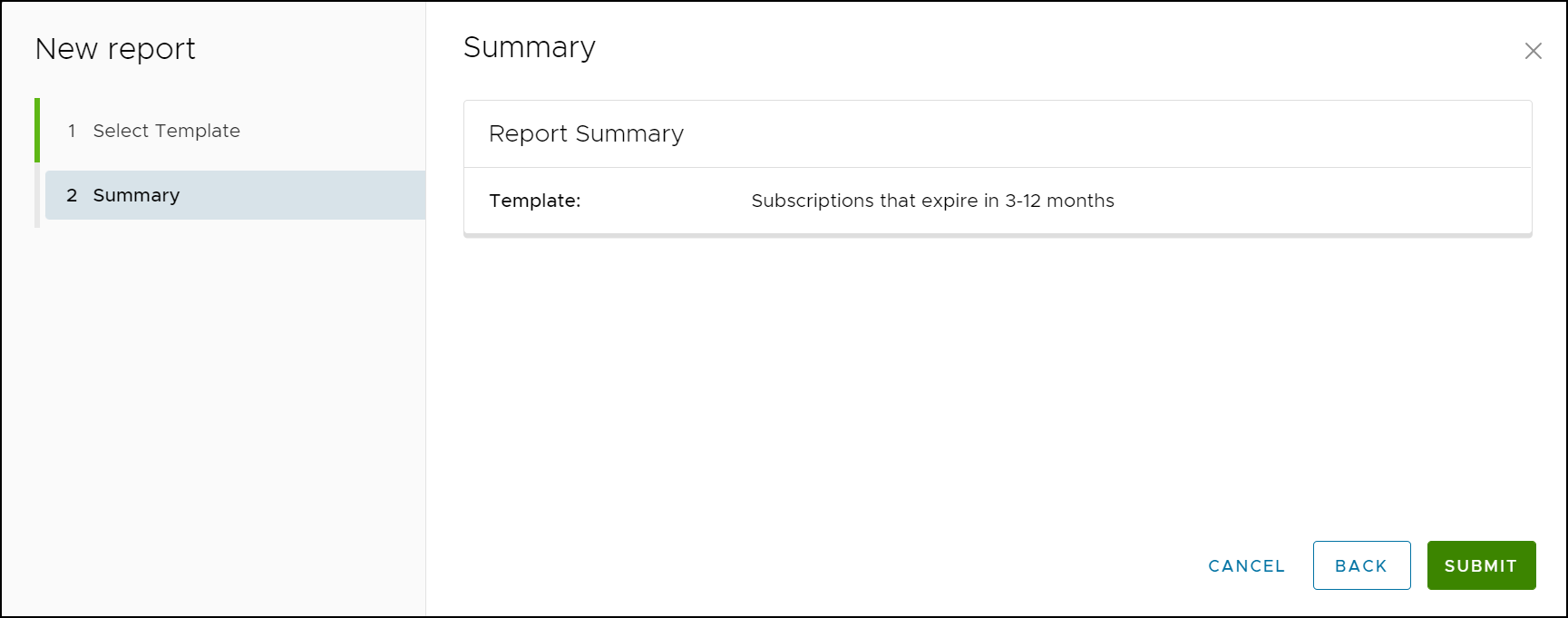
- The report generation begins and once the report is ready, it displays in the Reports screen.
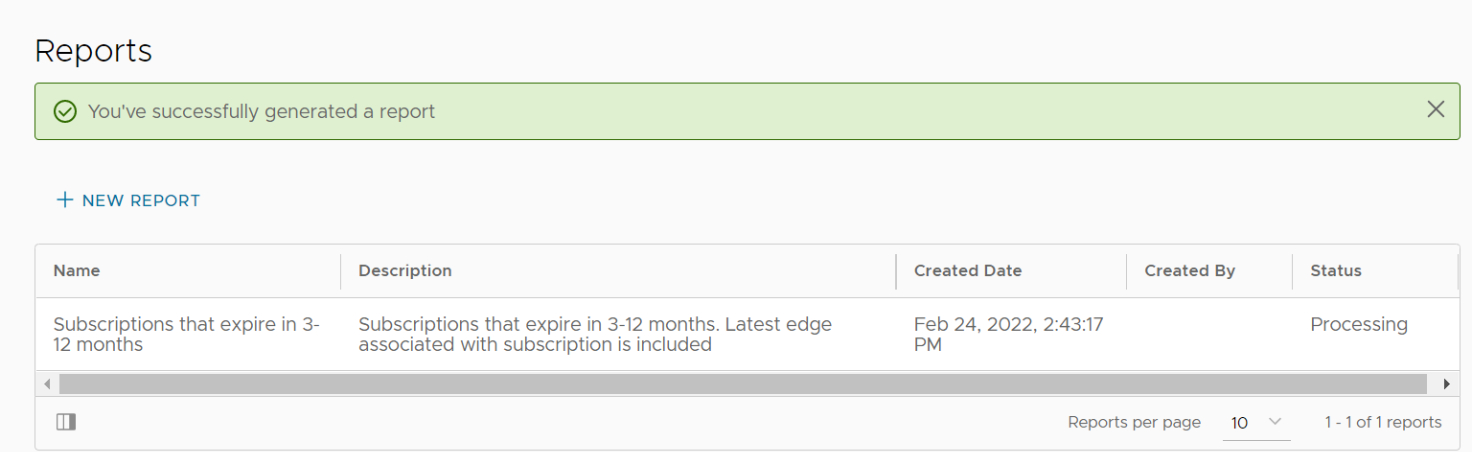
- Click the Ellipsis (3 dots) prior to the name of a report to download the report, as shown in the image below.