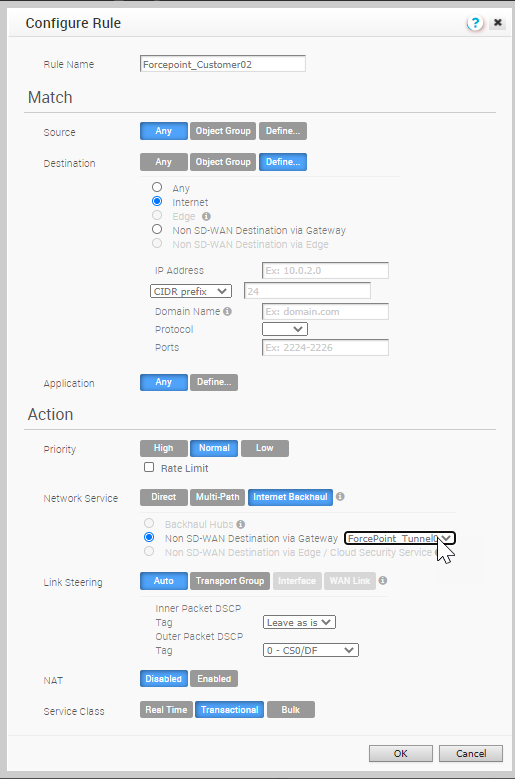After you establish a VPN connection between a branch and a Non SD-WAN Destination via Gateway, create a Business Policy to route the traffic from the Non SD-WAN Destination tunnel.
Prerequisites
Ensure that you have established the VPN connection between branch and Non SD-WAN Destination via Gateway. See Configure Profile with Non SD-WAN Destination via Gateway.
Procedure
Results
The Business Policy redirects the Internet destined traffic to Forcepoint Cloud Security Gateway using the IPSEC tunnel.
What to do next
You can verify that the tunnel is online by monitoring the Network Services. See Monitor Non SD-WAN Destination via Gateway.