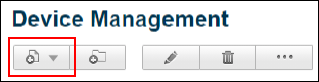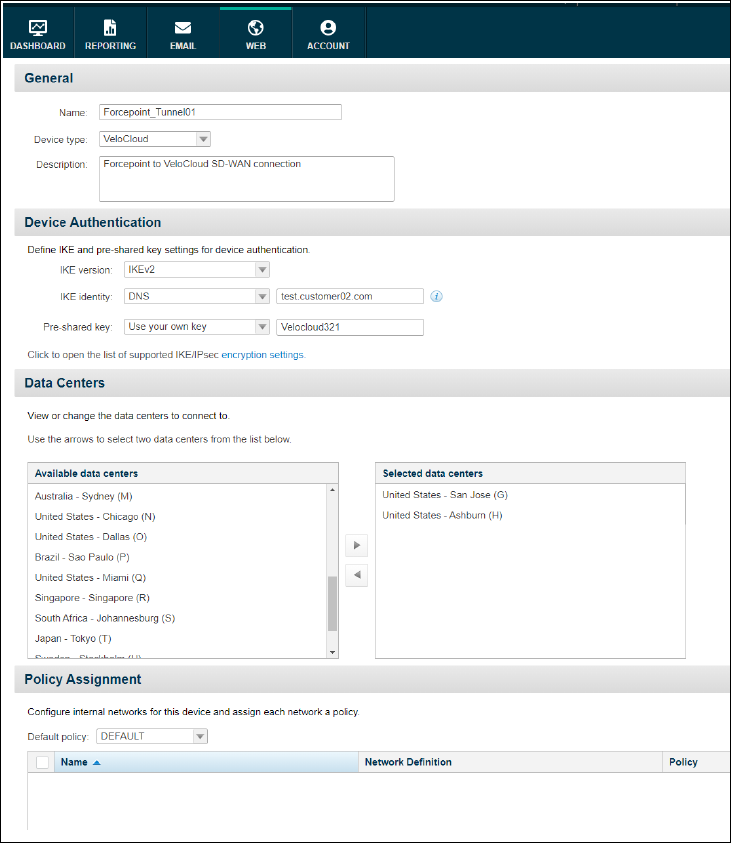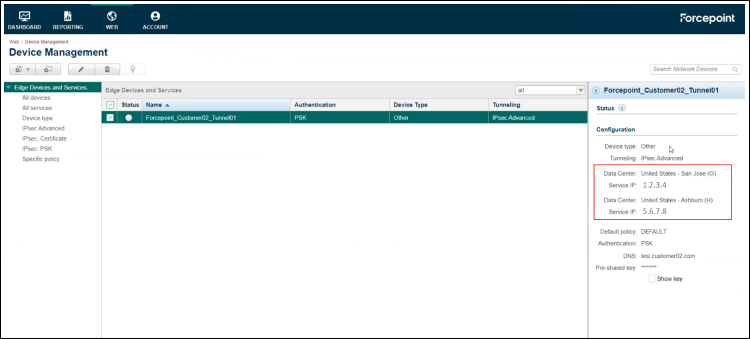| Name |
Enter a descriptive name to identify the connection of the Edge. |
| Device type |
Select VeloCloud from the drop-down list. |
| Description |
You can enter more details describing the connection. |
| IKE version |
Select IKEv2 from the drop-down list. |
| IKE identity |
Select DNS and enter a DNS name within your namespace that will be configured on the VMware SD-WAN as well. |
| Pre-shared key |
Select Use your own key and enter the same key that will be used on the VMware SD-WAN. |
| Data Centers |
Select any two data centers that are close to the location of VMware SD-WAN Edges, from Available data centers and move them to the Selected data centers pane. The latency is minimal when you choose the data centers that are close to the VMware SD-WAN Edges. |
| Policy Assignment |
Select a default policy from the drop-down list, that will be applied to all traffic coming from the VMware SD-WAN Edges. |