After the VMware Skyline Health Diagnostics analyzes a log bundle or a product target it generates a detailed report with all findings. You can immediately see it or save it for a later use.
As an SHD Operator or SHD Administrator, you might want to view the analysis report or compare the recent report with previous report.
Prerequisites
Verify that you can access the VMware Skyline Health Diagnostics user interface.
Verify that you have either SHD Operator or SHD Administrator privileged user credentials to log in the VMware Skyline Health Diagnostics.
Procedure
- Log in to the VMware Skyline Health Diagnostics user interface on a supported web browser using SHD Operator or SHD Administrator privilege user.
- Click the Show Reports tab from the top-menu.
- Click the expand button

to expand the All reports menu. - Select any one option from left-menu. For example,
VSphere Diagnostics: Lists the reports that have diagnostics plug-in selected at the time of analysis.
VCenter Server Upgrade Pre-Check: Lists the reports that have Upgrade Pre-check plug-in selected at the time of analysis.
VMware Security Advisory Scan: Lists the reports that have security plug-in selected at the time of analysis.
vSAN Cluster Health Check: Lists the reports that have vSAN plug-in selected at the time of analysis.
VMware Cloud Foundation Health Check: Lists the reports that have VMware Cloud Foundation plug-in selected at the time of analysis.
VMware Cloud Foundation Upgrade Assessment: Lists the reports that have VMware Cloud Foundation Upgrade Assessment plug-in category selected at the time of analysis.
- Select a log bundle using the filter against the Bundle Name , Analysis Type , Tags, Username or Start Time. You can use the Tags to quickly search the issues base on the keyword that you provided while starting the analysis.
- Click view button
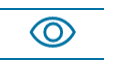 in the right most column to see the details of the report.
in the right most column to see the details of the report. - To download the report , click save button
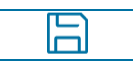 in the right most column.
in the right most column.
- You may want to download only the specific category of report so that you can share it with your respective team. Select respective category or all.
- For example,
1. vSphere Diagnostics.
2. VMware Security Advisory Scan.
3. vSAN Cluster Health Check.
- Click Save as HTML or Save as JSON.
- To view the details of report in the same window, click >> icon available on left side of the bundle selected.
Results
Selected report is downloaded locally or opened in a new window depending on the action.
You have to enable and allow the pop up in the browser for the VMware Skyline Health Diagnostics user interface to allow the reports download or else it will fail.