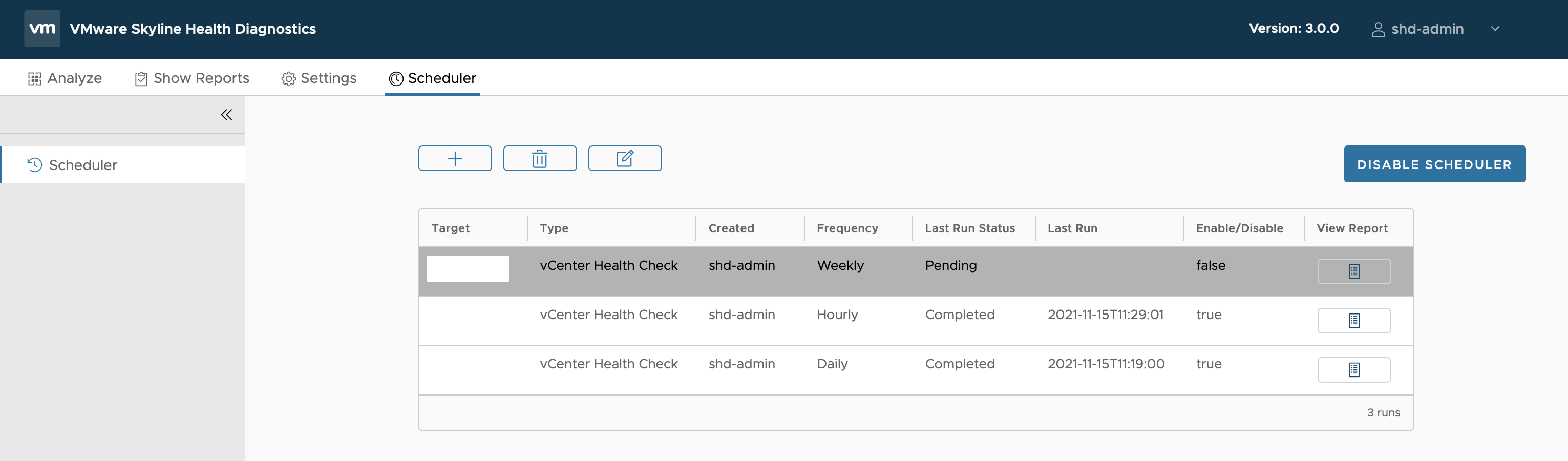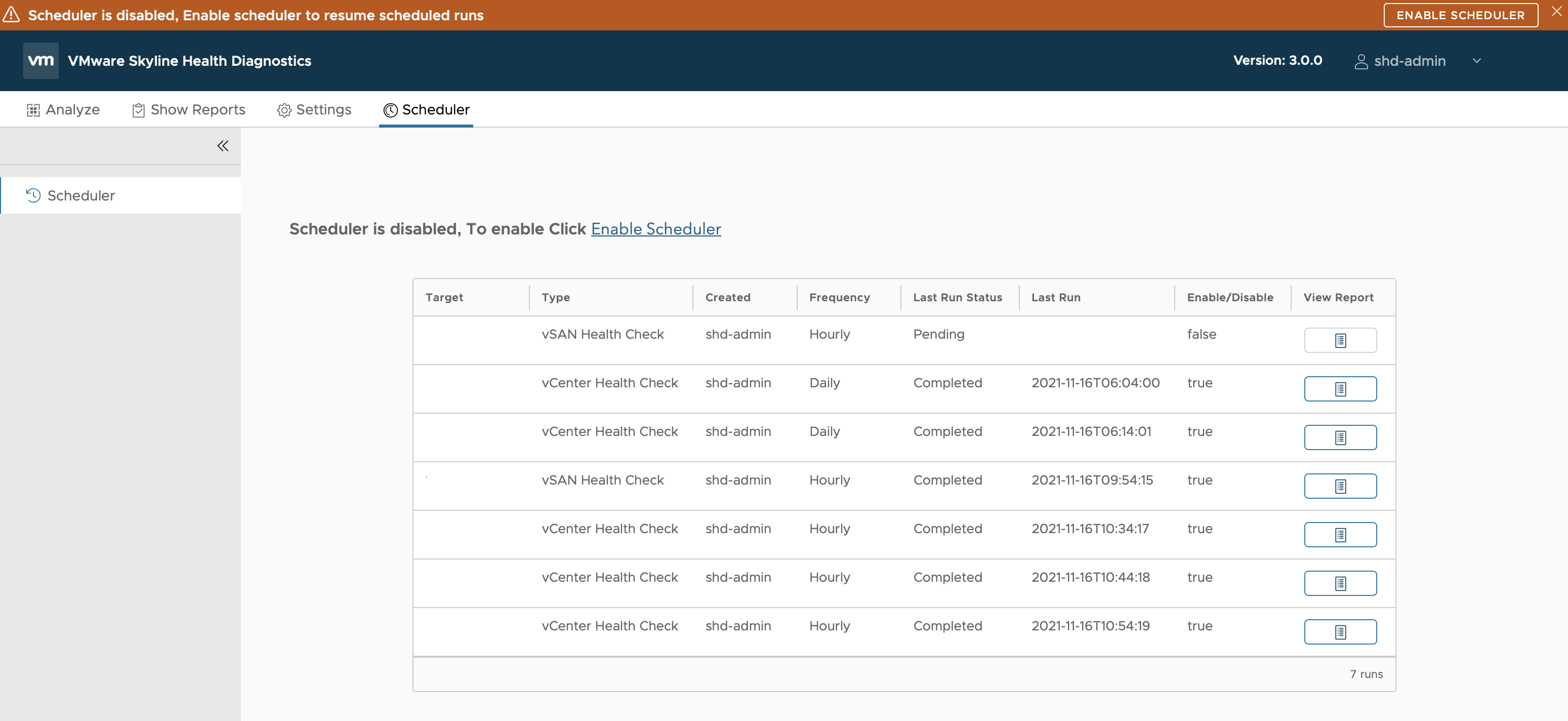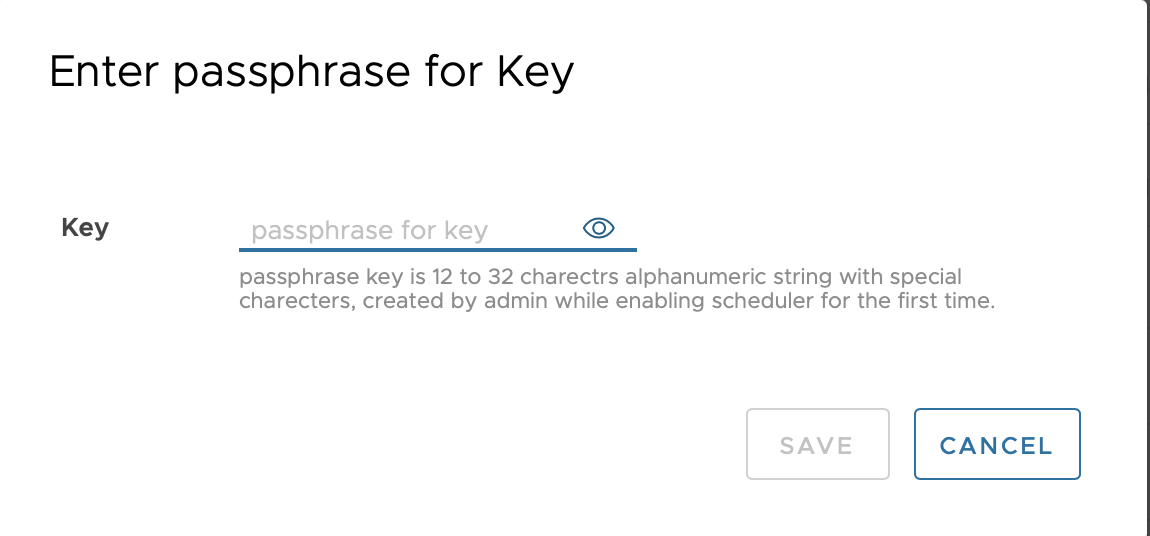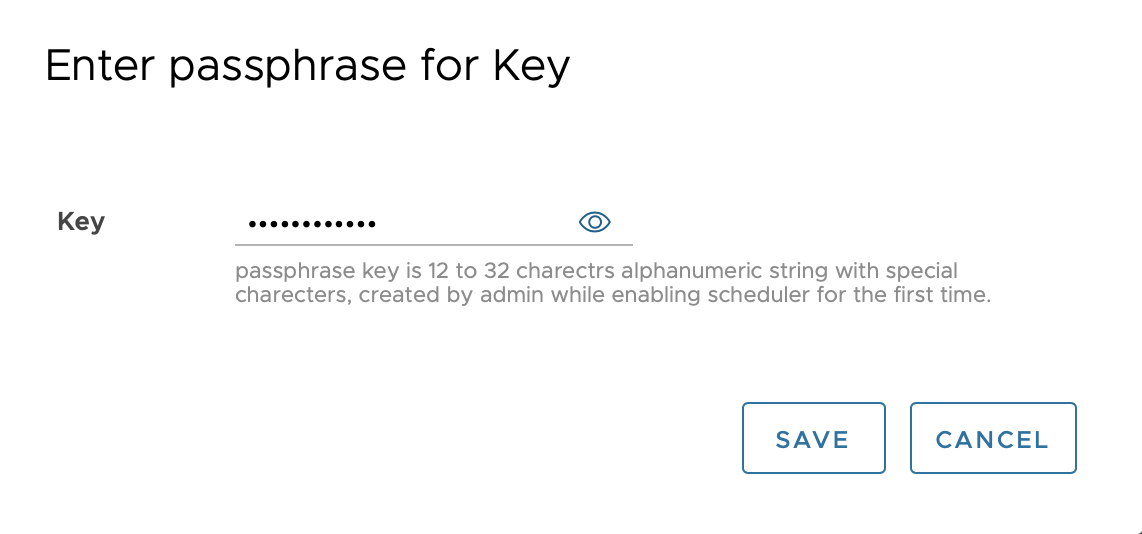To ensure complete security, you must provide the security key.
If you restart the shd service or Skyline Health Diagnostics Appliance and log in, the Scheduler tab will have Enable Scheduler button enabled. This is expected behavior. The Scheduler deactivated in view of security. After the restart of the service or Skyline Health Diagnostics appliance, the application does not have the security key with it. The key you have provided is never persisted on the Skyline Health Diagnostics appliance, it is always in memory. In order to get all the scheduler enabled after the restart, it needs secure key. To get the security key from user, the Enable Scheduler button gets enabled. Follow the steps below to enable and re-run the scheduler.
Prerequisites
Verify that you have a valid user account credential with VMware Skyline Health Diagnostics.
Verify that the Scheduler is Enabled.
Procedure
Results
Scheduler User Interface is enabled.