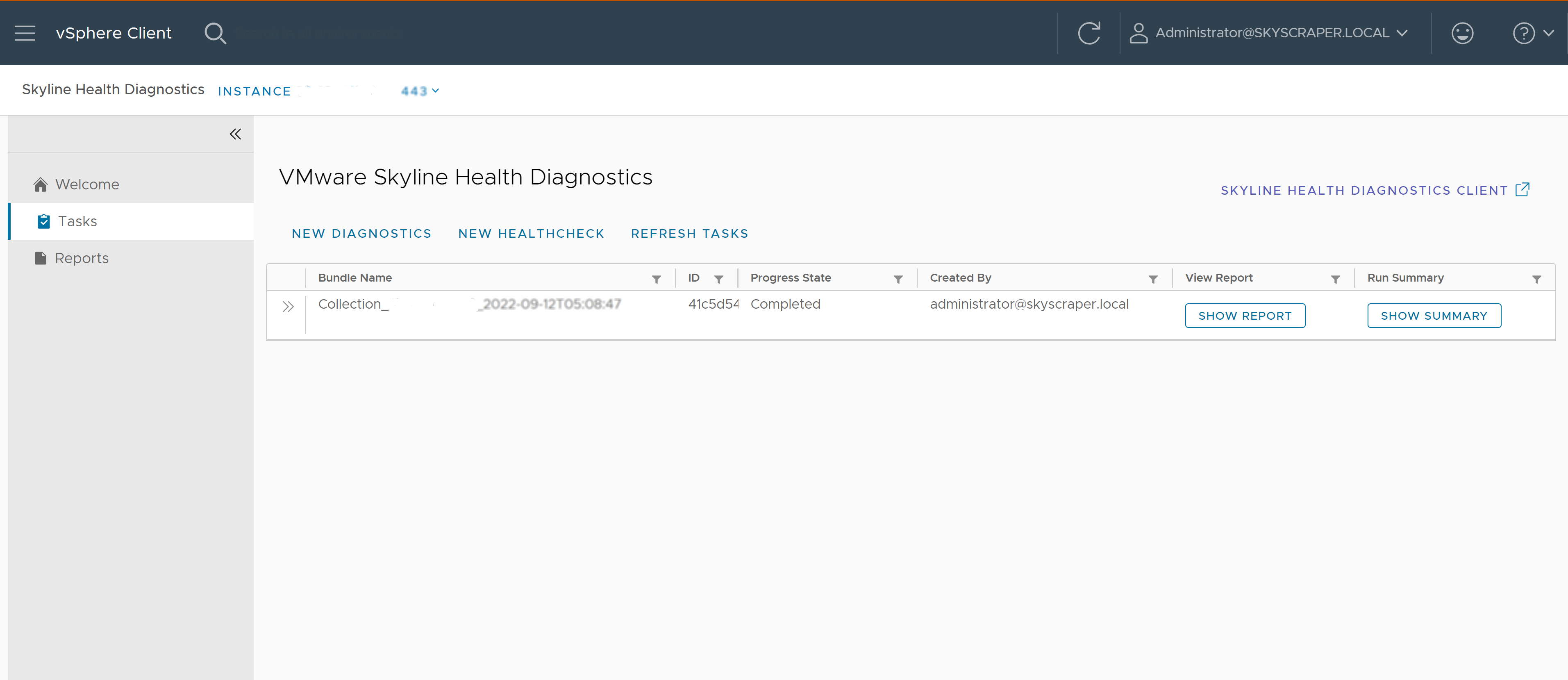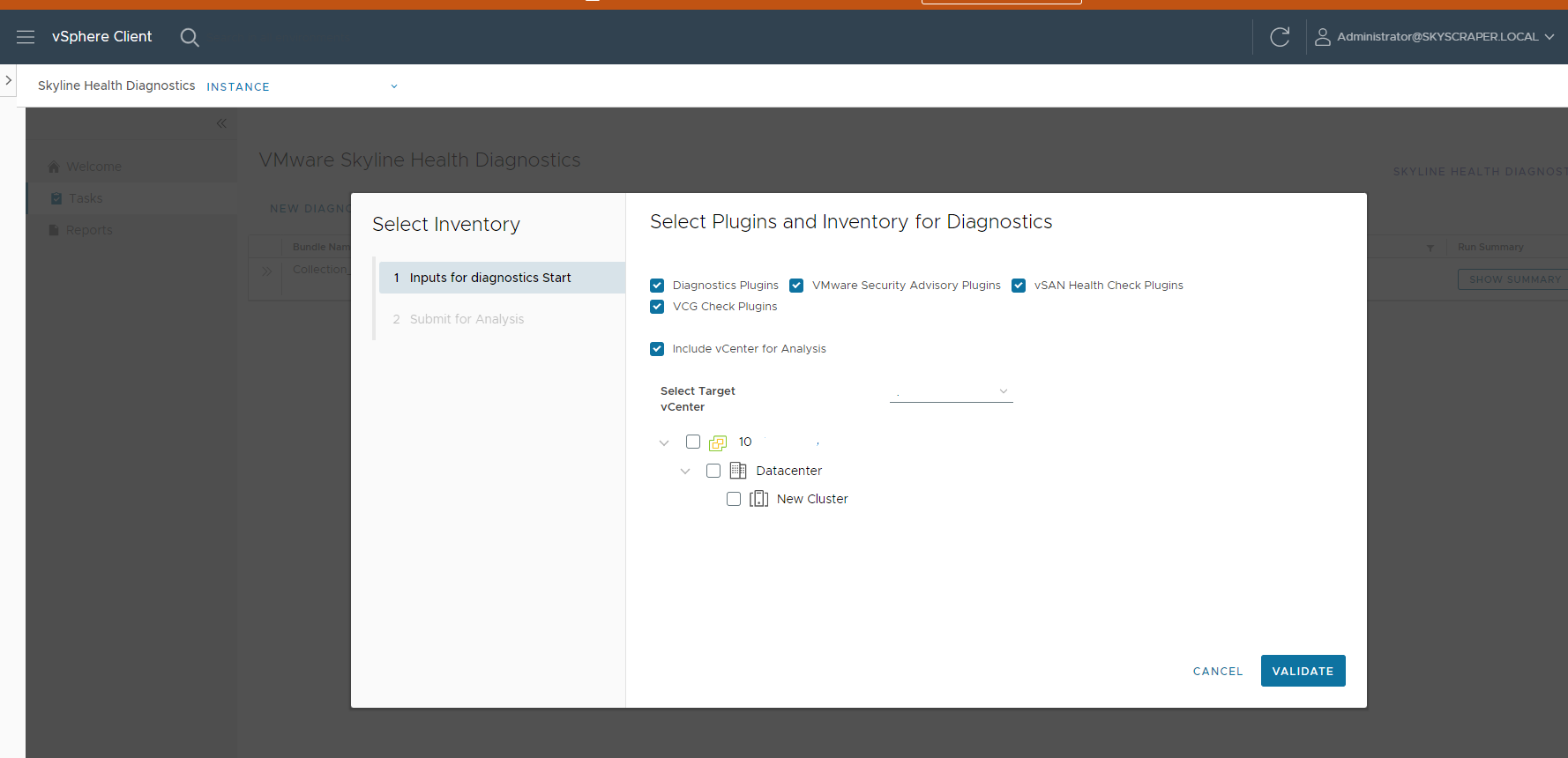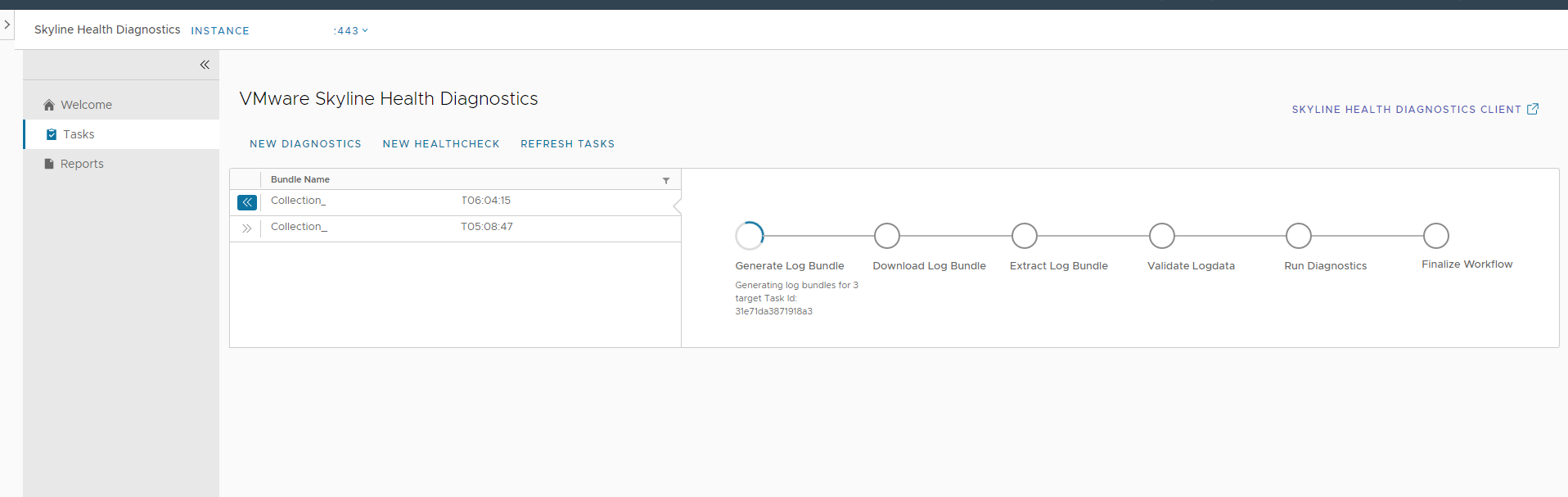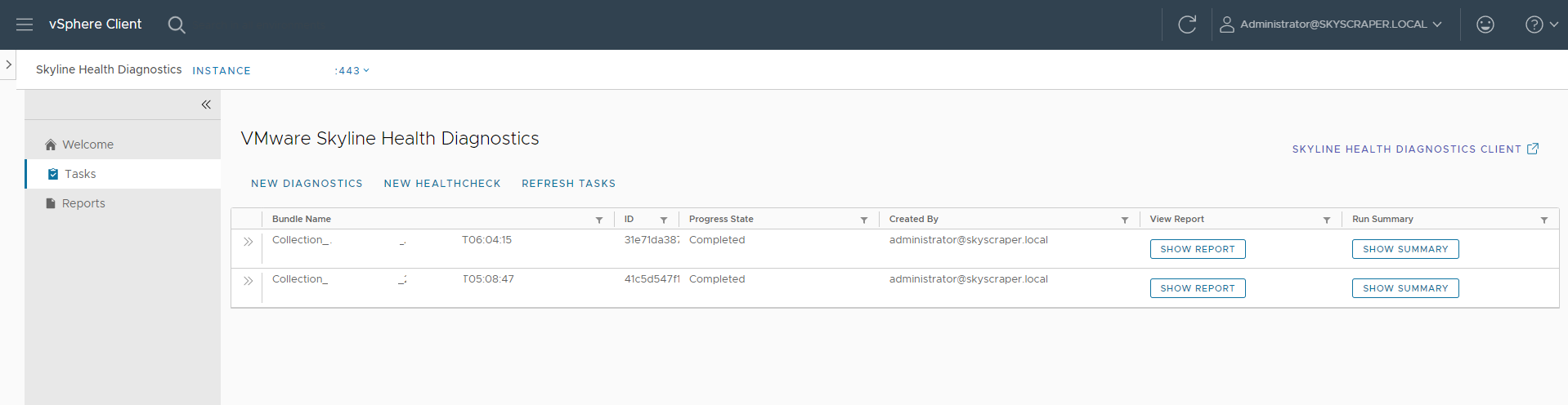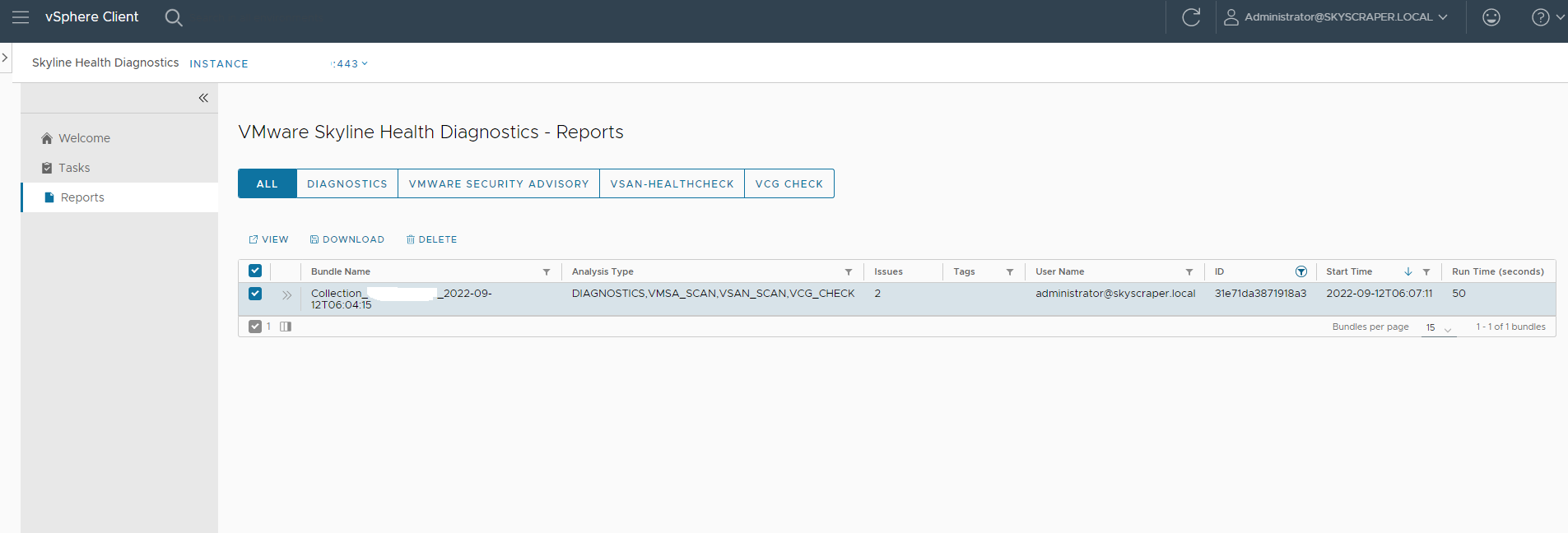You may want to use VMware Skyline Health Diagnostics user interface from the vSphere Client.
As a vSphere Administrator, you might want to use VMware Skyline Health Diagnostics plug-in from vSphere client to intimate diagnostics run, run health checks, view the analysis report and manage the configurations.
Prerequisites
VMware Skyline Health Diagnostics must be registered with VMware vCenter Server instance.
You should have valid vSphere SSO admin credentials.
Procedure
Results
You should be able to use Skyline Health Diagnostics plug-in from vSphere Client to perform the diagnostics on the registered vCenter instances and View/Download the analysis reports.