Diagnostics report contains multiple sections with a hierarchical summary of analysis and findings.
View a Summary of Detected Issues
A bundle level report contains multiple sections depending on the types of plug-in selected for the diagnostics run.
First section provides a brief summary of task and findings.
-
Figure 1. 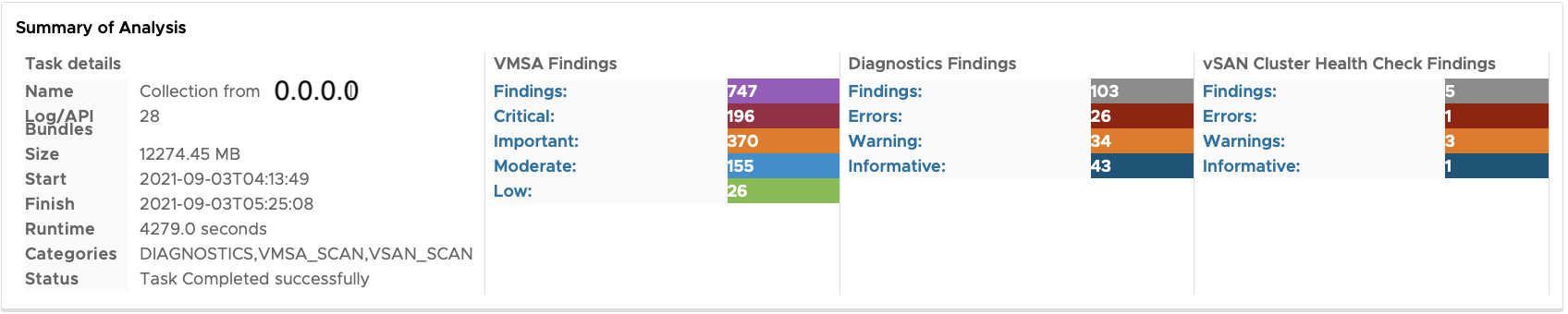
VMware Cloud Foundation Summary report will display VMware Cloud Foundation related finding.
Figure 2. VMware Cloud Foundation Report Summary 
-
Second optional section provides the summary of VMware Security Advisory Scanning if the VMware Security Advisory plug-in option selected during the diagnostics runs.
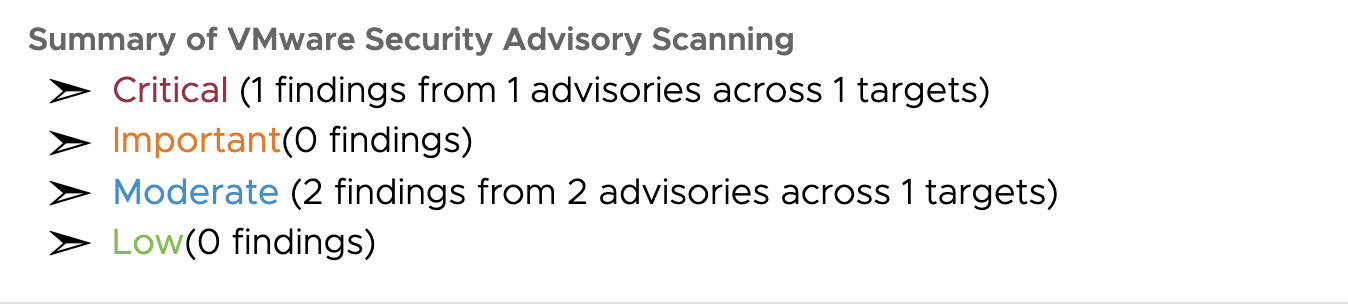
The VMware Security Advisory related plug-in are grouped based on published severity level in the advisory.
-
Third Section lists all the findings across all the target ESXi hosts/vCenter included in this run. Each analyzed ESXi host/vCenter has a separate section showing all of the findings across the selected plug-in types.

Summary of Analysis - Task Details
The task details, from the Summary of Analysis section, displays following
The details on the analysis task including number of log bundles/hosts.
Start/end time of the task.
The total size of all log bundles processed.
The task status.
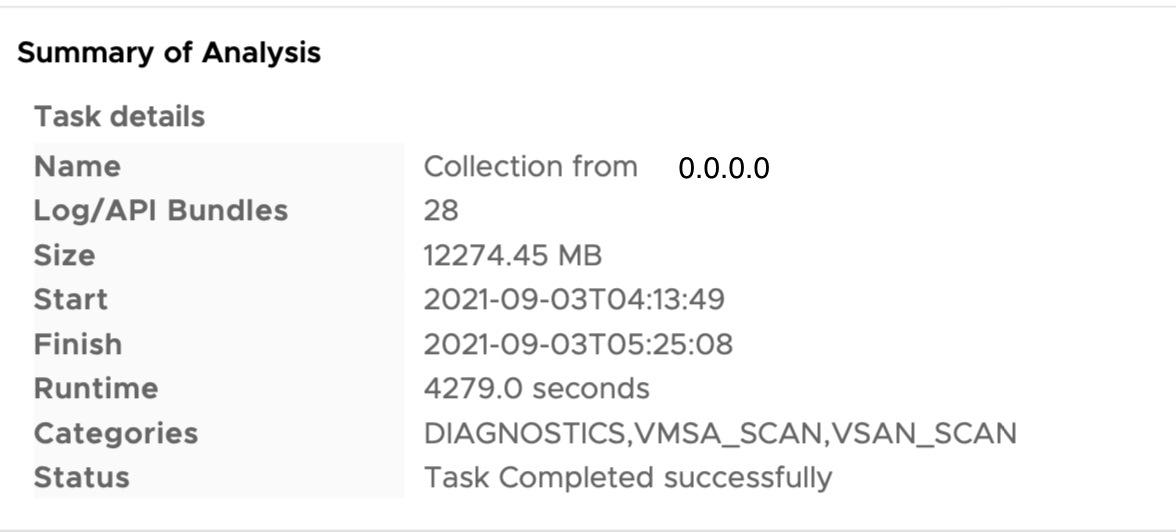
Summary of Analysis - Findings
These finding cards provide category wise details on number of plug-in run and findings based on the alert/severity levels
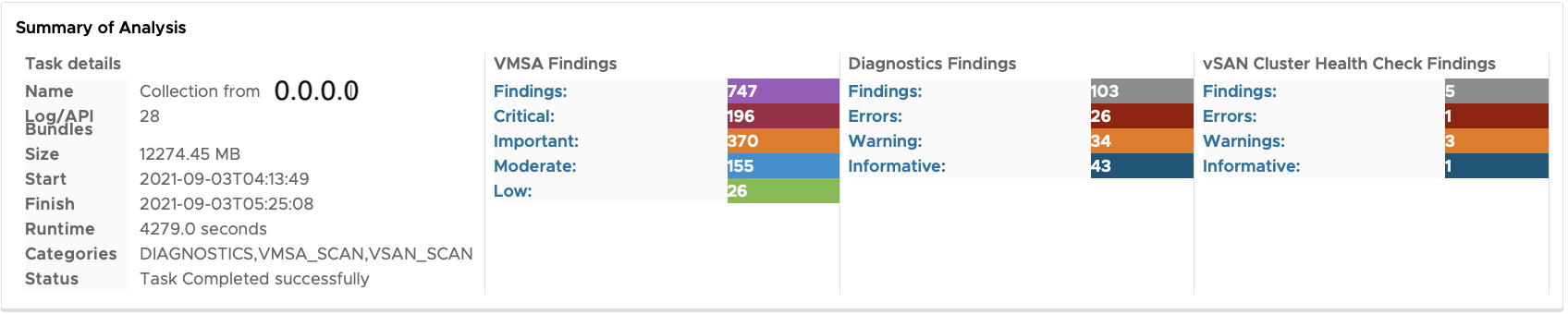
Depending on the types of plug-in selected, additional cards are show with results from those set of plug-in.
Diagnostics findings are categorized based on plug-in alert Levels (Error/Warning/Informative)
VMSA findings are categorized based on Severity levels of advisory
vSAN Cluster Findings are categorized based on plug-in alert Levels (Error/Warning/Informative)
VMware Cloud Foundation Findings are categorized based on plug-in alert Levels (Error/Warning/Informative)
Summary of VMware Security Advisory Scanning
In this section of the report, you find the results from VMware Security Advisory scanning grouped by the advisory severity. To expand each severity section, click  .
.
Under each section, all the findings are listed with the list of applicable vCenter/Hosts.

You can click the title of each finding to navigate to the published VMware Security Advisory.
All Findings
In this section, for each of the host/log bundle analyzed, you find one row with the log bundle/host name, number of findings and Product Version details.

To expand and view details of the findings, click  at the start of the row. Clicking
at the start of the row. Clicking  expands all rows listed on this section. You can click the same button again to collapse the expanded section.
expands all rows listed on this section. You can click the same button again to collapse the expanded section.
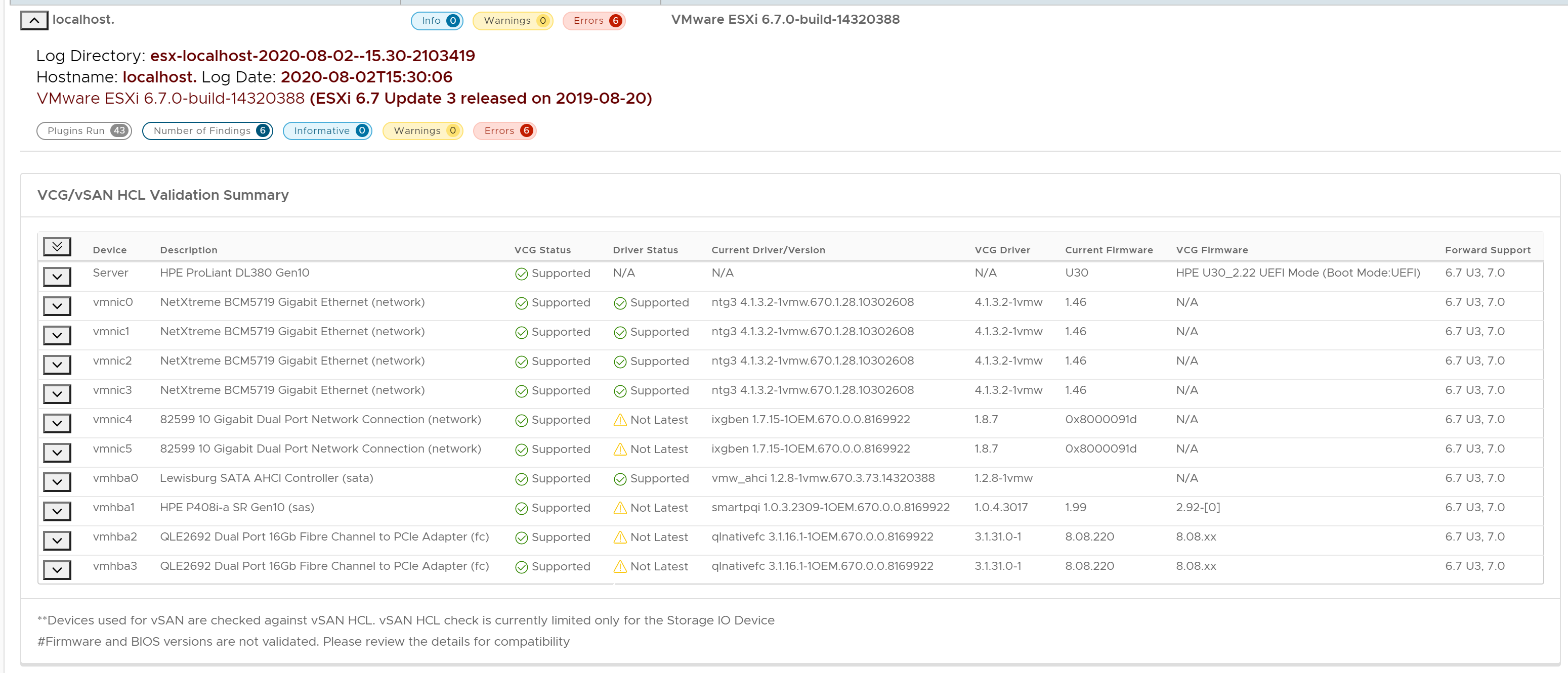
plug-in Summary
For each of findings against the log bundles, you find a comprehensive report outlining the findings, alert level, resolution, investigation details, and log evidences if available. If any KB is to be associated with the finding, it is included in this section.
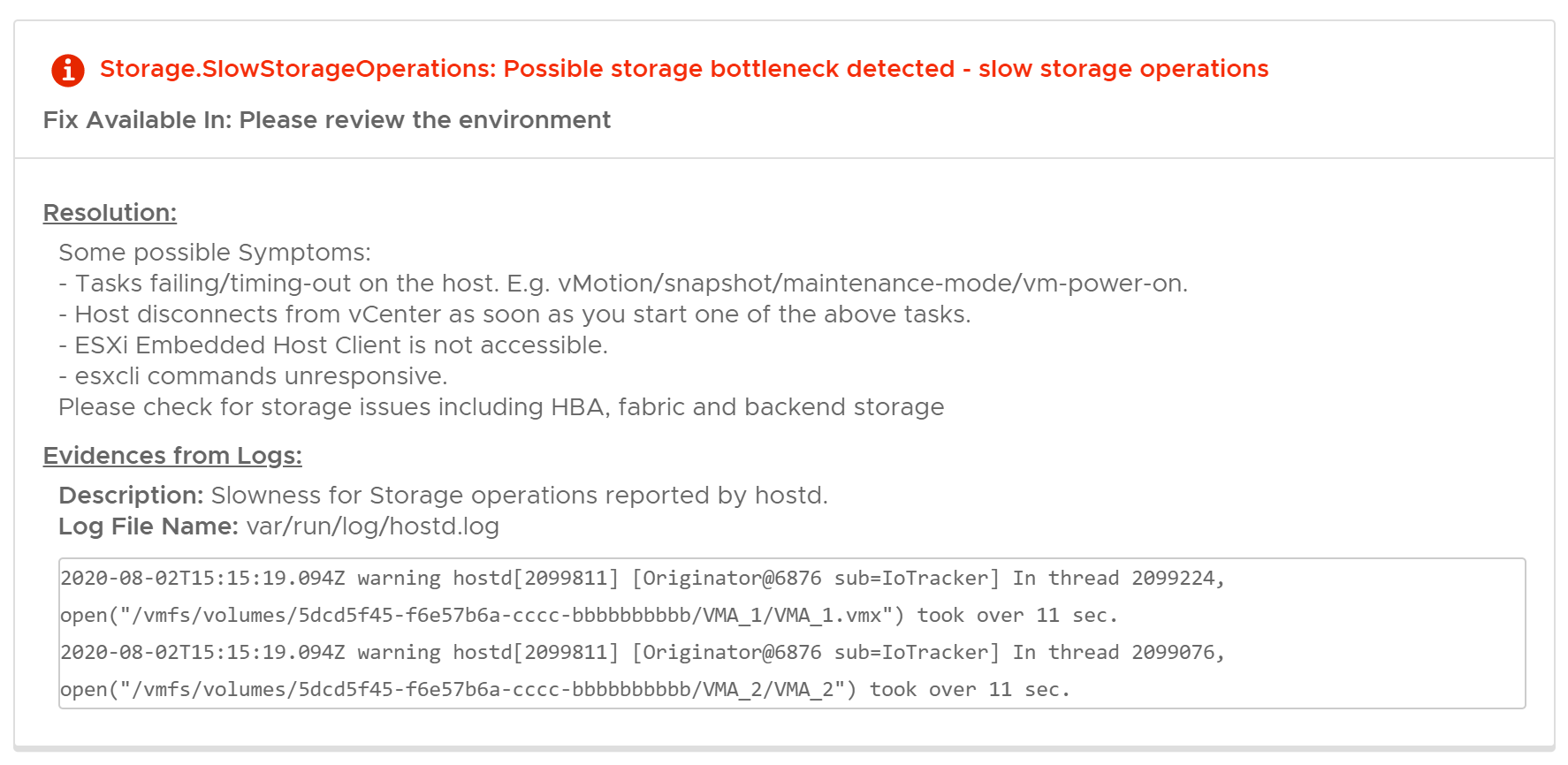
The title provides a brief description of the issues identified and is colored based on the severity of the finding.
Error NN:- Indicates the issues detected with an error log level. These require immediate attention and user must follow the resolution details provided by the plug-in.
Warning NN:- Indicated the issues detected with a warning log level. Warning plug-in provide the recommendation to avoid a probable issue that might occur in future (For example, Multi-path configuration, Unreachable Syslog Targets).
Info NN:- Indicated the issues detected with an info log level. Informational plug-in does not represent any functional issues. They just indicate helpful information from the logs (For example, Host Configuration, BIOS details, and so on).
Below the title, you see the knowledge base article number associated with this finding and the availability of the fix available.
Apart from the Title section, a plug-in has one or more of following sections
Resolution: This section provides more context about the issue identified with the resolution path. A resolution path can be in the form of a patch or an upgrade and configuration changes. If a patch or an upgrade is not available, it lists workarounds available for immediate use.
Investigation Details: This section lists some of the information identified from the logs that provide contextual or companion data related to the identified issues.
Evidence from Logs: This section lists the log statements used for identifying the root cause with the log filename in which they are found. This helps in validating the findings.
Back-trace: This section displays the stack trace form the ESXi host that crashed.