By default, the XML domain configuration file for IC-ACM is loaded into the Global Manager, meaning that by default it is available to a Global Console attached to the Global Manager. If for some reason the XML domain configuration file for IC-ACM is not available, perform the procedure in this section to load it.

Both server tools are described in the VMware Smart Assurance Service Assurance Manager Configuration Guide. The server tool is used in the procedure that follows to load the XML domain configuration file for IC-ACM.
After loading the file, IC-ACM will appear in the Domains category on the Global Manager Administration Console. At that point, you should proceed with the procedures in “Specifying the underlying domains”.
To load the XML domain configuration file for IC-ACM:
- Attach the Global Manager Administration Console to the target Global Manager.
- Select File > New > Topology Browser Console to launch a Topology Browser Console.
- In the Topology Browser Console, expand the configuration tree to display the InChargeDomain objects.
- Right-click the local InChargeDomain object representing the Global Manager—for example, INCHARGE-SA (Local)—and select Server Tools > Import XML Domain Configuration from the pop-up menu.
The Import XML Domain Configuration dialog box appears
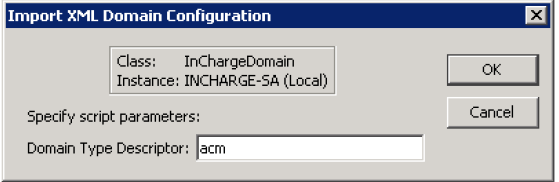
- To load the XML domain configuration file for IC-ACM, type acm in the Domain Type Descriptor field and click OK.
- Switch back to the Global Manager Administration Console.
- In the left panel of the Global Manager Administration Console, expand the configuration tree to display the Domains.
IC-ACM appears in the Domains list. Since its name appears as black text, IC-ACM is enabled.
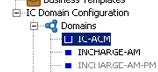
Continue with the procedures in “Specifying the underlying domains”.