To attach the Global Console to the Global Manager:
-
Start the Global Console.
-
On a UNIX system, go to the BASEDIR/smarts/bin directory in the Service Assurance Manager (Global Manager) installation area and type:
sm_gui
Press Enter.
The Attach Manager dialog box opens.
-
-
In the dialog box:
-
Ensure that the VMware Smart Assurance Broker for your deployment appears in the Broker text box.
-
Click the Manager list box or the Browse button to display a list of active (running) Managers, and from that list select the Global Manager application (for example, INCHARGE-SA) in your deployment as the Manager to which you want to connect.
-
Type your login username and password. (For the default administration login, the username value is admin and the password value is changeme.)
-
Click OK.
The Notification Log Console view of the Global Console opens as shown in Notification Log Console. In the example, the Notification Log Console is attached to a Global Manager application named INCHARGE-SA.
Figure 1. Notification Log Console—example 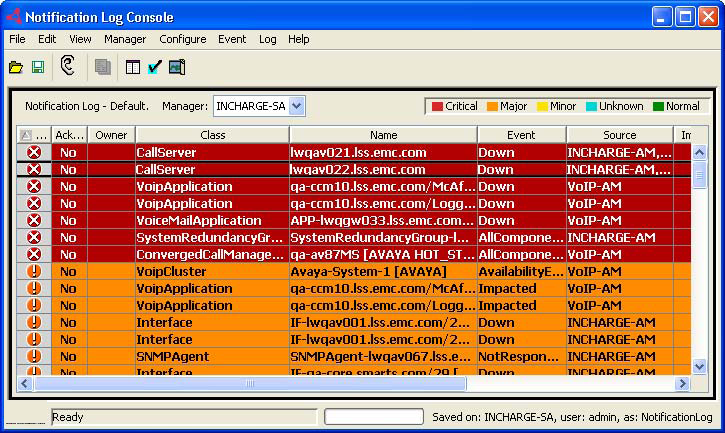
The Notification Log Console shown in Notification Log Console, is one of many console views composing the Global Console. One other console view of particular interest to the discussions that follow is the Map Console, which graphically represents topology in a map format.
The VMware Smart Assurance Service Assurance Manager Operator Guide provides detailed information on using the Global Console.