-
Access the Saved Commands folder from the Samples section of the Library Manager.
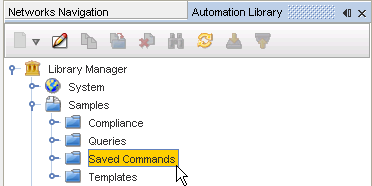
-
Once you have accessed the Saved Commands folder, expand the folder and review the number of pre-defined commands.
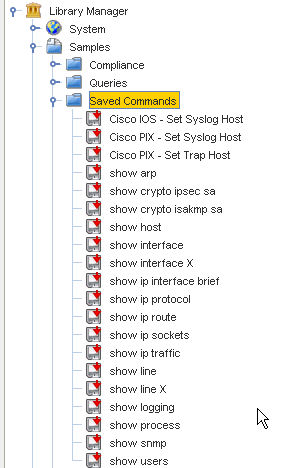 Important: These Saved Commands are the commands that will be added if you use the right-click option when Devices are displayed in the Devices View (in Networks Navigation ).
Important: These Saved Commands are the commands that will be added if you use the right-click option when Devices are displayed in the Devices View (in Networks Navigation ). -
Now, select from the various commands to review the contents.
-
Once you have determined the Saved Command you want to copy to use and customized, right-click on that command, then select Copy.
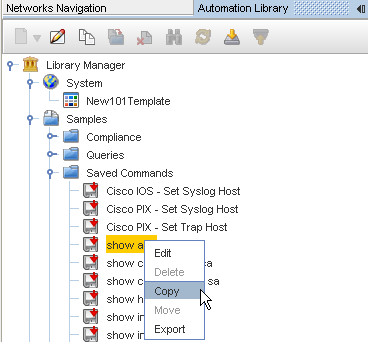
-
Select a destination to store the copy from the Select Destination window.

-
Click Ok when you have determined the destination.
-
Check the Automation Library and verify that your copied Saved Command is now in the correct destination.