Once Networks are created, they need to have a device server associated to them. The device server is the container that holds the devices. You cannot complete an Auto Discovery until you have associated one or more device servers to a network. The device server to device relationship is set when creating an Auto Discovery job.
To associate device servers,
-
From the menu bar, access Tools -> System Administration. The System Administration window opens.
-
In the navigation pane, expand Networks. The current network list displays.
-
Expand the network folder, then click the network name .
-
Open the Access folder. The Access folder contains two options:
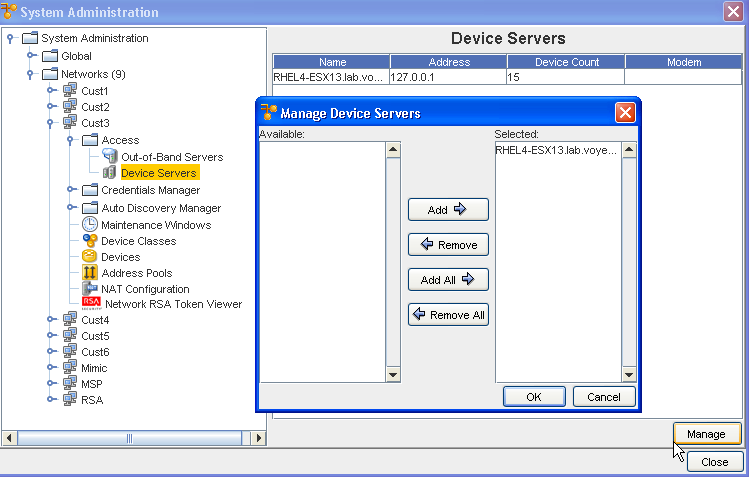
-
Out-of-Band Servers
-
Device Servers
-
-
Click Device Servers . All device servers currently associated with the network display in the right pane.
-
Click Manage. The Manage Device Servers window opens.
The Manage Device Servers window has two columns:
-
Available - Contains device servers that can be associated with the network
-
Selected - Contains device servers that are currently associated with the network
-
-
In the Available column, select a device server.
-
Click Add. Or, to remove a device server from the Selected column, in the Selected column, select the device server.
-
Click Remove. The device server is moved back to the Available column, and is no longer associated with the network. If needed, the device server can be re-associated at a later date.
-
When finished, click OK. The Manage Device Servers window closes.
The System Administration window now reflects the adjusted device servers list.