-
In the Interface Editor window, click the Update Devices
 icon.
icon. 
The Update Device List window opens. The Update Device List contains two sections:
-
The Filter Device Interface options
-
The Available Devices section, which contains all devices in the opened view, and the Devices to Update column
-
-
From this section you can work with filters and their attributes by Adding or Removing conditions.
-
You can also Apply the filters conditions, or you can select Reset to remove any existing attributes.
Filter Device Interface section
To Add Condition,
-
To Add a Condition, click the Add Condition button. The window opens allowing you to add conditions from the list. You can select from And/or, select an Attribute and an Operator, and include an expression.
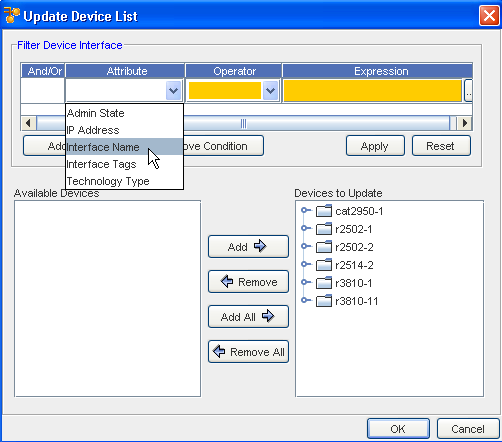
-
From the And/Or column, click the drop-down arrow to make your selection.
-
From the Attribute drop-down arrow, make your selection.
-
Make the Operator selection from the options in the drop-down.
-
Click the Expression column to add the Interface Name to the filter.
-
Click Apply when you have completed selecting the Interface attributes.
-
Now click Ok to return to the Interface Editor window.
To Remove a Condition,
-
Select the entire line of Conditions from the list to highlight the condition you want to remove.
-
Once highlighted, click the Remove Condition button.
-
Click Reset when you have removed the condition.
-
Click Ok to return to the Interface Editor window.
Available Devices and Devices to Update section
To Add Devices to Update,
From the bottom section of the Device List window, you can work to add devices to be updated.

-
From the listing of the Available Devices, add one or all of these devices using the Add or Add All arrows.
-
The devices you selected are now in the Devices to Update section.
-
If you need to remove devices from the Devices to Update column, and return them to the Available Devices column, highlight the Device then use the Remove arrow. You can remove all the devices using the Remove All arrow.
-
Click OK to return to the Interface Editor window.