Auto Discovery jobs can be scheduled and then rescheduled. By storing all Auto Discovery jobs that have be created for each network, you are able to select and schedule any existing job. All settings for the stored jobs are saved, and can be edited. For more information, see Edit Auto Discovery Jobs.
To schedule and submit an Auto Discovery job for approval,
-
From the menu bar toolbar, select Tools -> System Administration. The System Administration window opens.
-
In the navigation pane, expand the Networks folder.
-
Click Auto Discovery .
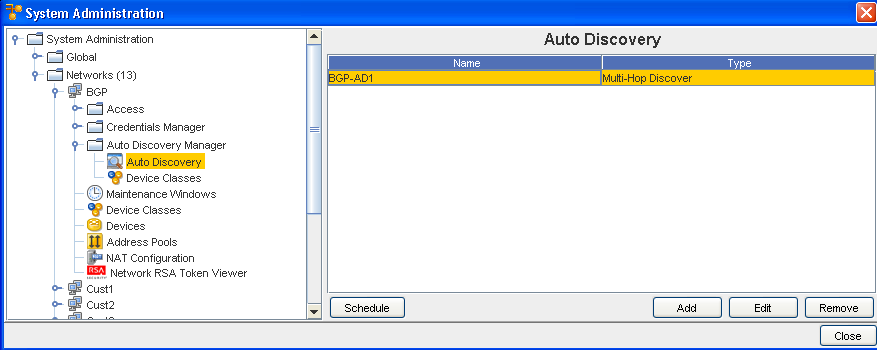
-
Click Schedule. The Schedule Auto Discovery Job window opens.
The Schedule Job Tab
The Schedule Job tab is divided into two sections:
-
Job Details
-
Schedule Job
There are also two tabs, Schedule Job and Notification.
Schedule Job - Job Details
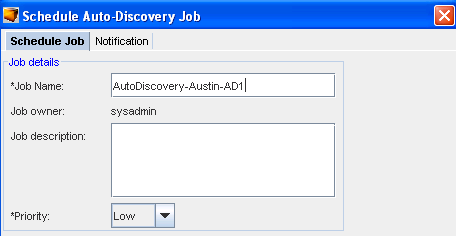
The following fields are available when scheduling a job. The required fields are identified by an asterisk (*).
| Field |
Description |
| Job Name |
Required Field. The job name is how you refer to the job in the job history. |
| Job Owner |
System generated, from the user creating the job |
| Job Description |
Optional. Comment area for outlining job significance and other details that other users may find helpful during a review of the job history and tasks. |
| Priority Setting |
Priority Setting priority allows the job to run ahead of other scheduled jobs, depending on the prioritized setting. Priority settings are: Low, Medium, and High. The default is Medium. If you are running a cut-through the priority must be High. |