The OS Inventory window displays the current listing of your OS inventory, including the Name, OS Version, Device Class, Model number, Type and Location of the inventory. To display other, additional available columns, use this procedure.
-
To access the OS Inventory window, on the menu bar access Tools -> OS Inventory .

The OS Inventory window displays.
-
Click within the column heading (in this example, the Name column was selected) to display the Select Display Columns window.
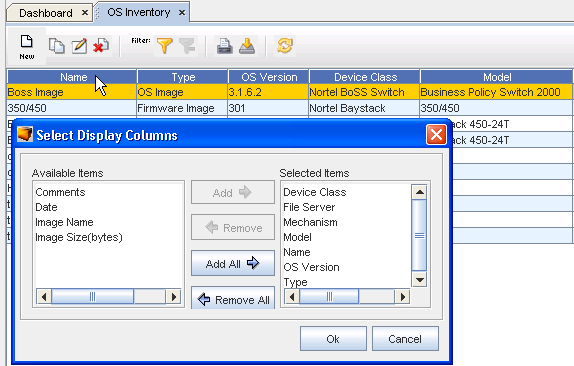
-
From this window, you can either Add or Remove the columns you want displayed on the OS Inventory listing.
-
Use the right arrows to Add (move) the column headings from the Available items pane into the Selected items pane. Any column you have in the Selected Column pane indicates that information will be displayed in the OS Inventory listing. You can use the left arrows to Remove any columns you do not what displayed on the OS Inventory window.
-
Click OK when you have completed adding or removing column headings.
To select the columns you want to display,