As an added safety feature, a user can be locked out of Network Configuration Manager. There are two ways a user can be locked out of the application:
-
A user can be locked out the system by the system administrator.
-
A user can be locked out when they have attempted to login multiple times, and the login attempts have failed.
If either of these scenarios occur, you must open the user's profile and unlock the user.
To lock a user profile,
-
From the menu bar, access Tools -> System Administration. The System Administration window opens.
-
In the navigation pane, expand Global -> User Management.
-
Select System Users . All authorized system users display in the right pane.
-
Select the user.
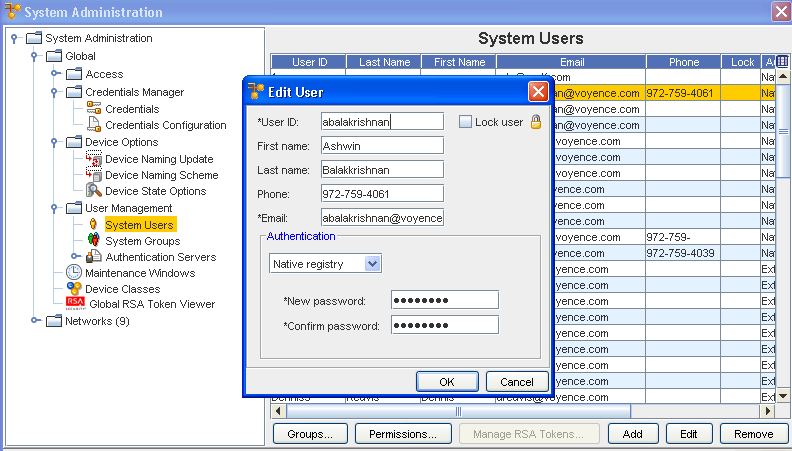
-
Click Edit.
-
In the upper right corner, click in the Lock User box.
-
Click OK. The Edit Users window closes.
In the System Administration window, the last column of the user's row now contains a Lock  icon, indicating that a lock has been placed on the user's profile.
icon, indicating that a lock has been placed on the user's profile.
To unlock a user profile,
If the user has been locked out of the system, a lock displays in the Lock column of the System Administration window, and on the user's profile, the Lock User box is checked.
-
From the menu bar, access Tools -> System Administration. The System Administration window opens.
-
In the navigation pane, expand Global -> User Management.
-
Select System Users . A listing of all authorized system users is displayed in the right pane.
-
Select the user. Click Edit. The Edit User window displays.
-
De-select the Lock User box (by clicking within the box to remove the check mark).
-
Click OK. The Edit Users window closes.
In the System Administration window, the user's profile should no longer have a lock in the Lock column.