Part of managing users is the ability to edit the profile for users as needed. After a user has been added to Network Configuration Manager, they have a profile that can be edited.
-
From the menu bar, access Tools -> System Administration. The System Administration window opens.
-
In the navigation pane, expand Global -> User Management.
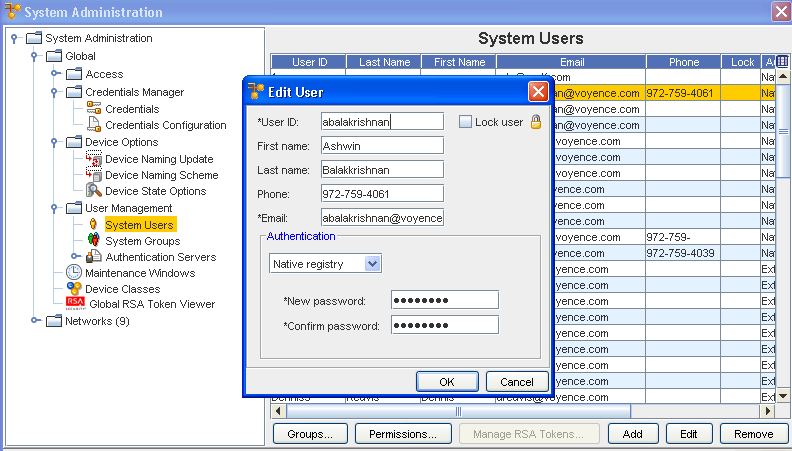
-
Click System Users . All authorized system users display in the right pane of the System Users window.
-
From the list of authorized users, select the user.
-
At the bottom right of the window, click Edit. The Edit User window opens.
-
At a minimum, any required fields must contain information (User ID and Email).
-
If you are locking the user out of the application, click Lock User. Or, if the user has previously been locked out of the system, de-select the Lock User box to allow the user access to the application.
-
Make changes to the available fields as needed.
-
Change the password if needed, by entering the New Password, then re-entering the new password once again to Confirm Password .
-
When you have completed the changes to the user's profile, click OK. The Edit User window closes.