Network Address Translation (NAT) configuration allows both the System Administrator and the Network Administrator to define an IP address for each Device Server to override the existing IP address of that Device Server.
-
From the menu tool bar, select Tools, then System Administration.
-
Expand the Network section, and go to NAT Configuration .
Network-Specific NAT Setup
Administrators can define an IP address for each Device Server within a network that will then be the Device Server IP Address for that network.
The new IP Address then affects all devices that consider that network to be the "primary" network. The new IP Address will be the address the Server uses to communicate to the devices.
For example, in a Telnet/TFTP managed device, when the Network Configuration Manager Device Server telnets to the device, it sends the configured NAT IP address needed for the device to TFTP to it's configuration. This is used for any communication originating from the device back to the Device Server, including event-based pulls (which is also cached on the device server).
To add a NAT IP Address,
-
From the NAT Configuration window, select a Device Server from the listing, then click Add.
-
At the Add NAT IP window, select a Device Server from the options shown in the drop-down arrow.
-
Enter the NAT I P Address you want to use to for the selected Device Server.
-
Click Ok when you have entered the IP Address. You can also use Cancel to leave this window without saving any new text.
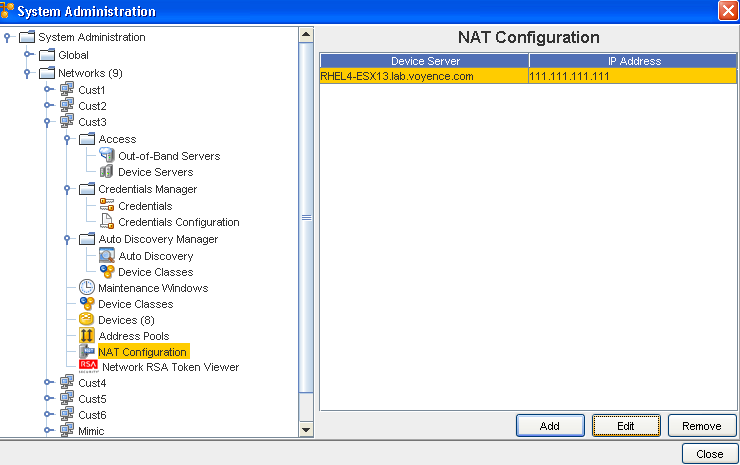
Additional Tasks - Editing and Removing NAT IPs
-
You can Select to Edit any existing Device Servers in the NAT Configuration window by first selecting the Device Server from the list, clicking Edit, then making the needed IP Address changes. Once your changes are make, click Ok.
-
To remove (delete) existing Device Servers from the list in the NAT Configuration widow, first select the Device Server, then click Remove. At the confirmation window, select Yes.
Device-Specific NAT Setup
A Network Administrator can override the Device Server IP Address for a specific device. This can be completed using two Quick Commands.
-
View NAT Setup : View NAT Setup shows only device-specific Device Server NAT IP, and not the network-wide NAT setting.
-
Setup NAT : If there is no IP Address provided at the time of Setup, the existing setup is to be cleaned. This is provided as a method of re-setting a previous configuration (if any exists). If the device override is set, then that server address is used, regardless of any other configuration setting.
To setup a Device-Specific NAT - from the Devices View,
-
From the Devices View, select a device with an existing Device Server IP Address that you want to override.
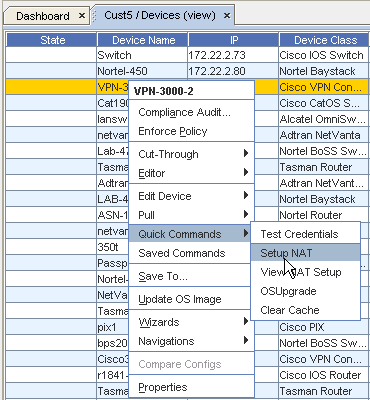
-
Right-click on the selected device to view the right-click options, then select Quick Commands from the list. Now, select Setup NAT from the Quick Commands list.
Note: You can also select View NAT Setup from this Quick Commands option.The Device Command Parameters window now displays.
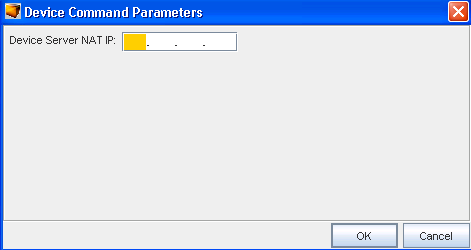
-
Enter the Device Server NAT IP Address into the field provided, then click Ok.
Review the Example of a NAT Setup .