-
To create a New System folder, you must first select the Automation Library.
-
When the Library Manager opens, right-click on System, then select New -> Folder .
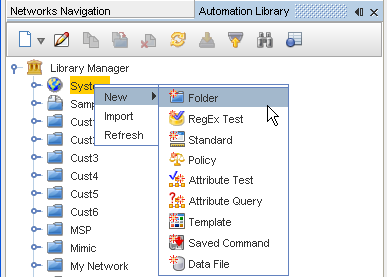
-
At the New Folder window, enter a Folder name, then click Ok.
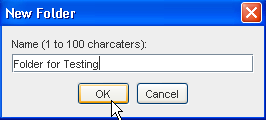
A folder is created under the System folder. If the Automation Library Editor is already open, it displays the folder name.
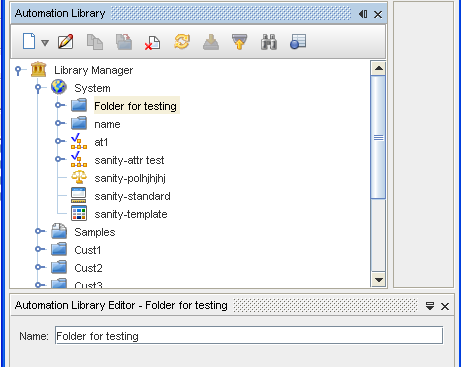
Important: You can make any changes to the exiting name if needed, and then click
Save while in the Editor.
Once a Folder is created, you can complete tasks using the right-click options.
-
Click on the Folder name, then:
-
Click Edit to edit the name of the Folder.
-
Click Delete to delete a Folder. Click Ok at the confirmation message.
-
Click Import to go to the Open window, and select an item to import into the Folder.
-
Click Refresh to refresh the list of Folders after changes.