When creating a Site, you can develop a multi-tiered hierarchy that segments the network as deeply as needed. Each Site can contain not only devices, but also other sites .
In the following example, there are seven Sites. Each Site contains not only its own devices, but Sites B and C serve as both parent and child. 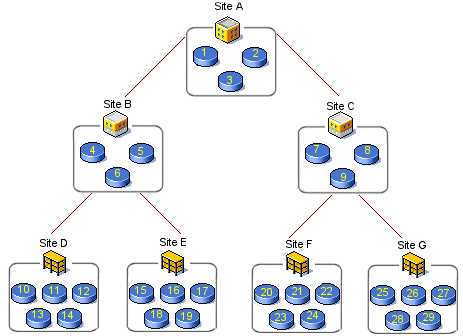
The above graphic indicates:
Site A - Site B and Site C and Devices 1,2,3
Site B - Site D and Site E and Devices 4,5,6
When creating a site hierarchy, you do not have to consider the devices associated within each Site. From a physical standpoint, Site A has a direct relationship to Site B.
The site hierarchy is a flexible structure. As you are creating the site hierarchy, devices can also be assigned, or the site hierarchy can be created, and then assigned the devices within the hierarchy.
Note: When creating a hierarchy for a large network, it is strongly recommended that you build the site hierarchy starting at the bottom-most tier.
To Manage Devices in Site Hierarchy,
-
Once the site Type is created in the hierarchy , right-click on the type name.
-
In the right-click menu, select Manage Devices. The Manage Devices window opens. The list of network devices displays. Devices already associated with the site type are listed in the Site Devices column.
-
In the Network Devices column, select the devices that will be associated with the site type.
Note: A string of devices can be selected by holding down the Shift-key, while selecting the devices. Or, select multiple, non-sequential devices by holding the Ctrl key down, while selecting the devices.
-
Click Add. The selected devices move to the Site Devices column. Or, to move all devices to the Site Device column, click Add All.
-
To remove devices from the Site Devices column, select the devices to be moved.
-
Click Remove. The selected devices are moved from the Site Devices column into the Network Devices column. Or, to remove all devices from the Site Devices column, click Remove All. The devices that remain in the Site Devices Column are assigned to the site type.
-
When you are finished selecting devices to be managed under the current site type, click OK. The Managed Devices window closes.