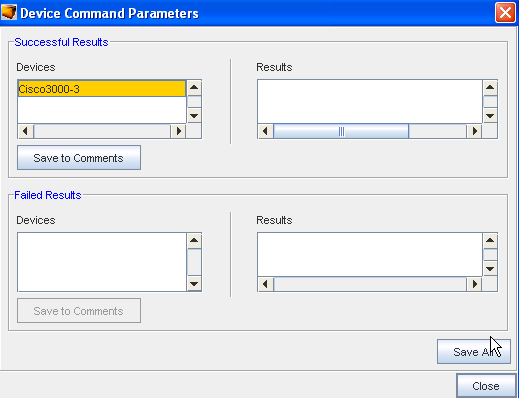Quick Commands allow you quick access to standard diagnostic tools. Quick Commands are executed immediately, and the results are displayed in an separate window. Some Quick Commands can be executed across device classes. You can create additional Quick Commands through DASL scripting.
The Quick Commands option allows you to access quick commands , including Ping, Trace route, assorted Views, and more!
Quick Commands can be used with the following views:
-
Devices
-
Sites
-
Workspaces
To access Quick Commands from Devices,
-
Expand Devices in the navigation pane to show the Devices view in table format.
-
Right-click to get the drop-down menu. You can also right-click on the device in the Diagram view.
-
From this menu, select Quick Commands.
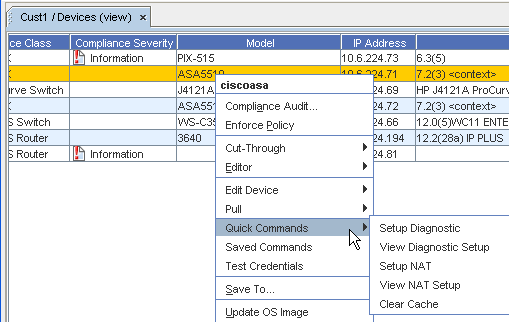
Quick Commands differ based on the device.
Important: Some quick commands can only be executed if the devices are first set up with device credentials. -
When a command is selected, if there are command parameters needed to execute this command, you must include the parameter information in the Device Command Parameters window. If parameters do not need to be defined to execute this command, the command automatically executes.
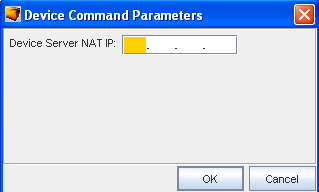
-
After entering the Device Command Parameters, click Ok , and the command executes. Results of the quick command are detailed. From this window you can Save All .
-
After saving the quick command results, click Close.