A Maintenance window can be added at the System (Global) Level, or at the Network Level.
To add a scheduled maintenance window,
-
From the menu bar, select Tools -> System Administration.
-
Next, select Networks -> Maintenance Window.
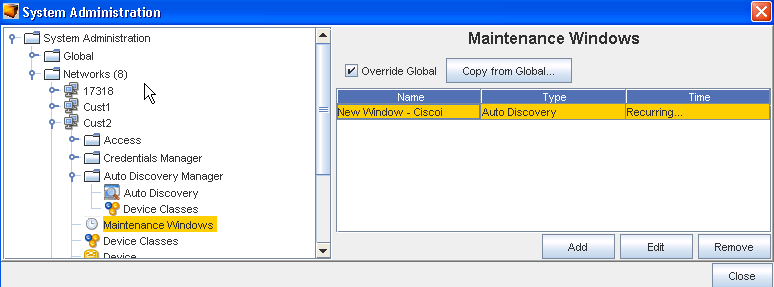
-
Click Add.
The Maintenance window uses the same schedule window as the Schedule Manager.
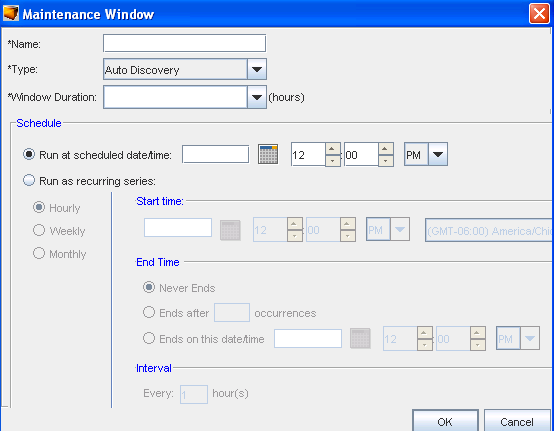
-
Set the exact date and time for the run to occur.
-
Select a recurring schedule using the Run As Recurring series option. When the recurring schedule is selected, the new time zone drop-down options are available. Make your selection from the drop-down options. The time zone you select must be the client's time zone . The new time zone field will be propagated with the client time zone automatically when creating a new Maintenance Window or recurring scheduled job.
-
-
After making your schedule preferences, click OK. The maintenance window closes, and the information is now stored within the Maintenance Windows.
-
Enter a unique name for the maintenance window.
-
From the drop down list, select a Type. Remember, you can now schedule a window for each activity.
-
From the next drop down ( Window Duration), select the time allocated updates.
-
Next, at the Schedule portion of the window: