Device Servers provide the control and communications for all network devices. Each device server has settable properties, including SNMP timeouts and retires, multi-task thread count, and external config update pull delay.
If a device server contains an internal modem for use in out-of-band communications, it can be configured here.
Once you have accessed the Device Server, you can:
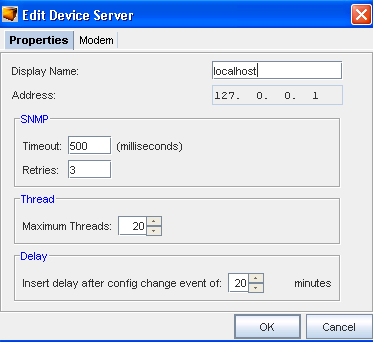
-
Edit the Device Server Properties
-
Edit the Modem properties for connecting to the device server
-
Change the status of a device
-
Edit the device credentials
-
Edit device level defaults
There are two sections in the Device Server properties that can edited:
-
Properties - edits the name, address, SNMP, Thread and Delay details of the Device Server
-
Modem - edits the modem communications details when connecting to the Device Server via modem
The Properties Tab
The Properties tab contains the following SNMP configuration details.
| Field |
Description |
||||||||||||||||||||
| Display Name |
The name which identifies the Device Server. Appears in many spots within the application when the Device Server is being referenced. |
||||||||||||||||||||
| Address |
The IP Address of the Device Server. The IP Address cannot not be edited. |
||||||||||||||||||||
| SNMP Timeout/Retries |
This sets the default SNMP timeout and retry parameters for this Device Server. Timeout is the amount of time, in milliseconds, that SNMP probes before timing out. Retries is the number of attempts that are tried. Notes:
|
||||||||||||||||||||
| Threads |
This is the maximum number of simultaneous activities this Device Server can complete to separate devices allowed. Typically, multiple actions to a single device are executed sequentially, but actions to multiple devices can be executed concurrently. This value specifies the maximum number of simultaneous activities that are allowed. Setting this value lower slows down large block transactions. Setting this value higher increases the load on the device server. The default value is 20. |
||||||||||||||||||||
| Delay |
This specifies the number of minutes to wait after a configuration change has been detected before pulling a new configuration. Typically, when a change to a device occurs, often several changes occur within a short period. This delay allows all of these changes to result in a single new configuration stored in the repository. Setting this value lower results in multiple configs being stored in rapid succession. Setting this value higher results in a delay when a changed config is reflected within the system. |
To edit the Properties tab (on the Edit Device Server window),
-
On the Properties tab, if needed, enter a new Display Name.
-
Under SNMP:
-
Enter the Timeout in milliseconds, before each SNMP probe times out.
-
Enter the number of Retries that the system will retry after each timeout.
-
-
Under Thread , enter the number of Threads if less than the maximum.
-
Under Delay, enter the time in minutes.
-
Click OK to save your changes.
The Modem Tab
The Modem tab allows you to set the communications details for when a modem is used to communicate with the Device Server. For the modem to be used, the Enable modem communications check box must be checked.
To edit the Modem tab,
-
Select the Modem tab .
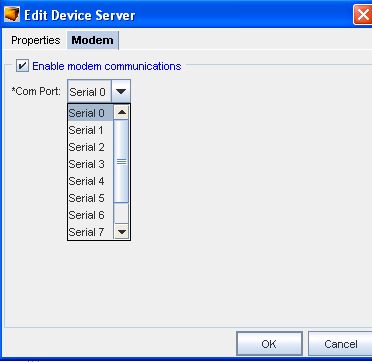
-
Select to Enable Modem Communications by clicking the check box.
-
Once selected, click the drop-down arrow, and select the Communications Port (Com Port) from the list.
-
Click OK to save your choices.