The Compliance Audit tool allows you to create standards and tests used to compare with configured devices . Devices that are out-of-compliance are not configured correctly, and must be put into compliance using this tool.
From the right-click menu in the Devices View, you can access the Compliance Audit tool for any device that is in the out-of-compliance state.
-
In the Device View, select one or more devices, then right-click to get the Device options.
-
Select Compliance Audit from the menu.
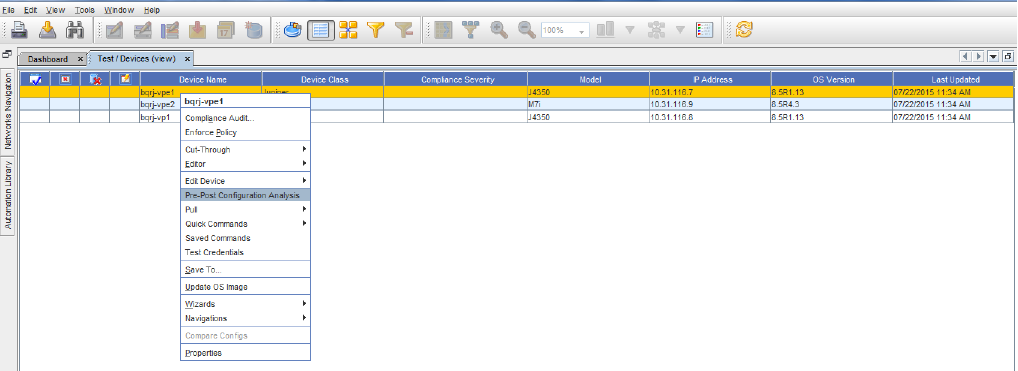
-
The Select Item window opens. From here, select the Location, then select the item.
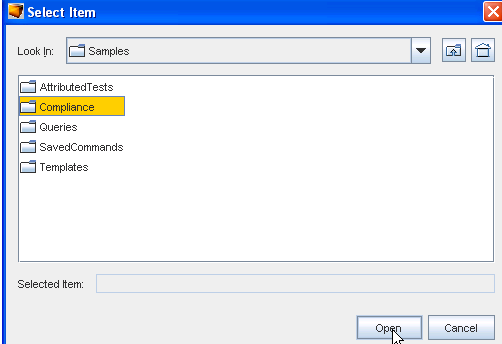
-
After making your selection, click Open. The Compliance Audit Results window opens.
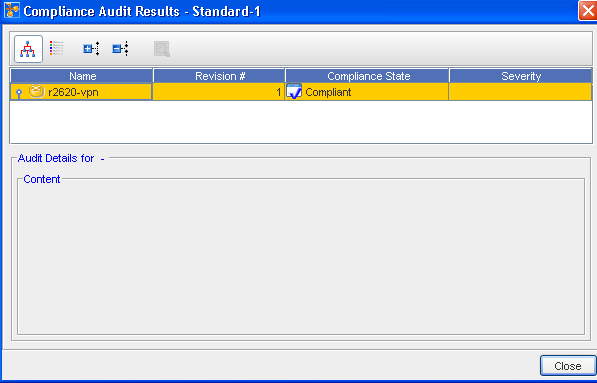
As you can see in the above example, the state for the device selected is Non-Compliant. The lower section (Audit Details) allows you to view the details of the audit results if needed.
The icons located in the top left allow for the following:
-
View in tree format
-
View in a list
-
Expand the selected view
-
Collapse the selected view
-
View the results of a selected device