Once devices are located, devices are classified in the following states:
| Managed |
Indicates devices that are associated with networks. Managed devices reside in the central repository, and are under the control of authorized network users. Users can be assigned permissions at the device level related to what actions (tasks) the user is able to complete on the managed device. |
| Unmanaged |
Indicates devices that are discovered, but are flagged, so that they are not repeatedly rediscovered in subsequent auto discovery runs |
| Unclassified |
Similar to Unmanaged devices, except these devices have not been designated as Managed or Unmanaged. By default, all devices are Unclassified until located and associated to a network . |
Prior to assigning devices to networks, you can select devices that are Unclassified, and classify them to Unmanaged.
-
When a device is classified as an Unmanaged device, the state of the device cannot be reversed to Unclassified, unless your network is the only network controlling the device.
-
When a device is being managed by other networks, although your network is no longer controlling it, it will not be released to the Unclassified state unless released by all networks.
-
If a device is managed by your network only, when you remove the device from your network, it's state is then re-classified to Unclassified. See Manage Network Devices for more information on assigning devices to networks.
-
They will not be used by networks
-
The system does not need to continually acknowledge them during auto discovery
To set devices as unmanaged in a network,
-
In the System Administration window, expand the Global tree menu and navigate to Device Servers.
-
Select the name of the Device Server where the device you are looking for resides.
-
Click Devices.
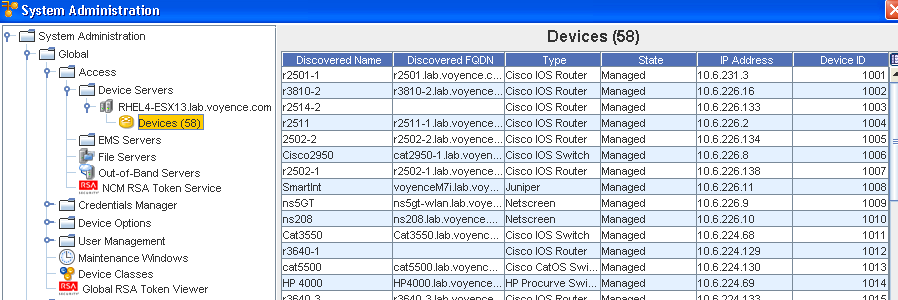
The devices within the Device Server display in the right frame. Listed devices can be sorted in ascending or descending order, by Name, Type, State, or IP Address.
-
Select a device, then click Locate. The Networks window opens.
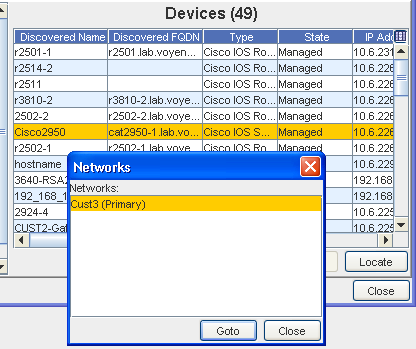
-
Select the Network, then click GoTo to get to the next Devices window.
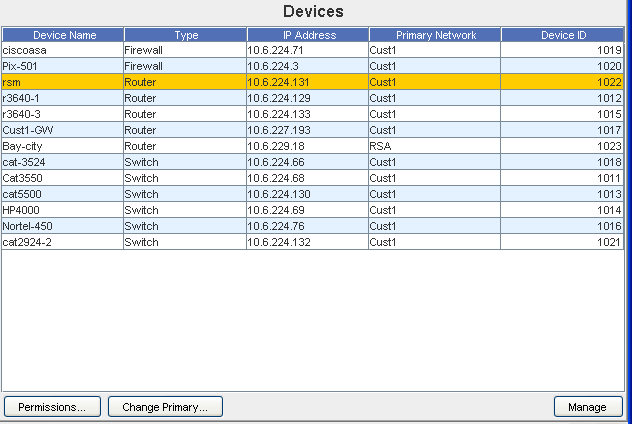
-
From this window, click Manage (under the Filter section). Note that you can also access and change Permissions, and change the Primary Network from this window.
-
From the Manage Devices window, select the new status check box (by clicking inside the appropriate check box; Unclassified, Unmanaged, or Managed). You can select if the Device is IP or Host as well.
-
Click Apply. The State of the device, now displayed in the original Devices view, is re-classified as Unmanaged.
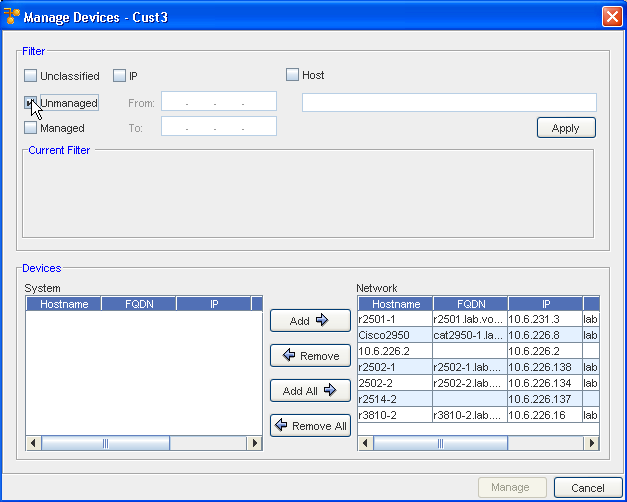 Important: You can remove devices from the Network by selecting the Device in the Network section, then using the Remove button to move them into the System pane. You can also Add any existing System Devices into the Network pane.
Important: You can remove devices from the Network by selecting the Device in the Network section, then using the Remove button to move them into the System pane. You can also Add any existing System Devices into the Network pane. -
You must Refresh the view to access the Devices view and see your Unmanaged Devices listed.