Network Configuration Manager offers a set of pre-defined queries accessible from the Automation Library navigation tree. Queries are like reports displayed in a spreadsheet-like fashion.
Each Query that is pre-define by Network Configuration Manager contains device information . These pre-defined queries can be quickly and easily displayed to view device information based on various criteria selections.
Once you have reviewed the established, pre-defined queries, you may want to use a query for a template in creating your own customized query, to view specific device information.
What you should first know is the information (or Metadata) that resides in each query. There are several ways to review the information that is contained within each query. Go to Sample Queries section to review the contents of each query. You can also go to the Metadata section in Network Configuration Manager to review the available information. See Metadata for more information.
This Query feature does not replace the textual, configuration-based, model of Devices with Network Configuration Manager. Rather, this feature is an extension to the existing feature. This new Queries feature provides an easy way to look-up and combine information in a Device class-independent manner.
-
To view the Library Manager navigation tree, select Automation Library from Tools on the menu bar.
-
Click the Library Manager and expand the view to show the System and Samples , and the listing of Networks within your application.
-
Click Samples, then Queries.
Note that there are three different types of queries.
-
Finders does just that - finds objects of a particular type, searched for by a particular criteria
-
Integration - reveals results on the Interfaces, Credentials, and Device Lists
-
OSPF - shows results for the routing protocols
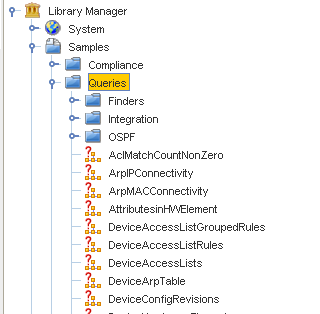
-
-
From here, select a Query, and double-click on the Query to view the Query Results.
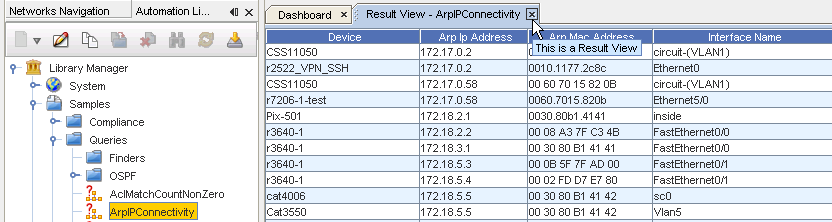
Some things you should know about viewing information in Queries
-
Right-clicking in a column heading displays the Select Display Column where you can add or delete column headings from the query.
-
Right-clicking on an item in a column displays a list of links to go to for additional query information.