-
To copy an Automation Library item into a new or existing folder, first highlight the item, then right-click. In the following example, an Access List End in Deny Any Any test is selected from the Compliance Samples.
-
Next, select Copy.
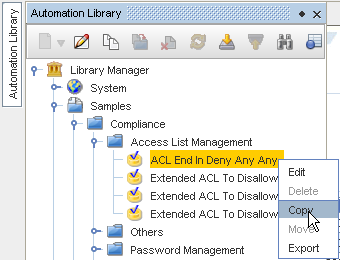
-
At the Select Destination window, select the location where the copy of the compliance is to reside, and then click Ok.
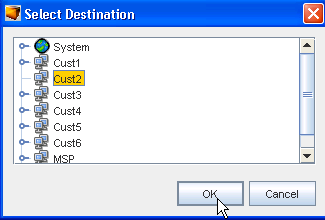
-
Now, open the folder, and check to ensure that the destination for the copy was successful.
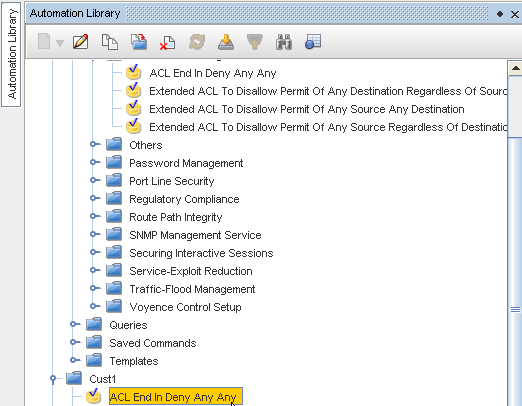
-
You can now double-click to open the copy of the sample, and make any needed changes (through the Editor) to customize the Compliance test.
-
To run the test now, using all the contents within the Sample test, go to Running Compliance Tests. Your Compliance results are displayed. Viewing the results help you determine if you need to customize the Sample test to better fit your testing requirements.