There are two options for exiting Network Configuration Manager:
-
Logout - Allows you to exit the application as the registered user, and re-opens the Login window making it ready for the next user to login.
-
Exit - Allows you to completely exit the application.
To Log out as the registered user,
-
You can log out of the application at any time by selecting File from the menu bar, then selecting Logout . The Confirm window asking "Are you sure you want to logout of VMware Smart Assurance Network Configuration Manager?" opens.

-
At the Confirmation message, click Yes.
You have now logged out of the application as a registered user. The login screen is active and ready for the next registered user to login to the application.
To Exit the application,
-
You can exit the application at any time by first selecting File from the menu bar, and then selecting Exit.
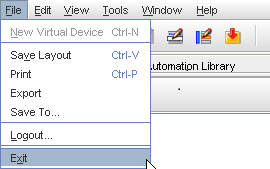
-
The Confirm window asking, "Are you sure you want to exit VMware Smart Assurance Network Configuration Manager?" opens. Click Yes.
You have now exited completely from the application.