At the Parameters tab
Depending on the test you are using to customize for your own testing needs, there are various fields where parameter information is included.
Note: If there are no parameters associated with this test, the Parameters tab does not display within the Automation Library Editor.
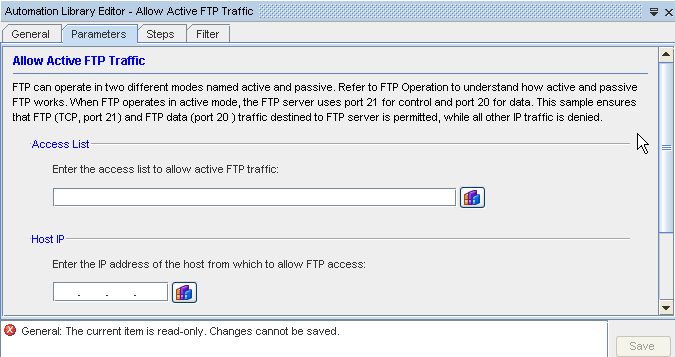
Note: Along with the name of the test, you will see a description of the actual test. The text contained within the description cannot be edited.
This example of Parameters is Allow Active FTP Traffic sample test.
-
For this test, you must fill in the appropriate values for the parameters. Hard code (manually) enter the name of the Extended ACLextend into the field.
-
At the Access List, enter the appropriate ACL.
-
Enter the Host IP Address in the next field.
-
You have now completed selecting the Parameters for your test. Click Save to save the information contained in this tab.
Note: If there are other fields within the Parameters window, each field must be populated with data before your Parameter selection is complete.
Note: If you are editing a sample test or are building your own Compliance test, proceed to the next tab, Chain Compliance Steps.